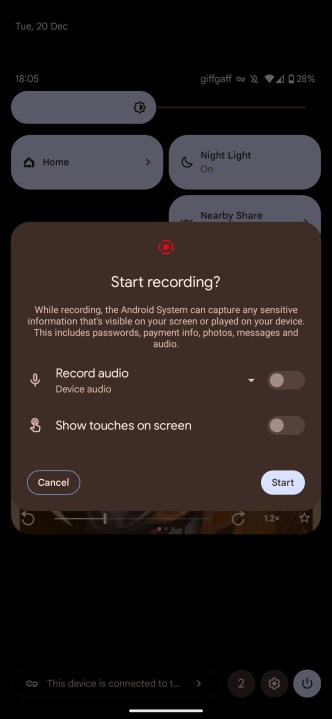The Google Pixel 7 Pro is one of the biggest hits of 2022. While it has its issues with software and reliability, it's one of the best camera phones you can buy today, and it also has some exceptionally strong other areas too. The big, beautiful 6.7-inch AMOLED display has a 120Hz refresh rate, and it's colorful and vivid to boot.
But in this age of long-distance communication, you can't always show someone your physical display. No problem; a screenshot will show anyone what you're looking at on your screen! Whether it's diagnosing a technical issue, a funny meme, or a chat, here's how to take a screenshot and screen recording on the Google Pixel 7 and Pixel 7 Pro.

How to take a screenshot on the Google Pixel 7
Taking a screenshot is easy, though there are a few more advanced options you might want to take advantage of to capture more of your screen or edit your screenshot.
Step 1: Navigate to the screen you want to capture.
Step 2: Press and hold the Power and Volume up buttons on the side of your phone. If done right, you'll hear a camera shutter sound, and you'll see the screenshot physically appear.
This is technically as far as you need to go for a screenshot, but if you're looking for some advanced options, there are a couple more tools to look out for. All of these options appear on the tooltip by your screenshot immediately after it's taken, so act quickly to grab them.
Capturing more of your screen
If your screen scrolls further down and you want to capture more of it, select the Capture more button. This opens a screen with your entire screen displayed, with the currently visible section selected. To show more in your screenshot, drag and select as much of your screen as you need.
Sharing and editing
In a hurry to send your screenshot? Just select the Share icon by your screenshot and choose an app to send your screenshot immediately.
Or, if you'd rather crop or otherwise edit your screenshot, then tap the Pencil icon immediately after taking it. You can also navigate to your Photos app and edit it from there. We'll tell you how to find your screenshots in the next section.
How to find your screenshots on the Google Pixel 7
Taking screenshots doesn't mean a thing if you can't find them. Thankfully, this is easy to do as well.
Step 1: Head to your Photos app.
Step 2: Select Library.
Step 3: Choose the Screenshots folder.
How to take a screen recording on a Google Pixel 7
If a picture is worth a thousand words, imagine how many words a video is worth. A screen recording can be more useful than a simple screenshot, so it's also worth knowing how to make one of these too.
Step 1: Pull down your notification shade at the top of your Pixel 7. Pull it down again to access the Quick action tiles, and swipe to the left.
Step 2: Select Screen record.
Step 3: Choose whether you want to Record audio or Show touches on screen, and then hit Start to begin recording.
Step 4: A countdown will begin in your notifications bar, and a red record icon will signify when video is being taken.
Step 5: To stop recording, pull down the notification shade and hit Stop.
How to find your screen recordings on the Google Pixel 7
Once you find your screen recording, you can edit or share it. Here's how to find them.
Step 1: Open your Photos app.
Step 2: Head to Library and then go to *Movies.
With those tips in mind, you'll have become a Pixel 7 screenshot and screen recording pro! Whether you want to share a funny meme or are trying to remotely assist a relative with a tech question, screenshots and screen records can be incredibly helpful.
Editors' Recommendations
- Google Pixel 8a: news, rumored price, release date, and more
- 5 ways the Samsung Galaxy S24 beats the Google Pixel 8
- 5 smartwatches you should buy instead of the Google Pixel Watch 2
- You can pick up the Google Pixel 7 Pro for only $500 today
- The most common Google Pixel 8 problems and how to fix them