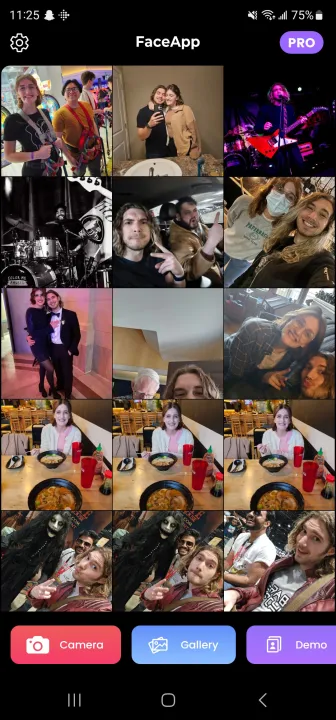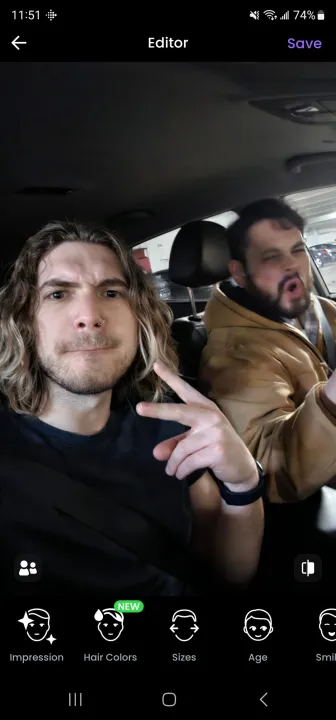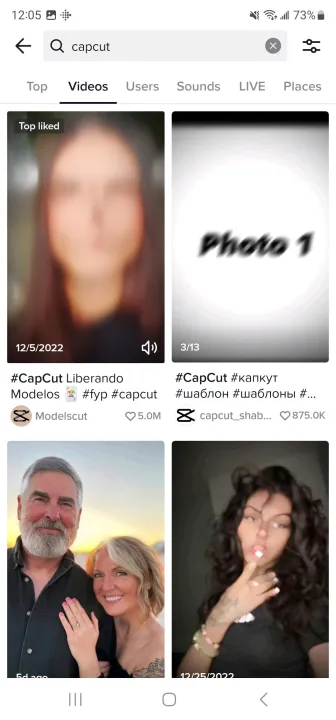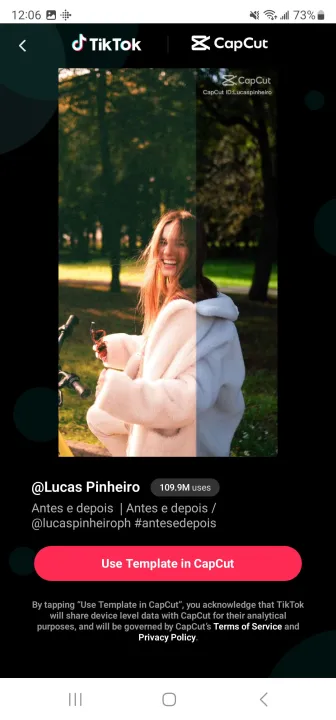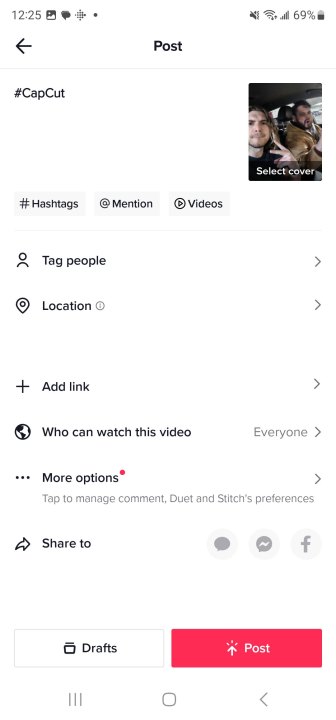Every time a new trend gains traction on TikTok, people naturally want to get in on it and give it a try. Recently, TikTokers have been seeing an old age filter being spread around that gives people a glimpse of what they might look like when they're older. But there's one big problem: it's not available as an in-app filter.
TikTok offers plenty of great filters and ways to creatively use your camera for things like green screen effects. However, the popular old age filter that's been trending isn't among them. However, using the filter to make a video that you can upload to TikTok is easy as long as you're alright with downloading another app to your phone and spending some time on the extra steps that are required.
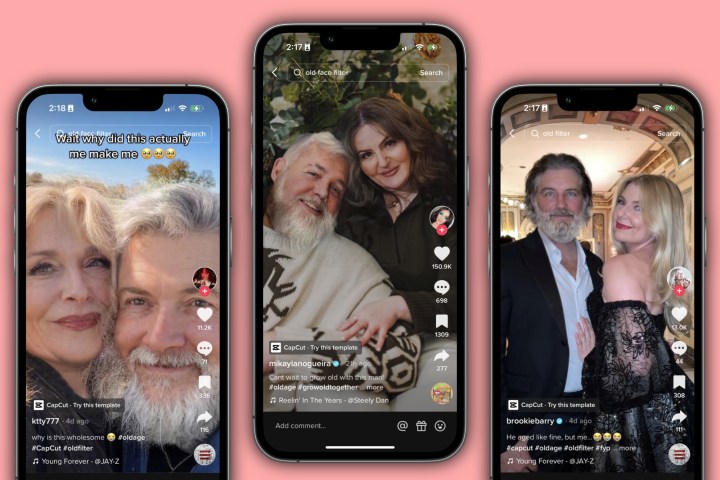
How to create your old age TikTok filter
The app that TikTokers are using for the old age filter is called FaceApp: Face Editor and is available on both iOS and Android. To use the filter, you'll need to make sure that you have FaceApp downloaded to your device. Once you have it downloaded, you'll be ready to go.
Step 1: Open the FaceApp app. If this is your first time opening it, a pop-up will appear that asks you to purchase a "Pro" subscription for it. Thankfully, that's not necessary for using the old age filter.
Step 2: Either select a photo from the list of pictures that FaceApp gathered from your photo gallery, take one using the camera button at the bottom of the screen, or manually search through your phone's camera roll by selecting Gallery.
Step 3: With a photo selected, you'll be prompted to select the face you want to apply the age filter to. If there is more than one face in the picture, you'll have to select and change one at a time. Select the face you want to alter.
Step 4: There are several different face alterations that you can make with the app, but to do the old age filter, select the Age option at the bottom of the screen.
Step 5: When you do, you'll be given a handful of different ages to choose from. Select either Cool Old or Old. The differences between them are pretty simple: for faces that FaceApp thinks are men, the Cool Old option will add a big, white beard. For the faces the app thinks are women, the Cool Old option will add some makeup. Pick your filter and select Apply.
Step 6: To change the face of another person in your picture, select the icon in the bottom-left corner of the screen that looks like two stick figures standing next to each other. Select the desired face and then repeat the process.
Step 7: Once you've changed the faces you want to alter, select Save in the top-right corner of the screen. Once you do, the image will be added to your camera roll.
How to upload your old age filter to TikTok
Once you have the old age filter over your image, you'll be able to post it on TikTok and get in on the trend. Here's how:
Step 1: Open the TikTok app and then search for CapCut, the name of the template that people are using for the trend.
Step 2: Select a video that uses the template and then select the text that says Try this template above the description of the TikTok. When you do, you'll see a screen that gives you a description of the effect. Select Use Template in CapCut.
Step 3: To use CapCut features in TikTok, you'll need to download the CapCut app, which you should be taken to when you selected Use Template in CapCut.
Step 4: Once CapCut has been installed, go back to TikTok and return to the video you used earlier to get the CapCut app. Select Try this template and Use Template in CapCut once more. From here, you'll be taken to the CapCut app. Select Use template in the bottom-right corner.
Step 5: After you do, select Photos from the top of the page and then select the old age filter image you made with FaceApp. Then, select the original, unmodified image that you started with. Select Preview in the bottom-right corner once you have both images selected.
Step 6: Once you're OK with the preview, select Export in the top-right corner and then tap Export without watermark, which will take you back to TikTok.
Step 7: Add all of the remaining touches you want for your video — such as music, a caption, tags, or locations. Select Post and the video will be live on your profile.
With all of that done, you've successfully created your very own TikTok with the viral old age filter!
Editors' Recommendations
- Worried about the TikTok ban? Here are 5 TikTok alternatives you should use
- Forget about the TikTok ban; now the U.S. might ban DJI
- TikTok sues Montana in bid to overturn statewide app ban
- TikTok faces outright ban in first U.S. state
- Former ByteDance exec claims China had access to TikTok data