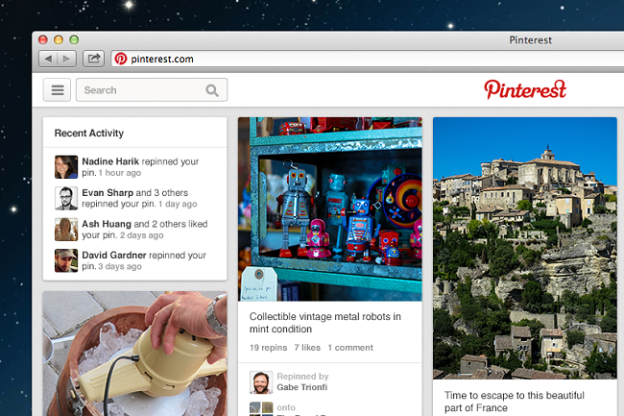
Pinterest announced in January that it was getting a face lift, but we haven’t heard any updates about the redesign since. But today the platform announced the testing stage of the redesign is just about over and the social network is rolling out the new look starting today, plus a few new unannounced features to boot.
Last we heard, the biggest update was to its navigation. The idea was that just a couple of clicks would get you to any page in Pinterest, courtesy of a new navigation button that looks like the menu button seen in mobile apps. That feature is here to stay in the final version.
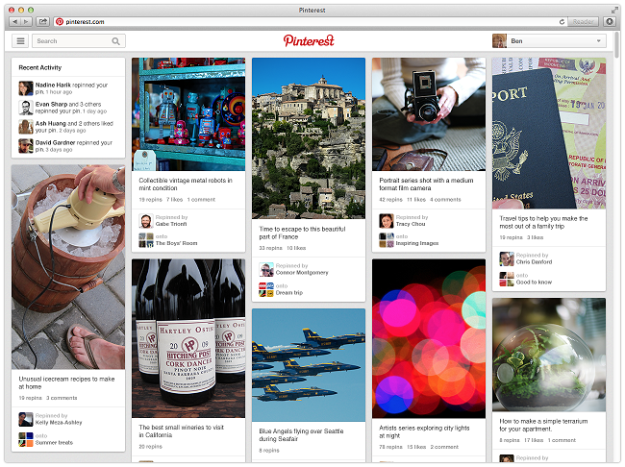
“Close-up views” of pinned photos, as reported earlier, will look a lot bigger now that the images are blown up. And white borders that typically frame pinned images will be removed throughout the app to let the images do the talking. Alongside the close-up view (you can check out the screen shot below), to the right of the pin, you’ll find the recommended Pinterest boards squeezed into the right side of the page to lure users into clicking on relevant images, thereby boosting engagement and overall time spent for Pinterest. At the same time, the point of this feature is to transform Pinterest into a photo discovery engine – a win-win for both users and Pinterest. All of these updates will also make it to the final version.
With photo discovery in mind, there are a few new discovery updates Pinterest is throwing in that users will start seeing:
- “Pins from the same board,” which means that there’s no more clicking in and out of pins to view the next photo. You can stay on the current close-up page to view all of the board’s pins.
- “Pins from the same source,” will display all of the relevant pinned photos that you might find from the website that the pin you’re looking at is from.
- “People who pinned this also pinned,” shows you all the other images that users have pinned in addition to the image you’re looking at. This update won’t be arriving right away for both iOS and Android, but it will be coming “soon.”
The final changes are just a matter of convenience. First Pinterest has “rebuilt the foundation” so that it’s faster and more stable than before. And now if get carried away and end up 10 photos down from the one you were originally looking at, Pinterest will help you get back to your starting point. “Now, when you scroll through pins and click on something that interests you, the back button lands you right back where you were no matter how far you’ve gone,” says Pinterest Lead Product Designer Jason Wilson in the blog post.
If you end up logging onto Pinterest later today, you’ll see an invitation to the redesigned site.

Editors' Recommendations
- Instagram’s new Notes feature rolls out with several others
- Facebook starts rolling out Dark Mode feature to iOS devices


