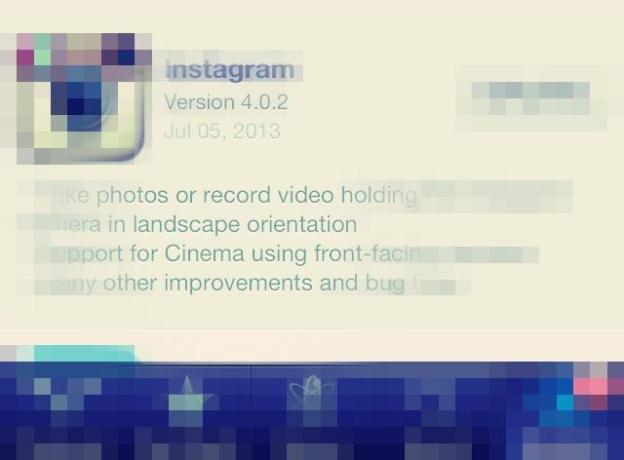 Over the weekend, Instagram released a very simple update: Landscape mode. That’s right, you can now hold your phone on its side. No longer will you have to rotate your photo after-the-fact (does this mean the rotate button just become obsolete?) or bum your friends out with sideways-shot videos (prior to this, video mode didn’t record in landscape – you can see a video recording in landscape below).
Over the weekend, Instagram released a very simple update: Landscape mode. That’s right, you can now hold your phone on its side. No longer will you have to rotate your photo after-the-fact (does this mean the rotate button just become obsolete?) or bum your friends out with sideways-shot videos (prior to this, video mode didn’t record in landscape – you can see a video recording in landscape below).
There’s been a lot of coverage of the update, which makes sense and is completely confounding at the same time. It’s exciting and novel because we’ve been holding our cameras in portrait mode and trying to take shots of the skyline or large groups of people, like fools, for as long as Instagram’s been around. Worse yet is when we started using the video mode and recorded the sunrise and went to post it, only to remember landscape is a no-go. Holding your phone on its side is just a more natural concession for taking photos as well, so thumbs up for the flexibility, Instagram! (Except, erm, when shooting in landscape mode, you can’t use your volume button as a shutter. We were so close.)

Of course when it comes to the final products, as you can see above, none of this really matters because Instagram requires you adhere to its square format. And but nothing has changed that … yet.
This latest update brings the Great Instagram Square Debate back to the forefront. There have been a handful of times when discussion about shooting mode and aspect ratio and how they apply to the platform have reached a fever pitch. For instance, it came up when Apple launched panorama mode with iOS 6 (and iPhone 4S). Here we were with this new view of the world (through our iPhones), and we couldn’t apply it to the photo app we love most – a maddening situation. And when the iPhone 5 was launched, there were complaints the squareness of it all looked awkward juxtaposed against the new phone’s massive display size. The Instagram update that took away pinch-to-zoom functionality deserves mention as well.
Making it all stranger yet is that an Instagram panorama photo would look oh-so-lovely and fit oh-so-perfectly in Facebook’s Cover Photo space. I probably don’t need to remind you that Facebook owns Instagram … look at that, I just did.

Both tenants are steeped in history: Square format was the preferred dimension before 35mm, so history! Also, the idea that you have to adjust your eye and maybe be a bit pickier with your images lends itself to the artistry behind Instagramming. But then there’s the whole introduction of 35mm, which brought us to this little thing called the rule of 4:3 and it just so happens that photographers became sort of attached to it – and you could argue that Instagram is the true democratization of digital photography, and thus, shouldn’t the people be given whatever aspect ratio they desire?
The war rages within Instagram. Hashtags devoted to defending or vilifying the square – or apathetically accepting it (here’s to you, #squareformatdoesntalwayswork and #squareformatisoksometimes!) – have a handful of users. The most popular? #Squareformat overwhelmingly takes the lead (though it might be used with sarcasm given the wealth of otherwise-formatted photos), with a runner up far behind in #squareformatsucks.
It’s certainly plausible – maybe even incredibly likely – that this small concession toward landscape mode means that Instagram is preparing to move beyond the square-only stance it currently enforces. The platform is well aware of the debate over the format, and knows that either way users will be overjoyed and abhorred. At least now, though, this tip-toeing into landscape mode will save you your dependency on the rotate button and accidentally-uploaded sideways slideshows – and for that, we can all be thankful.


