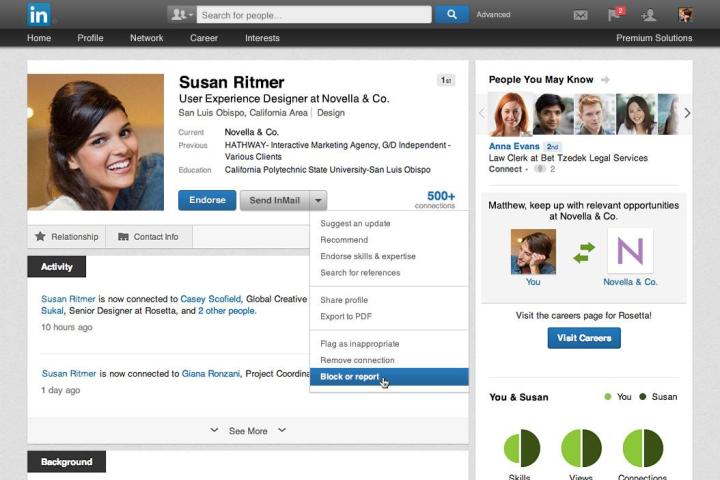
Announced on the LinkedIn Help Center earlier this week, the social network for business users rolled out a new feature that’s been sought after by the community for quite some time. Bringing LinkedIn in line with social networks like Facebook and Twitter, users can now block specific member profiles on the site. To access the new feature, users simply visit the profile of the person they want to block and click the down arrow to the right of ‘Send InMail’ button and select the ‘Block or report’ option. According to the detail page, users can block up to 50 profiles, ideal for ditching stalkers, exes or even annoying recruiters.
A public conversation about the lack of a permanent blocking function on LinkedIn kicked off last year when a woman known as Anna R. from Columbus, Ohio launched an online petition calling for the feature. Anna had experienced a sexual assault in the workplace forcing her to abandon the job. While she could escape her assailant on other social networks, he became a constant stalker on LinkedIn. Due to LinkedIn’s ‘Who’s Viewed Your Profile’ feature, Anna was constantly alerted on the site and over email each time her assailant visited her profile. In addition, her stalker would research all of her LinkedIn connections in an attempt to discover her location.
Updating the petition page yesterday, Anna wrote “I am so grateful for everyone’s help and support throughout this entire process. It has taken a lot of patience and a lot of work but: WE DID IT! We should all be proud of ourselves for this fantastic feat. I would also like to thank LinkedIn for making this possible; for caring for your users and listening to what they need. You have been attentive and helpful. Thank you for helping to better the LinkedIn community — and users’ privacy — around the world!“

When you block someone on LinkedIn, there’s a number of actions that will occur. First, both parties won’t be able to access each other’s profile and messages over LinkedIn cannot be exchanged. If you were connected to the blocked profile previous, those connections won’t appear on the site anymore. In addition, endorsements and recommendations received from the blocked member will disappear. Finally, the ‘Who’s Viewed Your Profile’ feature will no longer show the blocked member and LinkedIn will stop suggesting the blocked user in the ‘People You May Know’ and ‘People also Viewed’ sections.
Of course, blocking a specific person doesn’t mean they can’t simply browse a profile anonymously. However, LinkedIn Head of Trust & Safety Paul Rockwell offers a number of suggestions to protect a profile. These include limiting the amount of data that’s seen by search engines, limiting activity broadcasts and adjusting privacy settings on the user profile as well as the photo displayed with the profile. Speaking about the launch of the blocking feature, Rockwell said “We built this feature not only because it was a feature our members requested, but because we also knew it was the right thing to do.“


