Whether you’re struggling with lagging internet speeds or curious to know how your internet provider stacks up, it’s impossible to know just how fast your internet speed is without using a precise test. Top-quality internet speed tests can clear up any confusion quickly and easily. But you’ll need to know what the best internet speed test website are. Check out the following internet speed tests to learn more about your upload and download speeds, as well as other exciting information about your internet connection.
SpeedOf.Me
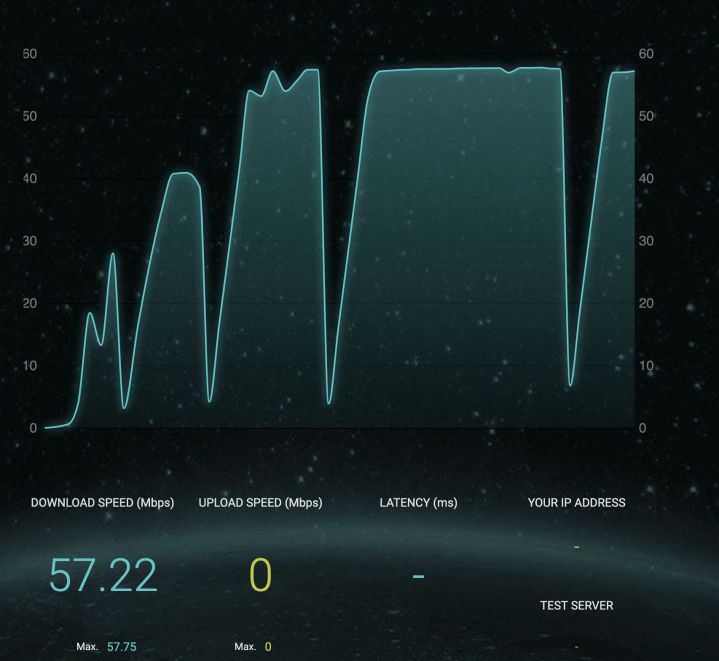
SpeedOf.Me is an HTML5-based speed test that’s lightweight and designed to replicate real-world browsing and downloading conditions — it does so by requesting a series of files of increasing sizes and recording the download speed. The test tracks real-time info on downloads, uploads, latency, and other info like your IP address, server location, and more. You also have a history section to easily compare your tests to chart changes and a share section to share on Facebook or Twitter.
Rather than selecting a location, the website calculates the quickest and most reliable server from 127 available servers. All files are downloaded and uploaded in sequence — rather than simultaneously — to imitate real internet browsing conditions. It’s not only the prettiest speed test around, but it also provides the best data and features for a single visit. The site does require you to accept cookies before beginning, but some of our other picks do not.
TestMy.net
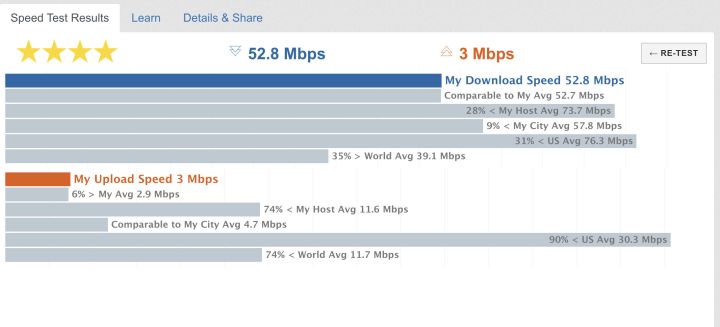
If you’re looking for a test that offers more data than the average speed test, TestMy.net runs a series of examinations and provides useful comparison data. You will have options for testing download, upload, combined, or just latency when you first begin. Choose what you are interested in, and the test will automatically run — then, it’ll provide you with detailed charts on exactly how you performed.
The test can also show how speeds compare to others in your city, the world average, the U.S. average, and so on. Results can be saved for future use as well. If these numbers are a little unfamiliar to you, there’s also plenty of documentation and easy-to-understand guides that can help you better identify what the problem is with your internet connection.
Ookla’s Speedtest.net
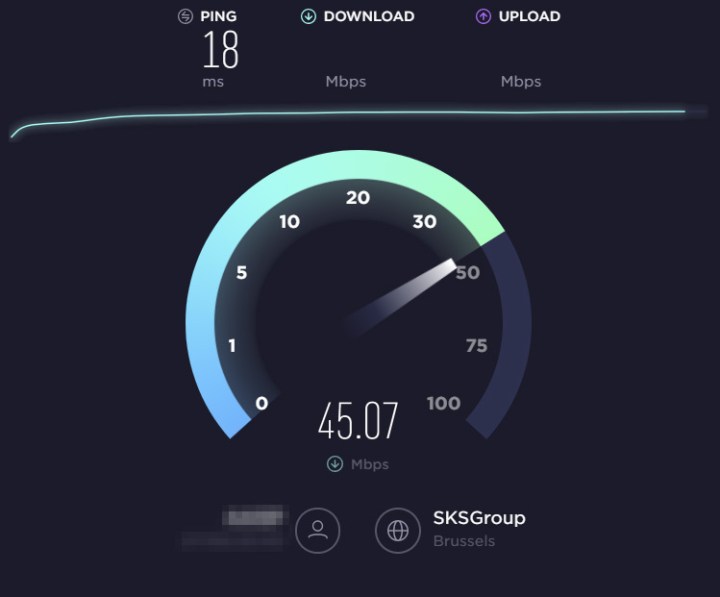
Ookla’s bandwidth diagnostic software shows up on many other speed test sites listed here, but the most full-featured iteration of the test is on Speedtest.net, which is owned by Ookla. The tech used here is both intelligent and speedy. It picks a nearby server (out of a list of more than 1,000), runs a full test, and returns information on upload and download speed, latency, and packet loss.
You can fill out a survey after the test, answering questions about your ISP’s claimed speed and monthly connection costs. This survey allows Ookla to amass an impressive database of consumer connection information, viewed and broken down by region — in the U.S., there are significant internet speed variables on its NetIndex site. We recommend using this data to find the fastest internet in your area.
Fast.com
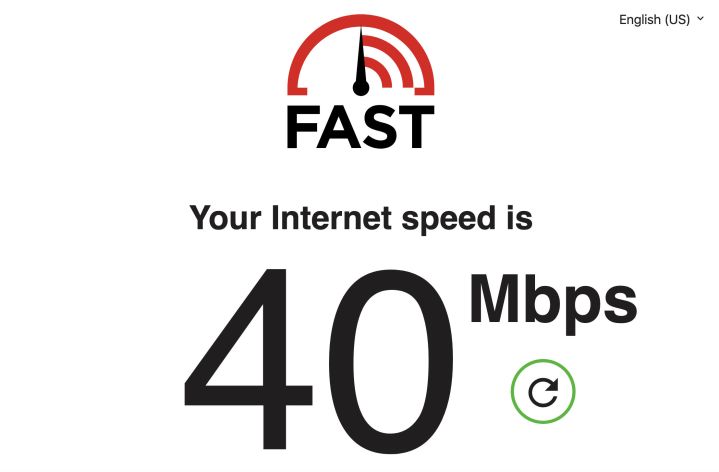
Fast.com is an online speed test from Netflix. The site uses a simple interface and launches a speed test automatically. When the test is over, the site will display your current speed in Mbps.
Of course, Netflix mainly intends this for people who want to test if their current speed can handle Netflix content, especially high-def and 4K (even on your PC) content, which may benefit more from higher download speeds. You don’t have to use the test to determine if you can stream content from Netflix without buffering. We recommend this test if you want a fast and reliable option and don’t need additional latency data information.
The test allows users to choose a variety of language options. To access this feature, choose the Show More Info option after the test to display these extra details.
Google Fiber Speedtest
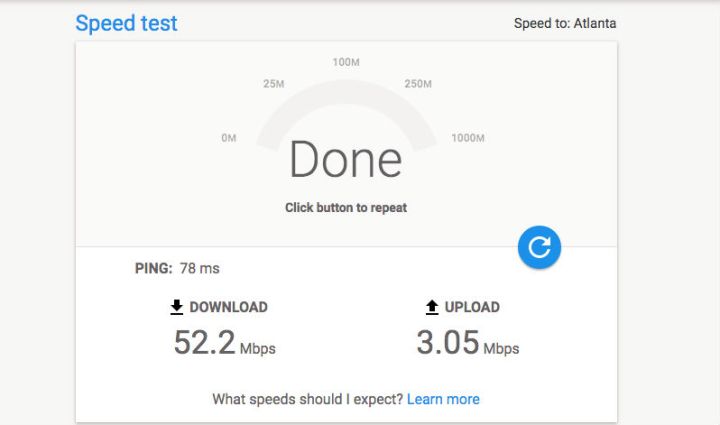
Google offers a free, quick, and accurate Fiber Speedtest for anyone looking to test browser speed. You don’t have to subscribe to Google’s Fiber service, either. Google is known for efficiency and simplicity so you can trust the Fiber Speedtest will perform.
The test only takes up to 15 seconds and is extremely accurate. You’ll receive information on upload speed, download, and ping data.
The Fiber Speedtest can also tell you what server you’re using, along with other information. You can also find out how your internet speed compares with Google Fiber’s speeds.
Test your speed using Google’s search results speed test
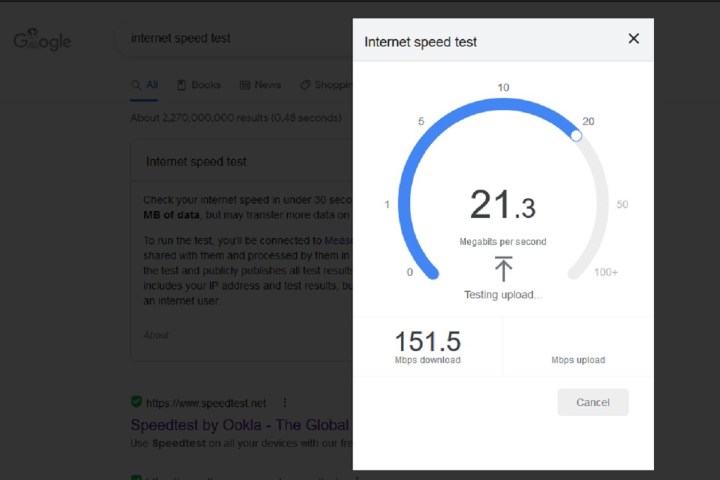
In partnership with Measurement Lab (M-Lab), there is also a Google speed test that you can access via its search engine. All you have to do is go to Google.com and type the phrase “internet speed test” into its search box. You’ll then be taken to a search results page that features the speed test at the top of the page. Then you’ll click on the blue Run Speed Test button to start the test. In less than a minute, this test will measure download speed, upload speed, and latency.
Editors' Recommendations
- 10 best desktop computers of 2024: tested and reviewed
- The 18 best VPN services for 2024, reviewed by experts
- The 8 best printers for Chromebook in 2024


