So you’ve picked out a great Chromebook. . . and now you need a great printer to go along with it! Finding a Chromebook-compatible printer isn’t as tricky as it sounds, with the only distinction being that ChromeOS can’t print over Bluetooth. Everything else is fair game though with Wi-Fi, USB, or wired LAN, and most printers work with a Chromebook right out of the box. We’ve tracked down all the best printers for Chromebooks, based on expert opinion. Here are our 8 favorite Chromebook printers for a variety of budgets and needs.
The best Chromebook printers
- Best Chromebook printer overall:
- Best Chromebook laser printer:
- Best mid-range Chromebook printer:
- Best budget Chromebook printer:
- Best compact Chromebook printer:
- Best Chromebook printer for photos:
- Best Chromebook printer for documents:
- Best super cheap Chromebook printer:
Brother MFC-L3720CDW
Best Chromebook printer overall

| Pros | Cons |
| Professional levels of standard | Expensive |
| Ideal for heavy duty work | |
If you work from home or even if you’re part of a small office setup, the Brother MFC-L3720CDW is highly capable of keeping up with your busy working life. It can print at up to 19 pages per minute as well as scan incredibly quickly too. To speed things up further, it has a 50-page auto document feeder so you can easily set up multi-page copy, scan, and fax jobs. A 250-sheet capacity paper tray makes it perfect for setting aside rather than needing by your side too.
While it could be complicated, the Brother MFC-L3720CDW is actually very simple to use. That’s thanks to its 3.5-inch color touchscreen which has access to 48 custom shortcuts to simplify the process. You can easily connect the printer to popular cloud-based apps like Google Drive, Dropbox, Evernote, and OneNote, so it lends itself well to your cloud living life with a Chromebook.
Plenty of connections are available with built-in dual band wireless along with Wi-Fi Direct, or you can always hook up the Brother MFC-L3720CDW directly via a USB 2.0 port. Brother is one of the best printer brands around and very highly respected for its reliability, especially when it comes to laser printing. It’s versatile stuff although potentially overkill if you just want to occasionally print a document. Nonetheless, it’s our pick for the best overall printer for Chromebook.
| Specifications | |
|---|---|
| Print Speed: | Up to 19 pages per minute |
| Printing type: | Laser |
| Maximum input sheets: | 250 |
HP Color LaserJet Pro 4201dw
Best Chromebook laser printer
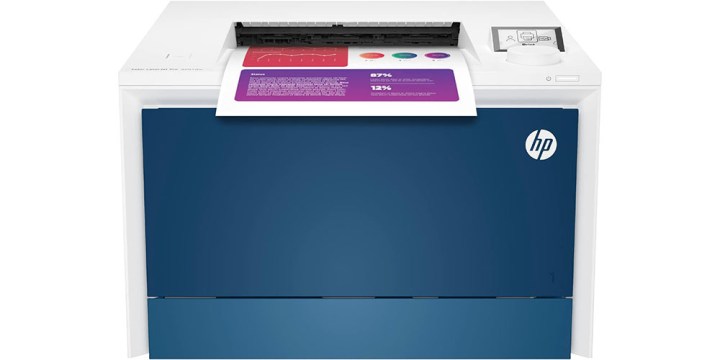
| Pros | Cons |
| Highly reliable | Huge |
| Very fast | Expensive |
The beauty of laser printers is that they’re so much more reliable than an inkjet printer. They tend to cost more too as the HP Color LaserJet Pro 4201dw demonstrates but they’re a fantastic investment if you want something that won’t let you down for a long time. This model is designed with a small team in mind but what’s your household at heart, right?
It’s incredibly fast being capable of printing up to 35 color pages per minute. Image quality is exceptional too as you’d expect with sharp detail and gorgeous colors too. If you’re printing hundreds of pages per month, this sped makes a huge difference.
There’s also auto two-sided printing so all you need to do is fill the 50-sheet multipurpose tray and 250-sheet paper tray and you’re good to go. Via the wireless printing functionality, you can easily print from your Chromebook along with pretty much all other devices you can think of. All this makes the LaserJet Pro 4201dw our pick for the best laser printer for Chromebook.
| Specifications | |
|---|---|
| Print Speed: | Up to 25 pages per minute |
| Printing type: | Laser |
| Maximum input sheets: | 300 |
Epson Workforce WF-7840
Best mid-range Chromebook printer

| Pros | Cons |
| High-speed for the price | Not quite as reliable as laser |
| Attractive results |
The Epson Workforce WF-7840 has the right name being highly capable for work purposes. It’s an all-in-one solution so it can print pretty fast with up to 25 black pages or up to 12 color pages per minute. Results look great too thanks to accurate dot placement and instant-dry pigment inks that ensure professional-quality prints.
It’s simple to use too with a 4.3-inch color touchscreen making it easy to find what you want to do. The Epson Smart Panel app works from your phone too if you want further control but simple wireless setup means you’re good to go whatever your plans.
The Epson Workforce WF-7840 is also a scanner so you can easily copy documents while a large 500-sheet paper capacity spread across two 250-sheet trays and a 50-sheet rear tray all prove super convenient. In sum, this Epson machine is our pick a s the best mid-range printer for Chromebook.
| Specifications | |
|---|---|
| Print Speed: | Up to 12 pages per minute |
| Printing type: | Inkjet |
| Maximum input sheets: | 500 |
HP ENVY 6065e
Best budget Chromebook printer

| Pros | Cons |
| Inexpensive | Pretty slow |
| Simple to use |
If you only plan on printing the occasional document, the HP ENVY 6065e will suffice. It’s very simple to set up with a smart control panel ideal for direct printing or options via the HP Smart app. It also has useful features like self-healing Wi-Fi so it’s capable of automatically detecting and resolving connectivity issues to cut down on interruptions.
While the HP ENVY 6065e isn’t exactly fast, it does have extras like automatic two-sided printing which makes things far more convenient for you. As standard, it prints at just seven pages per minute in color or 10 pages per minute in black and white, but that’s just fine for occasional usage where time isn’t essential.
The HP ENVY 6065e is also a scanner capable of scanning up to 1200 x 1200 dpi as well as copying up to 300 x 300 dpi, so it’s good for a little bit of everything. A 100-sheet input tray and 25-sheet output tray means no need to keep too close to it while you work. The best part? The HP ENVY 6065e is incredibly affordable, which is why we’ve picked it as the best budget printer for Chromebook.
| Specifications | |
|---|---|
| Print Speed: | Up to 10 pages per minute |
| Printing type: | Inkjet |
| Maximum input sheets: | 25 |
Canon PIXMA MG3620
Best compact Chromebook printer

| Pros | Cons |
| Small design | Very slow |
| Simple to use |
The Canon PIXMA MG3620 isn’t the most exciting of printers to use but it’s a good option for those with limited space at home and not wishing to spend too much. It can print two-sided documents which is a useful time saver, although it can only print just 10 pages per minute in black and white or 5.7 pages per minute in color.
Besides printing, the Canon PIXMA MG3620 is also a scanner so there’s no need to find room for an additional device in your limited home office storage space. The Canon PIXMA MG3620 works well wirelessly both thanks to Wi-Fi support and extensive app support, so it’s useful for more than just your Chromebook. If you want something straightforward if uneventful, the Canon PIXMA MG3620 will do the job well—that’s why it’s the best compact printer for Chromebook.
| Specifications | |
|---|---|
| Print Speed: | Up to 9.9 pages per minute |
| Printing type: | Inkjet |
| Maximum input sheets: | 100 |
Epson EcoTank ET-15000
Best Chromebook printer for photos

| Pros | Cons |
| Fantastic photo quality | Expensive |
| Able to print large images |
Understandably, high print quality isn’t cheap. The Epson EcoTank ET-15000 is a big investment but it’s equally capable of some pretty large prints with the chance to print up to 13 x 19 inches. Print quality is truly stunning thanks to the use of a high density print chip which generates up to 40 million dots per second with some truly gorgeous accuracy.
Versatile paper handling means you can print those extra large prints with the rear feed while there’s copy and scan support for up to 8.5 x 11 inches via the scan bed or 8.5 x 14 inches via the automatic document feeder. A 2.7-inch color touchscreen means you always know what’s going on while — of course — there’s wireless support.
For a lot of people, the Epson EcoTank ET-15000 is going to be too much. Some people will have a Chromebook cheaper than this printer but if you plan on printing a lot of images and you want them at your best, you’ll love the Epson EcoTank ET-15000. Indeed, the Epson machine is arguably the best printer for printing photos from a Chromebook.
| Specifications | |
|---|---|
| Print Speed: | Up to 17 pages per minute |
| Printing type: | Inkjet |
| Maximum input sheets: | 250 |
Epson WorkForce Pro WF-3820
Best Chromebook printer for documents

| Pros | Cons |
| Speedy | Little slow for color prints |
| Easy to use |
Perfectly suited for extensive document printing, the Epson WorkForce Pro WF-3820 is a little slow with color prints but offers a speedy 25 pages per minute in black and white. Thanks to Epson’s PrecisionCore Heat-Free technology, you get a particularly fast first-page out along with reliable printing and reduced downtime too.
There’s also high-precision printing with accurate dot placement and instant-dry pigment inks for professional-quality levels with your documents. To make things even simpler for you, there’s also auto two-sided printing along with one-sided 35-page automatic document feeder to help you go even faster with less effort.
Everything about the Epson WorkForce Pro WF-3820 is simple to use so it’s an ideal addition to your home. Well regarded across the board, it’s not going to let you down. All this makes it the best Chromebook printer for documents.
| Specifications | |
|---|---|
| Print Speed: | Up to 25 pages per minute |
| Printing type: | Inkjet |
| Maximum input sheets: | 250 |
HP DeskJet 2734e
Best super cheap Chromebook printer

| Pros | Cons |
| Incredibly cheap | Slow |
| Straightforward | Not ideal for a lot of printing |
In a dorm room with your trusty Chromebook? Add on the HP DeskJet 2734e and you’ll be all set for printing out whatever needs printing. It’s certainly slow at just 7.5 pages per minute in mono or 5.5 pages in color, but it’s just fine for the occasional print out. That’s reflected by its fairly small yet functional 60-sheet input tray and 25-sheet output tray.
The HP DeskJet 2734e is also a scanner and copier. Again, it’s not exactly speedy or packed with features but it’s just right for occasional tasks. There’s wireless and mobile printing support, while the HP DeskJet 2734e’s dual-band Wi-Fi has a self-reset feature if there’s a problem.
Look out for the fact that the HP DeskJet 2734e won’t work with non-HP cartridges but other than that, it’s a good basic model for the most minimal of requirements.
| Specifications | |
|---|---|
| Print Speed: | Up to 7.5 pages per minute |
| Printing type: | Inkjet |
| Maximum input sheets: | 25 |
How to choose a printer for Chromebook
As with any tech purchase, it’s important to consider your budget and needs when picking out a printer for Chromebook. There’s no one-size-fits-all solution although there are definitely a handful that should appeal to the majority of people. Have a think about what you plan to use the printer for. Are you looking to solely print black and white documents or do you want to print photos too? Do you need it to be fast or is that not a priority? Do you need scanning functionality? Think about all these things before you dive into considering which printer to buy.
Narrow down your need
Not everyone needs the best all-in-one printer as these are only appealing if you plan on also scanning documents as well as printing them. For some people, one of the best inkjet printers will be just fine as they’re relatively inexpensive, low-maintenance and work just fine for printing out documents. Generally, you can pick one of the best printers and you’ll be happy but there’s no point buying one packed with features that you don’t need.
Finding the right price
Printers range from being incredibly cheap at sub-$50 prices to costing hundreds of dollars. Not everyone needs to spend the price of a Chromebook on a printer but you might. If you’re planning on printing hundreds of pages every month, you don’t want to scrimp on a printer that will slow you down. That’s where it’s important to think about the features you want along with how much you can afford to spend.
Check for compatibility
We’ve picked out printers that will work with ChromeOS and Chromebooks with the vast majority of printers doing so these days. However, you may have a specific connection in mind. If you want to hook it up directly to your network, check the printer has a wired LAN port. Alternatively, check for a Wi-Fi connection if you’re fine to go wireless or look for USB if that’s your need.
How we chose these Chromebook printers
When picking out the best Chromebook printers, we considered a handful of key factors. We looked at price while still appreciating that some people are willing to pay a lot for something high-end. We also considered reliability given no one wants a temperamental printer at a key time. We also looked at useful features such as how fast it can print, what it’s capable of printing of, and if it has any additional features that make it stand out from the crowd.
We’ve used a lot of printers over the years spanning many different brands and features, such as regular inkjet printers right up to all-in-one solutions so we know what to look for in a printer that people genuinely want to use on a daily basis.
Frequently Asked Questions
What printer works best with Chromebook?
In our opinion, the printer that works best with a Chromebook is the Brother MFC-L3720CDW. That’s because it’s simple to use, offers both wireless (via Wi-Fi) and wired (via USB 2.0) connection options, prints up to 19 pages a minute, and features an easy-to-navigate touchscreen display. It may be on the expensive side for some, but the MFC-L3720CDW is more than capable of handling any task you throw at it.
Is an HP printer compatible with a Chromebook?
There are a number of HP printer that are compatible with Chromebooks—12 of them, in fact. This includes HP’s ENVY, OfficeJet, and Smart Tank models. To activate your HP printer for use with your Chromebook, you have to go into the HP Smart app on a different computer or phone, and follow the on-screen instructions for synching it up with a new device.
Is a Canon printer compatible with a Chromebook?
Most Canon printers are fully compatible with Chromebooks. Check out this useful PDF from Cannon, with helpful information about and instructions for printing from a Chromebook device.
This article is managed and created separately from the Digital Trends Editorial team.
Editors' Recommendations
- NordVPN free trial: Try the service for free for a month
- No, it’s not a Surface: This Lenovo 2-in-1 Chromebook is $140 off
- 9 best laptops of 2024: tested and reviewed
- The 18 best VPN services for 2024, reviewed by experts
- The 6 best internet speed tests for desktop and mobile in 2024




