Whether it’s via Zoom, Microsoft Skype, Microsoft Teams, or some other solution, the ability to work with colleagues and teams virtually yet face-to-face has never been so important. Unfortunately, the built-in webcams in most laptops aren’t good. Most use old-school 720p cameras that aren’t well-suited for videoconferencing.
There are some rare exceptions, of course. The following options all have 1080p webcams that produce a sharper and more balanced image. In lieu of buying an external webcam, these are the best laptops you can buy for videoconferencing.
Google Pixelbook Go

It should be no surprise that the best Chromebook makes our list. It’s an incredibly well-built laptop with excellent Chrome OS performance and a lovely 13-inch display. And yes, its webcam supports 1080p and provides a quality image that makes videoconferencing a highly portable and pleasant process.
You won’t find many Windows 10
Microsoft Surface Pro 7
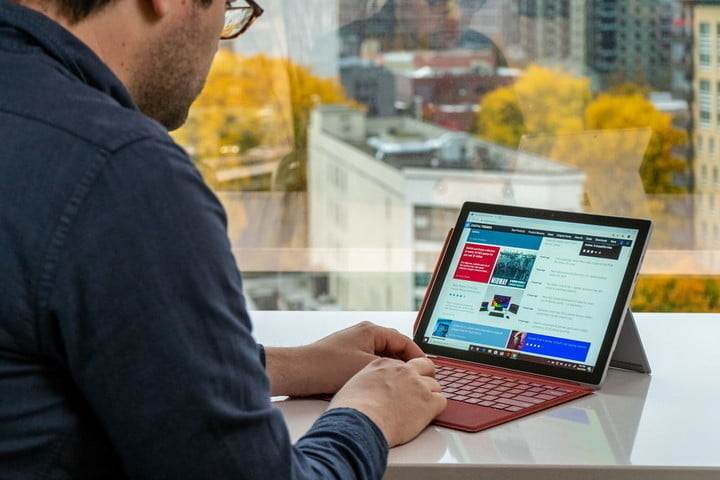
The Microsoft Surface Pro 7 is the best detachable tablet 2-in-1 on the market, making our list of the best laptops you can buy. It’s slim, lightweight, and works well as both a tablet and a clamshell laptop facsimile thanks to its snap-on keyboard. The front-facing 1080p webcam makes it an ideal videoconferencing machine, while the rear-facing 1080p camera lets you show off more of the world if you’re so inclined.
As a tablet, it enjoys some of the best active pen support around, and it has a 3:2 aspect ratio display that makes it roughly the same shape and size as an 8.5 by 11-inch piece of paper. Its performance is in line with other 10th-gen
MSI GE76 Raider

The other
Enter the MSI GE76 Raider. It’s a full-on gaming laptop with all of the usual gaming features — fast CPU, high-end GPU, fast refresh rates, RGB lighting, etc. — but it also sports a 1080p webcam. That means you can engage your colleagues — or gaming teammates — with high-quality video without sacrificing your gaming experience. So, go ahead and configure a Core i9 and NVIDIA RTX 3080, and don’t let your videoconferencing requirements hold you back.
Lenovo ThinkPad X13 Gen 2

The newly revamped (and coming soon) Lenovo ThinkPad X13 Gen 2 is one of the smallest ThinkPads you can buy. It offers the usual rugged ThinkPad build and the same sleek look and feel, only in a smaller package and a lighter color scheme. The latest version offers a 16:10 aspect ratio display that’s taller and offers a more modern look than the older model.
Inside, you’ll find 11th-gen Intel Tiger Lake CPUs and faster Intel Iris Xe graphics to match the usual excellent Thinkpad keyboard, touchpad, and TrackPoint input devices. And yes, of course, the 1080p webcam will offer the resolution you demand for high-quality videoconferencing.
Lenovo ThinkPad T14s

The ThinkPad T-series is the line’s workhorse machines, usually not quite as thin and light as other ThinkPads but built just as well and offering a more affordable entry into the family. The ThinkPad T14s is the standout among the group, with the “s” standing for “slim,” and it’s definitely thinner and lighter than the other T-series models.
Like the ThinkPad X13, the T14s offers optional 5G support and a fingerprint sensor built into the power button. It also sports the latest Tiger Lake CPU and faster Intel integrated graphics, but there’s also an AMD Ryzen 5000 option that should provide superior CPU performance. Also, like the ThinkPad X13, the T14s enjoys a 1080p webcam that will let you show off your best side while videoconferencing with colleagues.
How to choose a laptop for videoconferencing
As should already be obvious, the most important videoconferencing-specific criteria in a laptop is the quality of the webcam. Picking one with a 1080p resolution is likely to give you the best image, not only in terms of resolution but likely with better optics as well. Beyond that initial question, you’ll want to choose a laptop that will conform to the rest of your needs. Do you need Windows 10 or is Chrome OS your choice? Is portability a concern, not only in terms of size but also battery life? Those sorts of attributes should also go into your decision.
Videoconferencing isn’t a computing-intense process, and so you don’t need to worry so much about the CPU and GPU. Those sorts of decisions should be drive by your other uses for the machine, such as whether you’ll need to perform intense creative tasks like video editing.


