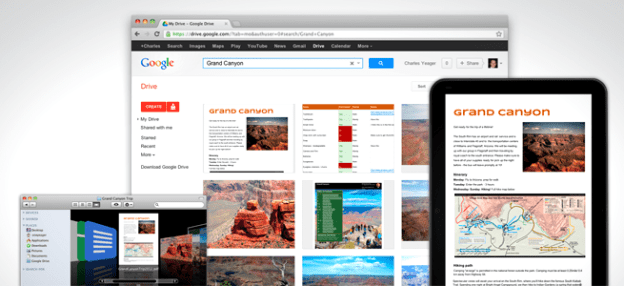 Google Drive, the company’s cloud service, was updated today with a bunch of new features that aim to make collaborative work a lot easier. Having absorbed what used to be Google Docs, Drive isn’t just a cloud service for storing files – you can create documents, presentations, worksheets, and even drawings from within the service and then share them with other people. Previously, you could only see the names of the other people viewing the same file on Drive, but you’ll be able to see their Google account profile pictures once you get this update.
Google Drive, the company’s cloud service, was updated today with a bunch of new features that aim to make collaborative work a lot easier. Having absorbed what used to be Google Docs, Drive isn’t just a cloud service for storing files – you can create documents, presentations, worksheets, and even drawings from within the service and then share them with other people. Previously, you could only see the names of the other people viewing the same file on Drive, but you’ll be able to see their Google account profile pictures once you get this update.
That feature can be mighty useful if you’re sharing something among workmates. However, if you’re fond of clicking on random Google document links from various websites, we suggest making sure you’re logged out. Alternatively, you could make good use of your browser’s incognito tab, or you could always use a different browser for that purpose. If you’re logged into your account while viewing a file, other users will be able to see your details when they hover over your photo and would be able to instantly add you to their Google+ Circles from within Drive.
In the event that you do choose to view a document anonymously, you get random cute animal avatars to make up for the lack of a profile picture. Anonymous user or not, the new Drive makes it easier for collaborators to talk from within the app – just click on the new Chat button on the top of the file, then use the chat box that pops up to send all the current viewers a message.

Google will roll out the newest Drive update for its PC and mobile apps within the next couple of days, so expect to get these features soon if you haven’t yet.
Editors' Recommendations
- How to delete a file from Google Drive on desktop and mobile
- Google Drive vs. Dropbox: which is best in 2024?
- How to download files from Google Drive
- How to fix the ‘Google Drive refused to connect’ message
- How to use Google Gemini, the main challenger to ChatGPT


