While accessing the dark web isn't necessarily wrong or illegal, it's important to know how to navigate this part of the internet safely. Accessing the dark web isn't like surfing the web everywhere else online. You need to take precautions.
In this guide, we'll show you what you need to know about how to access the dark web and how to keep yourself safe while you use it.
Warning: It is crucial that you exercise caution when exploring the dark web. Only visit trusted websites with URLs that are maintained by a trusted source. There are many legitimate websites on the dark web that can be worth visiting, but there are also the absolute extremes of illegal material, such as pornography, illegal substances, and gore. Do not explore random links to websites you aren't aware of or familiar with.
How to access the dark web safely
Step 1: Download the Tor browser from the official website and install it like you would any other application. It's a free-to-use web browser based on Firefox that lets you access the dark web relatively safely. It uses the onion router to bounce your signal around other Tor users around the world, thereby pseudo-anonymizing you when you access the dark web.
If you want to improve your security further, you could also use a VPN at the same time as Tor. For the most security-conscious, you can even install the Tails operating system on a flash drive and run Tor from that. That's not entirely necessary for your first time accessing the dark web if you're just curious, but it does provide additional layers of security that are worth considering if you continue to use the dark web in the future.
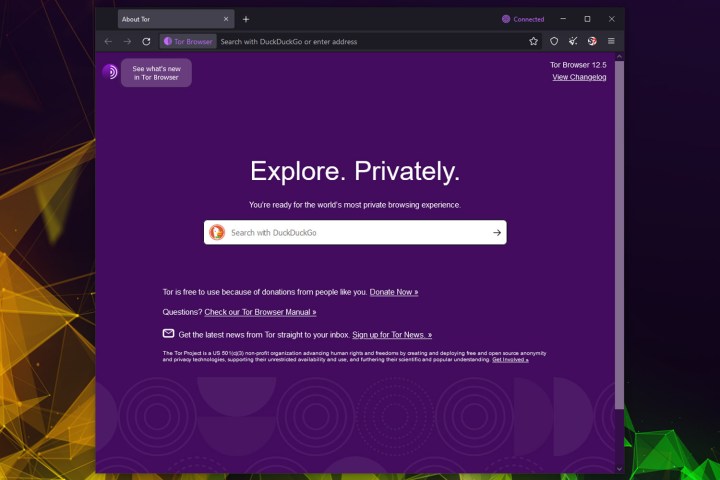
Step 2: If you're using the dark web, you probably don't want your activity monitored — privacy is a core component of the Tor browser and the dark web itself. Make sure that you don't have any apps open that might track what you're doing. It also doesn't hurt to disconnect any microphones you have, as well as your webcam, or use physical privacy switches or covers if you have them.

Step 3: Now you can launch the Tor browser and start exploring the dark web. But be warned, it's not as user-friendly as the typical clearnet websites you access. There's no Google for the dark web, and if there was, you probably shouldn't trust it.
It's not easy to find what you're looking for on the dark web, especially if you want to do it safely. You should only ever access websites you know are safe because they're vetted by websites or other sources that you already know are safe. Good starting points are the Onion Directory and the Hidden Wiki. Take a look at the sites that these directories have collected and see what topics interest you.
Be aware, however, that there are sites for absolutely everything, from the benign to the very illegal. There are some websites you can absolutely get in legal trouble for even visiting, so proceed with the utmost caution.
While visiting any of the sites you find on those Wiki sites, do not maximize your browser, as it can help identify you by your monitor resolution. Don't input any identifying information about yourself. Don't upload any pictures or documents of any kind.

Step 4: When you are finished, close the Tor browser and shut down/restart your computer entirely. Pay close attention when starting up again, and if everything appears to be acting normally, you can enable the mic settings, webcam, and other functions again. If you want to doubly sure of your security, run an anti-virus scan.
Frequently asked questions
Is the dark web illegal?
Not intrinsically, no. In principle, the dark web is just a version of the internet that you can only access using a Tor browser and where it's almost impossible to identify the users and owners of the websites on there. However, because it's almost completely anonymous, there are a lot of illegal images, information, products, and services on the dark web. Attempting to even view these can be illegal in many countries and states, so stay well clear of them if you want to keep a clean record and conscience.
Is the dark web safe?
If you exercise due caution and use a combination of the Tor browser and common sense in which sites you access on the dark web, yes, the dark web is safe to use. However, if you go poking around in illegal sites and services or don't practice good operational security by offering up personal information or trying to perform illegal activities, it very much isn't safe. You may be targeted by law enforcement, exploited by hackers, or threatened by criminals using the dark web for nefarious purposes.
To use the dark web safely, use as many privacy-enhancing tools or programs as you can, and do not identify yourself in any way to anyone for any reason.
Is Tor browser free?
Yes, it is free to download and use. It is available for Windows, macOS, Linux, and Android.
Should you use a VPN and Tor?
If you want to be extra safe, routing your connection through a VPN and then accessing the dark web using the Tor browser provides more security than Tor alone. You can also use the Tails operating system to further protect yourself. It all depends on how safe you feel you need to be. If you're just browsing the dark web out of curiosity, Tor, or a Tor and
Need help choosing the right VPN service for you? Take a look at our guide to the best VPN services.
Editors' Recommendations
- How to change your MAC address on Windows and Mac
- The most common GoTo Meeting problems and how to solve them
- How to share your Outlook calendar
- How to schedule an email in Outlook for Mac, Windows, and web
- How to mass-delete all your emails on Gmail at once





