When Twitch first began, your username was largely cast in stone, difficult to change without deleting your entire account and starting over. Several years ago, Twitch made the welcome change to allow account holders to change their usernames on demand. This is particularly helpful for those who are streaming or want to stream and would prefer a more marketable username.
Our guide will walk you through how to change your Twitch username and what you need to know about making a name change. Just spend some time thinking about what you want your new name to be before beginning.
Change your username on Twitch
This is most easily done on a desktop or laptop, but you can also do it on any connected device.
Step 1: Sign into Twitch with your login information. Follow this link to skip the next couple of steps and go right to the section you need to. Otherwise, just sign in to your home page as you usually would.
Step 2: Select your Profile icon in the upper right, and then select Settings.
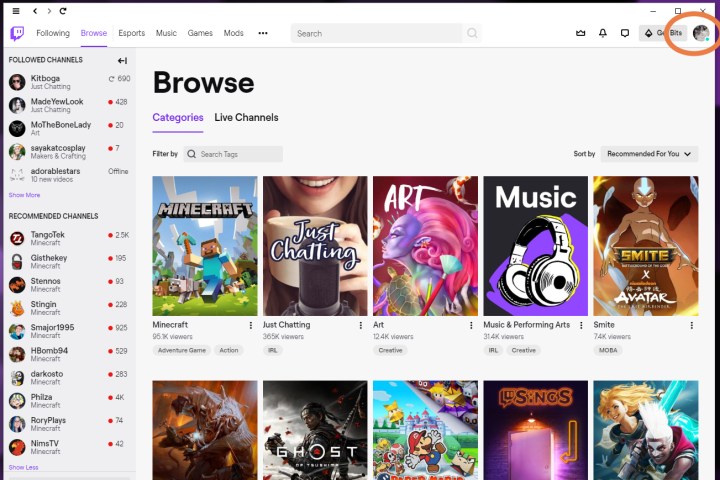
Step 3: When the Settings menu opens, it should open on the Profile tab. If it doesn’t, select Profile to get to the correct section.
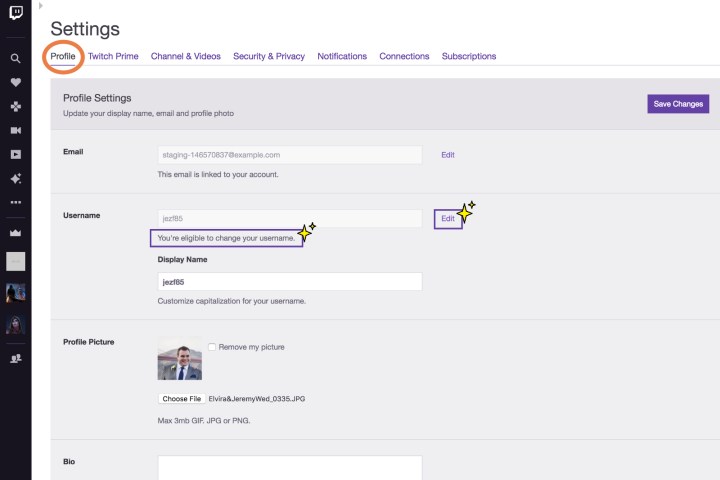
Step 4: Look at the section called Username. This will show your current username. Look directly below this box to check for a message that says, "You’re Eligible to Change Your Username." Without this message, you may not be able to alter your current name without waiting.
Step 5: On the right, select the Edit button. This may also look like a pencil icon. Type in your new username and check for availability.
Step 6: If your new username is available, you’ll now be able to choose Update. Twitch may now ask you for your Twitch login info again to confirm the change. If you haven’t verified your Twitch email yet, then Twitch may halt the process and require that you verify your email before continuing.
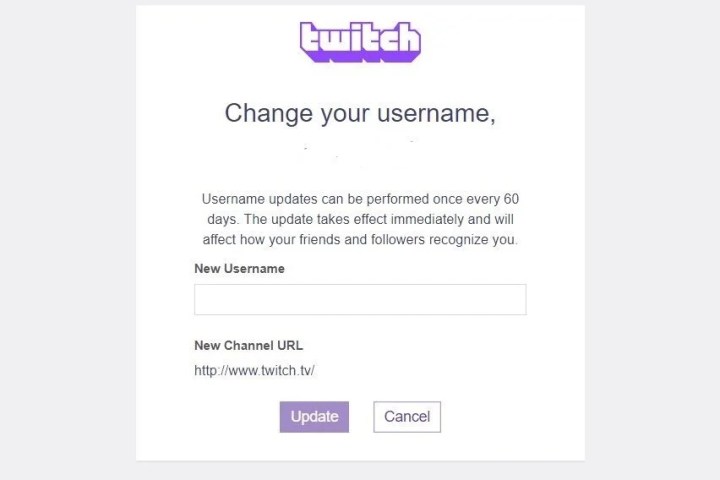
Step 7: Also note that you have the option to change your display name. This is just a version of your username that allows you to capitalize certain letters that you couldn’t before. That can be useful if you’re a streamer who really wants to customize your username into something friendly for your followers, but it’s not the same as changing your innate username. You cannot make your display name something different entirely.
Important notes about changing your Twitch name
If you’re streaming, your channel’s URL will update with your new name. You should immediately update your bio, links, and any other references to your URL to the new version to avoid confusion and missing out on new followers.
You can change your name multiple times, but you’ll have to wait: Twitch typically blocks additional changes to your username for 60 days afterward.
If you decide that changing your name was a big mistake, you’ll really want to mark that 60-day barrier on your calendar. After six months, Twitch has the ability to make your abandoned username available for someone else to pick up. Twitch refuses direct requests for an abandoned username, but they can still enter the pool of possible picks. If you don’t act within that time frame of a few months, your old username could be lost forever.
Were you naughty on Twitch? You’re still stuck with any kind of ban, be it a channel ban, timeout, or community-wide ban. Changing your username will not affect that at all because the ban is associated with your account.
If you really don't want your account anymore, you can also delete your Discord account as a more permanent solution.
Editors' Recommendations
- How to change where screenshots are saved on a Mac
- How to change your Yahoo password on desktop and mobile
- How to check your CPU temperature
- How to cancel a Twitch subscription on desktop or mobile
- How to delete your ChatGPT account



