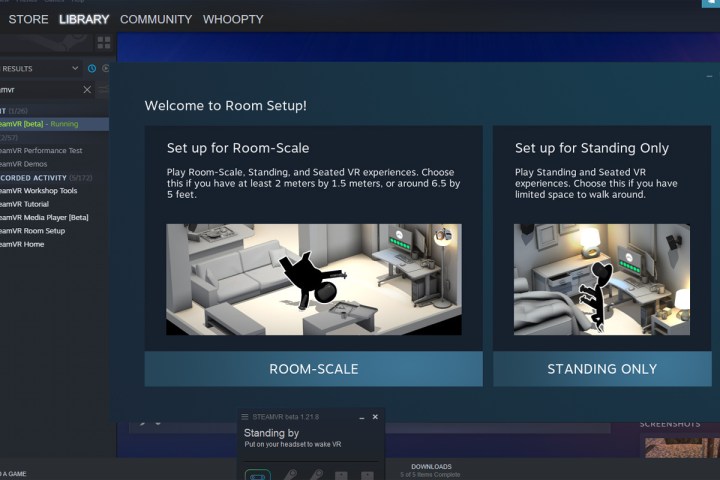Installing SteamVR is one of the first steps into the world of virtual reality, regardless of which SteamVR compatible headset you have. It's what allows your virtual reality headset to link up with your Steam account, giving you access to a huge library of virtual reality games and experiences that you can then access through Steam on your desktop or through the headset itself.
Standalone VR headsets, like the Oculus Quest and Quest 2 don't necessarily need SteamVR to work, but they can enjoy Steam games when connected to your PC. Other headsets, like the HTC Vive, Vive Pro, Valve Index, and others, all need SteamVR installed to get up and running.
Here's how to install SteamVR on your PC so you can begin enjoying the immersive wonders of virtual reality.
How to install SteamVR
Step 1: If you have a Steam account already, log in to Steam on the PC that you want to install SteamVR on.
If you don't have Steam already installed, download it from the official Steam website, set up an account if necessary, and log in.
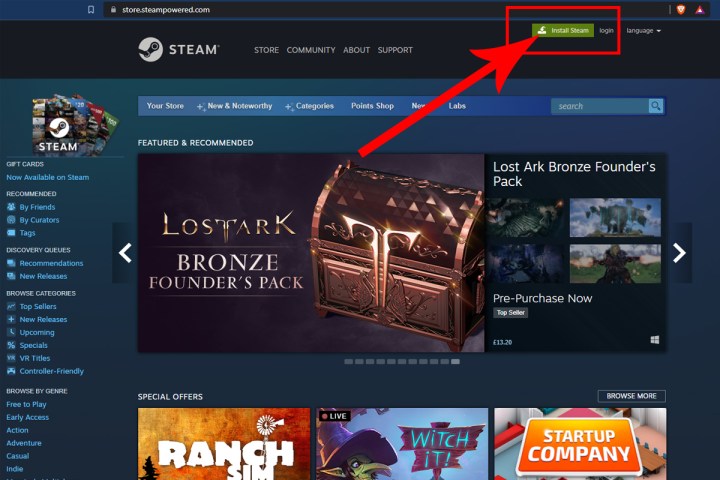
Step 2: Connect your virtual reality headset to your PC. Your PC will install a number of drivers; wait for the installs to finish. You should then be prompted to install SteamVR with a popup box. Press the Install SteamVR button to begin.
Alternatively, if that doesn't happen, you can search for "SteamVR" on the Steam Store. Select the green Play Game button and follow through with the on-screen instructions to begin installing SteamVR.
In either case, the download is around 2GB, so it can take a while on slower connections. After it's finished, Steam will install SteamVR automatically, so just leave your PC running and wait for the install to finish. Maybe check out some of the best SteamVR games you can look forward to playing while you wait.
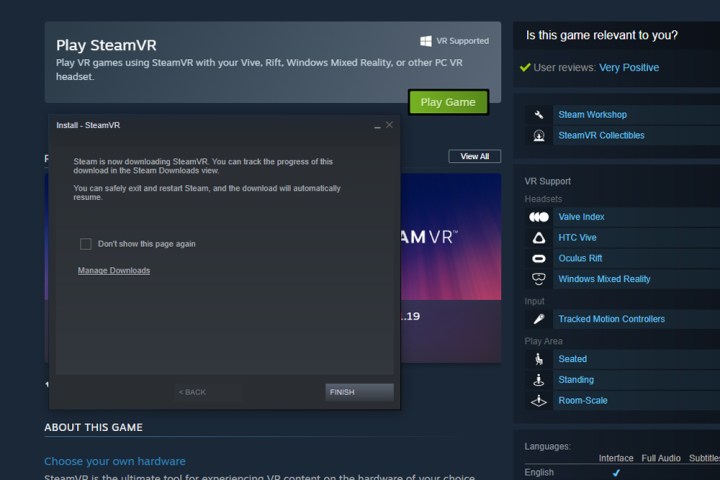
Step 3: Once SteamVR is installed, you can launch it from anywhere on Steam by pressing the small VR button in the top-right corner of your Steam window. Alternatively, you can search for it on your library page. It will be listed under the Tools menu.

Step 4: If you want to run the absolute latest version of SteamVR to ensure that you are enjoying the latest features and best performance, you can also opt-in for the SteamVR beta. To do so, search for "SteamVR" in your game Library and right-click it.
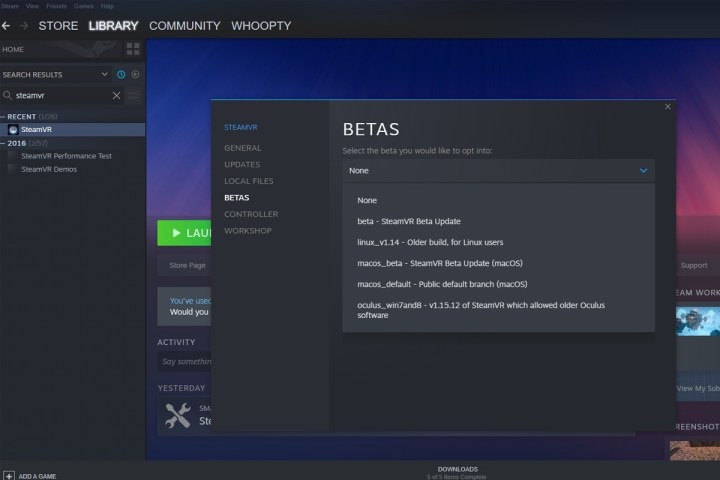
How to set up SteamVR
Once you have SteamVR installed, you'll be able to continue your VR headset setup.
On the SteamVR window, click the three-line menu icon. From there, you'll have access to various functions, including pairing for your controllers, the ability to update individual device firmware, and Room Setup. When you have your controllers paired and everything updated, select Room Setup and follow the on-screen instructions to define your play area.