If you recently subscribed to Apple Arcade, then it’s good to know that you aren’t limited to gaming on your mobile device. You can open Apple Arcade on your Mac and download a new game, continue playing one from another device, review your game achievements, and receive notifications for upcoming games.
So that you make the most of your subscription, let’s walk through how to use Apple Arcade on a Mac.

Open Apple Arcade on Mac
Apple Arcade is part of the App Store. Just like on iPhone and iPad, you’ll see an area dedicated to it in the App Store’s navigation.
Select Arcade on the left side of the App Store on Mac and you’re in!
Filter and sort games
The Apple Arcade main screen is full of gaming options. As you scroll through, you’ll see sections for Top Arcade Games, New Games, Recently Updated, Collections, Coming Soon, and more.
If you want to find a particular game, you can use the Search on the top left of the App Store window. However, any keywords you use to search will return results from other sections of the App Store, not just Apple Arcade.
Instead, use the filter and sort features.
Step 1: Scroll to the bottom of the Apple Arcade main screen and click See All Games.
Step 2: By default, you’ll see games Coming Soon and beneath those, all games listed by release date with the most recent first. Click Filters on the top right to view games differently.
Step 3: You can filter by age rating and controller or multiplayer support. You can then sort by release date, last updated, name, or category.
This gives you a convenient way to browse your options, but more specific to your needs. Select a game to view all the details.

Download games from Apple Arcade
With an Apple Arcade subscription, the games are available for free. So you’ll only see a Get button rather than one that shows as Free or displays a price like other App Store apps.
To download a game, just click Get and you’ll see the progress as the circle turns. To stop a download in progress, click the square inside the circle.
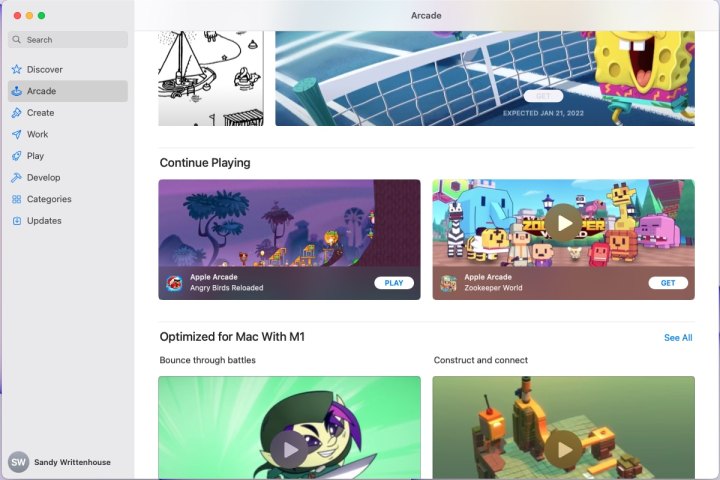
Continue playing from another device
Using the same Apple ID as that on your iPhone or iPad, you can pick up right where you leave off with a game in Apple Arcade on Mac.
On the main Arcade screen, scroll down to the Continue Playing section. You’ll see games in progress on your other device. Note that not all games you play on iOS or iPadOS are available for MacOS.
Click Play to continue playing a game or select Get to download the game and then continue your gameplay on Mac.
View and share game achievements
While you can view game achievements for all games you download and play from the App Store, you can specifically look at those for Apple Arcade games.
Step 1: Head to the Arcade section of the App Store, select the game, and go to the Achievements section of the game details. Even if you haven’t downloaded that game to your Mac yet, you’ll still see the achievements completed while playing on your other device.

Step 2: To view each individual achievement, click the arrow to expand the section. You’ll then see a new screen with Completed and Locked achievements.
Step 3: If you want to share an achievement, right-click it and select Share. Then choose the app you’d like to share with from your Mac’s Share Menu.

Receive upcoming game notifications
You can see upcoming games in the Coming Soon section of the main Apple Arcade screen and if you include Coming Soon when you filter and sort the games as described above.
If you see an upcoming game that interests you, you can receive a notification when it becomes available.
Click the Get button. You’ll see an on-screen alert that you will be notified when the game is released. Hit OK to acknowledge the alert and then be sure to check your email for that cool new game.
Once you choose to receive the notification, that game’s Get button will be grayed out in Apple Arcade. So, if you can’t remember whether you requested a notification or not, that’s your indicator. You can also check your account profile to view these notifications.



