
I’ve never seen anything quite like Hyte’s new Nexus Link ecosystem. Corsair has its iCue Link system, and Lian Li has its magnetic Uni system, and all three companies are now offering ways to tie together your PC cooling and lighting devoid of extraneous cables. But Hyte’s marriage of hardware, software, and accessories is in a league of its own — and it transformed my PC build completely.
I’ve been using some of the foundational components of the ecosystem for about a week, retailoring a build inside of Hyte’s own Y40 PC case to see how the system works. It doesn’t seem too exciting at first — Hyte released an all-in-one (AIO) liquid cooler, some fans, and a few RGB strips, who cares? But as I engaged more with the Nexus Link ecosystem, I only became more impressed.
It all starts with the cooler

We need to start with the AIO, which Hyte calls the Thicc Q60. Even before getting into the capabilities of this AIO, it had already left a great impression. Hyte has the fans preinstalled out of the box, and they’re oriented to draw air into your PC. Lian Li also has its fans preinstalled on its AIOs, but it’s the Hyte’s orientation that stands out. It’s already set up to be side-mounted in a Hyte case.
In addition, the hefty tubes come wrapped in a sturdy casing if you want to keep them clumped together, and there’s a thick plastic cover for the cooling plate that comes with thermal paste already applied. I can’t tell you the number of times I’ve smeared thermal paste all over my table from an AIO cover coming loose.
Practically speaking, none of this makes the Q60 a better CPU cooler, but it speaks to the quality and attention to detail you feel out of the box. Hyte even uses this spotted pattern for the thermal paste (below). Everything feels premium.

It’s not just the feel. True to the name, the Thicc Q60 is thicc. The radiator itself is 52mm thick — close to double what you’ll find with most AIOs — and the fans are 32mm thick. That limits the compatibility of this AIO with some cases, but Hyte says it should work in any case that normally supports a push-pull configuration with a normal 240mm AIO. If you can swing it, the extra thickness does wonders for your CPU.
With the Ryzen 7 7800X3D, my temperatures would idle between 35 and 40 degrees Celsius, which is what you’d expect with most 240mm AIOs. Under a full Cinebench R24 load, temperatures never went above 70 degrees, which again, is expected. What’s astounding is no matter how much pressure I put the CPU under, I never heard the fans of the Thicc Q60. Even now, as I’m typing this, the hum of my refrigerator a room away is louder than my PC.
The fans can get very loud — I’ll cover the insane options available to you to customize the curve shortly — but they don’t need to. This can keep a modern, high-end CPU cool with a reasonable temperature while barely making a whisper.

That’s about 400 words spent on an AIO, and we haven’t even talked about its display. If you weren’t able to tell by my photos, the Thicc Q60 comes with a 5-inch IPS display that covers the mounting block. It floats above your motherboard, and you can display just about anything you want. I’ll get into all of the options later, but if the fantastic cooling potential wasn’t enough to set the Thicc Q60 apart, the display certainly is.
Hyte also hides all the cables around the back, so there isn’t anything dangling off the CPU block, and it includes a six-year warranty. This comes at a hefty cost of $300, but even that isn’t too far off base for what you’re getting here. The NZXT Kraken Z73 and Corsair H100i, both with LCD displays, are $250 and $290, respectively, and they don’t have anywhere near the cooling potential of the Thicc Q60.
More importantly, the Thicc Q60 isn’t just a CPU cooler. It’s a hub for the rest of your lighting and cooling inside your PC.
Starting the ecosystem

There are two ports on the Thicc Q60. One is a dual USB-C port that powers the cooler. This splits off into an internal USB connector, a 4-pin fan connector, and a 6-pin PCIe connector to feed enough power to everything going on here. The second port is a single USB-C port that starts a chain to feed the other fans and RGB strips inside your PC.
In Hyte’s Nexus Link ecosystem, the Thicc Q60 is a “Primary Node.” It enables two-way communication between the Nexus Link app and your hardware. Off of this single cable, you can connect up to 18 devices in a chain, none of which require separate cables. Hyte’s FP12 fans connect to each other magnetically, and its LS10 and LS30 RGB light strips have USB-C connections on both ends, allowing you to feed them off of or into the chain. Even the fans preinstalled on the Thicc Q60 are cable-free — they’re connected magnetically to your chain through the cooler.

The cooler itself is a hub, and that’s a big deal. With Corsair iCue Link and Lian Li’s Uni ecosystems, you need a separate hub to hook everything up. Both also support fewer devices. Withr Corsair, you can only power seven devices on a single channel, and that shrinks to four with Lian Li. Here, you have 18 devices on a single channel, and without needing to purchase anything extra. Hyte includes all of the cables you need in the box, as well as connectors for a more traditional setup using a fan header.

You only need the cooler, but Hyte also sells a hub if you want to go bigger. You can pick up the Nexus Portal NP50 alongside either the fans or RGB strips, and that unlocks three additional channels for up to 54 devices. If you have a the NP50 and the Thicc Q60, you’re looking at up to 72 total devices. These don’t have to be in your PC, either. If you can sneak one of Hyte’s USB-C cables outside your case, you can run RGB light strips wherever you want.
Right now, the fans, RGB strips, and cooler are all Hyte has, but I could see Nexus Link going much further. A big part of that, and a key difference between Hyte and its competitors, is that everything here is based on established standards. Hyte also maintains a library of its wiring diagrams and firmware documentation, allowing developers to modify or expand this ecosystem.
Linking Nexus
Bringing everything together is the Nexus Link app, which is much more in-depth than it looks at first glance. I’ve had a chance to try the app previously when I looked at the Hyte Y70 Touch, and although it was impressive then, I didn’t get a chance to fully explore what it had to offer.
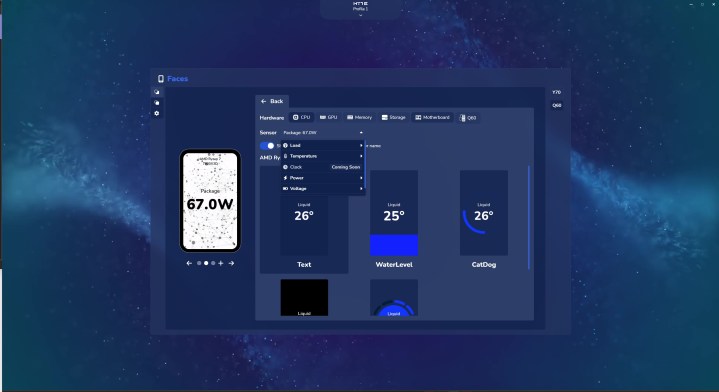
Let’s start with the Thicc Q60’s IPS display. You have a handful of utilities that aren’t dissimilar to what you’ll find with the Y70 Touch. You can display performance metrics, the weather, a clock, or even a media player. That goes over the top of a background, which you can customize either with a handful of videos built into Nexus Link or with your own video or photo. You can store up to five of these configurations, and Nexus Link can even switch between them automatically depending on the app you have running.
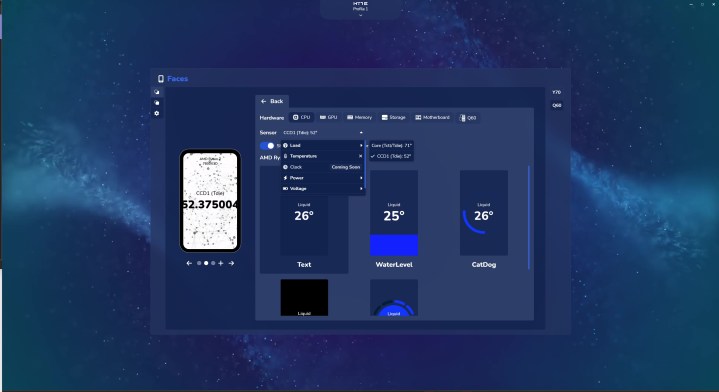
It works, but there are definitely some quirks at the moment. For instance, some performance metrics only display as a massive decimal, sometimes running off the edges of the screen, while other metrics display only in whole numbers. In addition, you can’t have multiple things on screen at once — for example, you can’t show your GPU utilization and CPU temperature at the same time. You have to choose one or the other.
I also encountered some bugs with the Thicc Q60. The screen wouldn’t shut off with my PC, and I’d have to reopen the Nexus Link app each time I rebooted to get my background to show up again. These are both known issues, and Hyte says it’s working on them. At the moment, at least, it’s clear that software support for the Thicc Q60 hasn’t reached its final form.
Thankfully, that’s not the case elsewhere. Lighting customization has a ton of options, with multiple layers, preset animations, audio visualization, and even screen matching. Hyte’s approach to lighting customization is very unique, however. You’ll see the effect as a rectangle on your screen, and within it, you have a resizable “Universe” window. This selects the area that you want to move across your lighting, creating a cohesive look. You can also toggle to Planet mode, allowing you to drag each zone to its own area.
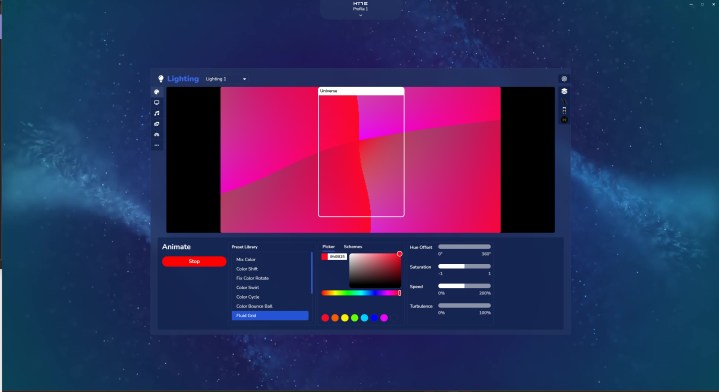
This opens up a lot of possibilities. For example, you can add your own media file and automatically apply a look to your lighting based off what’s in the window. On the other hand, there are some aspects that are limited here. You can’t individually control each LED strip, for example, which puts a damper on setting up your entire battle station with Hyte’s RGB strips.
Where Nexus Link really shines is cooling. As you might suspect, you can customize your fan curve within Nexus Link, but Hyte goes much deeper. For each curve, you can feed it a different input and place it on a different output. Hyte gives you access to virtually any sensor in your PC that you could want, and each of the fans come with their own built-in sensors, too.
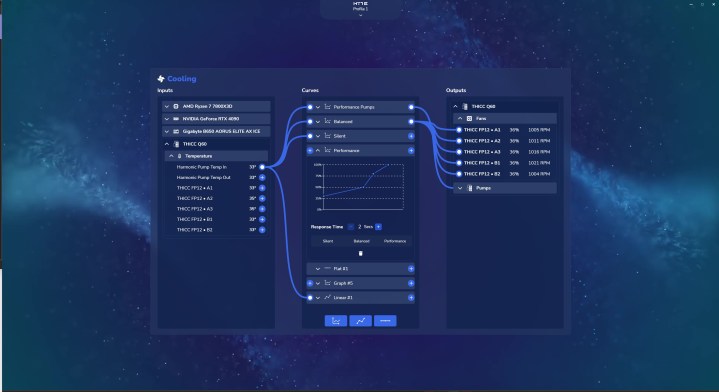
With this setup, you can base the pump speed off of the liquid temperature, the AIO fans off of CPU power usage, and your case fans off of a sensor of your motherboard. That’s just one example. Each of these setups has its own curve, too, allowing you to dial in the balance of noise and cooling for each element of your rig.
You can get much more granular, too. Maybe you want exhaust fans to have a more aggressive curve than your intakes, or maybe you want to tweak each channel of fans if you have them installed in every corner of your PC. The system here is not only supremely power ful, it’s also dead simple to use.
A worthy addition

Hyte doesn’t have a lot of products. Prior to Nexus Link, it had four cases, a mousepad, and a keyboard. And from using the Nexus Link ecosystem, it’s clear why Hyte doesn’t blast the market with every PC accessory imaginable. The quality here is unmatched, raising the bar for the growing ecosystem of lighting and cooling options we’ve seen from a half-dozen brands.
The star of the show is definitely the Thicc Q60. Its cooling prowess is unmatched by other AIOs, and it manages to solve the pain points associated with an elaborate cooling setup, such as extraneous cables. The display is surprisingly the least impressive part of the Thicc Q60, and that’s saying something.
Investing in this ecosystem is expensive, but it’s on par with something like Corsair’s iCue Link, and with some clear advantages as well. The Thicc Q60, and the fans and RGB strips by extension, aren’t for every PC build. But for those looking to bring their PC together with lighting and cooling, Hyte is firmly in the lead.




