The MacBook Pro 13 is the Apple machine of choice for professionals who want an extra-portable laptop that can still handle more demanding tasks. Our favorite configuration is the M1 MacBook Pro with 512GB of storage and 8GB of unified memory. That’s a decently sized SSD for the vast majority of users, and the M1 processor blows the competition (including other Macs) out of the water.
Apple currently provides four starting points, each with its own customization options. These four are essentially split down the middle: The two cheaper options start with Apple’s impressive M1 chips, while the two more expensive models paradoxically have the less powerful 10th Gen Intel-i5 chips. Apart from some concern over emulation performance, the M1 MacBooks are so much more capable than the Intel options that it’s hard to recommend any Mac Pro without an M1 in 2021.
Best overall:M1 processor, 512GB storage($1,499)
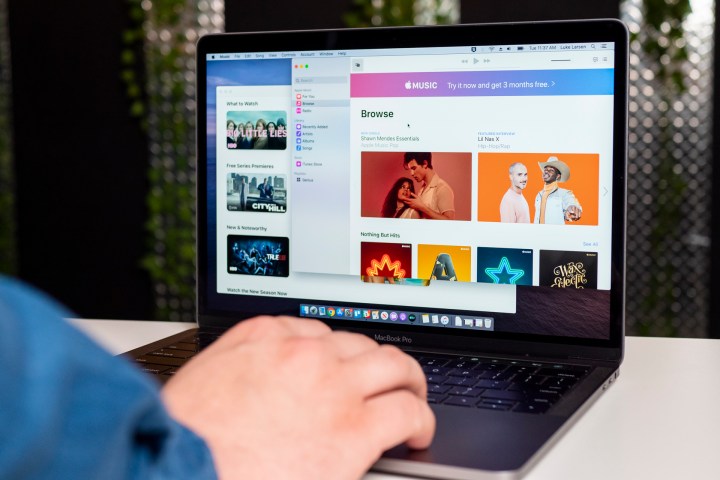
Let’s address the elephant in the room first. There really isn’t any reason to buy an Intel Mac in the 13-inch lineup. For one, the starting price is significantly higher than the M1 base model, but the M1 performs better in almost everything. It doesn’t make sense from a price-to-performance or future-proofing standpoint. The only real question is which M1 model to get. That ultimately comes down to how much storage and memory you think you need.
The $1,299 baseline 13-inch MacBook Pro has a 256GB SSD, which may be too small for long-term storage. This is especially true if you download lots of music and movies. You want a laptop that won’t fill up after several years and force you to buy external storage.
However, you can configure the storage to 2TB, but that raises the price by $800, meaning things start to get really expensive. The 4TB SSD is only available in the two higher starting points and adds a hefty $1,000 to the final price. Ouch.
The next starting point, the $1,499 configuration with 512GB of storage, should be a better fit for most MacBook users on a budget. It too has the option to upgrade the RAM (unified memory) storage, allowing you to use a more powerful machine for highly demanding tasks if necessary.
All in all, it keeps to the minimalistic ideals of the MacBook while offering the right amount of power and storage.
All about storage

It’s vital to choose the right amount of storage when you buy a MacBook Pro, as you won’t be able to manually upgrade the SSD later.
Of the four MacBook Pro 13 starting points, there are three default storage options: 256GB, 512GB, 1TB, and 2TB. The intel variants let users bump it up to 4TB for $1,200 — almost doubling the price of the base model.
All storage options are PCIe-based SSDs. That means reading and writing data will be significantly faster when compared to older SATA storage. Most smaller ultrabook-style laptops are moving to SSD storage because of these benefits, so it isn’t a huge surprise.
Do these storage-related decisions matter to you? To help, let’s break the question down into two different situations:
You don’t need much storage
As seen with our top pick, go with the 512GB option. You get the storage amount you need and also avoid the risk of filling up your SSD before you are ready to move on to another laptop.
While the 256GB capacity is cheaper, you also need to consider MacOS, the Mac App Store apps, desktop software, and games you plan to install. Let’s not forget all the fun stuff you want to store locally, like photos from your iPhone and iPad backups. You may find that 256GB just isn’t adequate.
Still, both may be suitable for work-focused MacBooks that don’t need to store large video or music files.
You need a lot of storage
In this case, you have two main choices: You can either bite the bullet and invest in a larger, more expensive SSD while configuring your Mac or go with a smaller capacity and buy a secondary external hard drive or SSD.
There are a few things to note about this choice, however.
First, Apple’s PCIe SSDs will be significantly faster than an external HDD. That may not be a problem if you use the HDD to store files you rarely access, but if you frequently use it, you may feel the slowdown.
Second, the M1 MacBook Pro currently only has two Thunderbolt/USB 4 ports, so if you buy an external HDD, make sure you buy one that’s compatible. Even better, just buy an external SSD that supports
Additional hardware

Aside from choosing the right amount of storage, Apple provides the means to customize your MacBook Pro’s memory and processor before purchase.
As previously stated, Apple divides the four starting points in half: with the first two choices carrying Apple’s own M1 chip, and the pricier variants carrying 10th Gen Intel-i5 processors.
In terms of performance, the M1 chips absolutely trounce the Intel ones, and Apple’s optimizations for the in-house chip make for one of the smoothest experiences ever available on a Mac. However, that doesn’t mean things are perfect yet. Not all of the legacy software available on Intel Macs is available on M1 variants yet. Most notably programs like Photoshop are still in beta and not consumer ready. If that’s important to you, it would be best to hold off or invest in the Intel options for now.
These configurations also include four
There are also compatibility issues to consider. The M1 MacBooks have limited support for external monitors compared to the Intel options, and they also don’t support GPUs. If your workflow depends on multiple
In terms of everyday use, both options are going to deliver similar experiences. However, the M1 chip has the best cost to performance, and it is more than enough for the vast majority of MacBook Pro 13 users. The Intel MacBook Pros are more flexible, but the higher cost means you should probably invest in a MacBook Pro 16 anyway. We recommend saving the money and going with the M1 above.
The same rule applies to RAM. The base 8GB of unified memory is probably all the memory the average laptop user needs. Configuring the MacBook with 16GB of
A quick word on Retina

A glance at these four starting points will show they are all “Retina” MacBooks with a 2,560 x 1,600-pixel resolution. “Retina” is Apple’s branding for its newest generation of computer screens, but it doesn’t represent a fixed resolution or pixel count.
So what is it?
Simply put, “Retina” indicates that the pixels are too small for you to see from a reasonable viewing distance. For the MacBook Pro 13, Apple says that means a resolution of 2,560 x 1,600 at 227 pixels per inch (ppi).
For other devices, that changes. The MacBook Pro 16, for example, has a resolution of 3072 x 1920 at 226ppi. The
To get to these numbers, Apple estimates how far away from the screen an average user will be. We tend to hold our phones a lot closer to our faces than our computers, so the MacBook Pro 13 has fewer pixels than the
Whether you’re talking about the MacBook or iPhone, though, any Retina label indicates an incredibly crisp display—something we noted in our review.
Conclusion
In today’s market, the best deal for the level of features and quality is the M1 MacBook Pro. Their performance is currently unrivaled, they have plenty of upgrade options, and the switch to Apple Silicon future-proofs your device.
The Intel MacBook Pros are in a tougher spot. You can get better functionality, features, and compatibility in the
Editors' Recommendations
- The XPS 16 is fighting an uphill battle against the MacBook Pro
- MacBook Pro 16 vs. MacBook Pro 14: The important differences
- Laptop buying guide: what to look for in 2024
- Best laptop deals: Save on the Dell XPS 14, MacBook Pro 16 and more
- Best MacBook deals: Get an Air for $605 and save on M3 MacBook Pro





