Yesterday we got the news that Apple might bring macOS to the iPad Pro. Today, someone has managed to get macOS to run on a Steam Deck. And tomorrow? I’m betting we’ll see macOS installed on a toaster. You heard it here first.
Back to the Steam Deck. The feat was achieved by enterprising Reddit user Lampa183, who apparently was able to get macOS Catalina running inside a VirtualBox virtual machine on their device. In other words, this is several layers of operating systems and emulation. But the result is worth it … right?
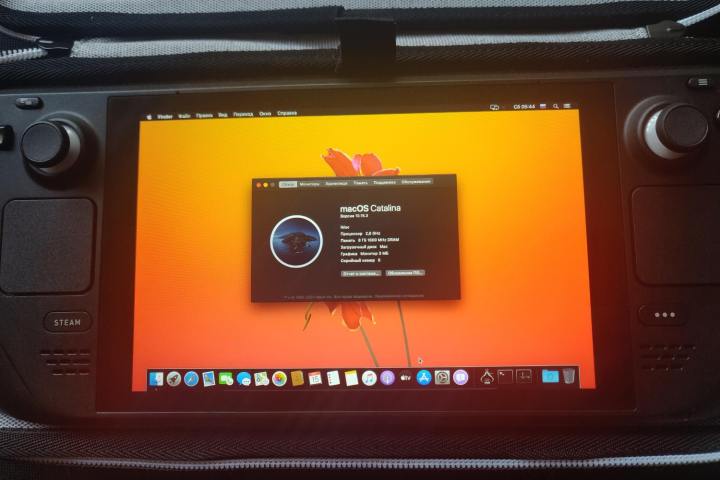
Well, according to Lampa183, performance on the Steam Deck is “normal” with macOS Catalina installed. However, they added that “some animations are [laggy] and turning on takes 2 to 4 minutes.” So, this is probably not the most monstrous Steam Deck out there in terms of raw power.
When asked what was working and what was not, Lampa183 responded that the device could access the internet and that the touchscreen was “partially” working. On the other hand, “Sound, GPU and (for some reason) security settings” were out of order.
I suppose we shouldn’t be too picky at this stage, since getting a full desktop operating system to work on a Steam Deck — something both the software and the hardware were entirely unprepared for — is an impressive feat in itself.
It’s not the first time macOS has found itself on an unfamiliar device. We’ve seen Apple’s old-school System 7 installed on a graphical calculator. There’s an entire cottage industry of people running macOS on custom PC hardware, crafting machines called “Hackintoshes.” And if you combine Apple’s Sidecar and Universal Control features, you can even get macOS to run almost natively on an iPad.
Still, I think running macOS on a Steam Deck takes the biscuit for now. Even if it is buggy and half-baked, it’s more daring than anything I’d ever try.



