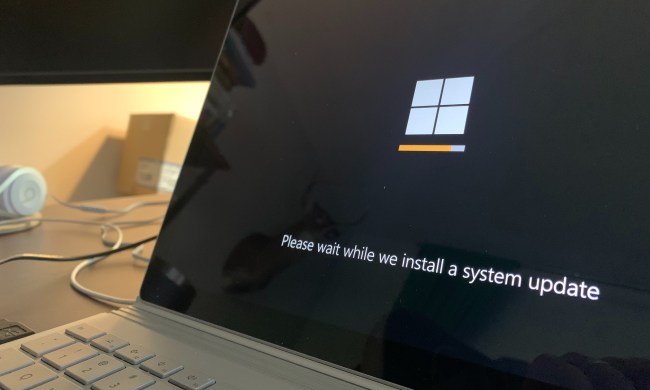Internet Explorer is on its way out. The 19-year-old browser has outlived its usefulness, forcing Microsoft to start from scratch with an all-new approach. Project Spartan (which isn’t the final, official name) is the successor to IE, and it supposedly represents a change in direction away from the relative bulk of IE to a minimalist design.
However, Microsoft has promised change in the past; in fact, it has touted the last few incarnations of Internet Explorer as major upgrades that bring the browser into competition. We all know how that turned out. So is Project Spartan worth the hype, or will it remain the most popular way to download Chrome?
Spartan, but not better
Spartan is meant to be, well, Spartan. Internet Explorer is commonly viewed as bulky and slow, and Microsoft wants to fix that perception. Unfortunately, Spartan doesn’t do as much as expected to challenge user preconceptions.
Spartan does do as much as it should to challenge user preconceptions.
Does the new browser look different? Oh, sure. It offers the “modern” style, or “metro” style, or “universal” style (whatever term is official this week). That means minimalist icons and sparse use of borders or colors to differentiate interface elements. Yet the interface itself is not any smaller than that of Internet Explorer which, contrary to popular opinion, is quite compact. In fact, the default toolbar takes up more space than the one in Internet Explorer 11.
Not a great start, then. And the bulk of the interface becomes an issue elsewhere. In drop-down menus and context menus, for example, there is significant white space between each item. That means the menu is larger than in other browsers, and as a result scroll bars are more likely to appear. Similar problems appear in the settings pane, which is simply a long list of options with significant white space that would be better organized with tabs or sub-menus.

The settings pane is also short on capability, providing only a fraction of the options found in Internet Explorer. At this point, though, it’s unclear if missing features aren’t included because Spartan is a preview build, or because Microsoft is striving for minimalism. Users can’t shut off geolocation, can’t adjust security features in detail (as with the Security tab of Internet Options for IE11) and can’t view autocomplete settings, among other things.
Of course, since this is a preview build, there’s also many missing features. There’s no Internet history, no Downloads view, and bookmarks don’t seem to file properly. This is not to say Spartan does not intend to include such features, as they are in the interface. They’re simply disabled, or do not work quite as they should.
Broke, broke, broke
This theme seems to extend over to the browser’s trio of headline features: markups, Cortana and reading view.
In-browser Markup might be the most interesting feature of Spartan, as it fits right into Microsoft’s traditional argument that the Windows ecosystem is the best choice for people who need to do work. Unfortunately, it’s rather half-baked. Activating markup is a matter of clicking a button, but there are only a few ways to highlight, including a small marker, a big highlighter, and text boxes. The cut feature does not seem to work, and the eraser feature also does not seem to work, or at least not all the time. OneNote integration is supposed to be supported, but that’s not available at the time of this writing. Every attempt to send marked-up pages to OneNote resulted in an error message. We could only save notes locally to view later.
Cortana, meanwhile, is almost nowhere to be found. It only rarely appears in the search bar for a limited selection of results, such as local weather, and using Windows Search to activate Cortana does not result in any special connectivity with Spartan.
Cortana does have the ability to right-click words or links and “Ask Cortana” about what they might mean or, in the case of addresses, discover directions. This functionality does its job, but it’s frankly a step behind OS X, which includes the same search assist and displays results in a more convenient, more attractive pop-up. Spartan, meanwhile, shows results along the right side of the browser, where a full-height sidebar consumes a portion of the screen even if Cortana’s results are no more than a few sentences of text.

It’s easy to confuse Cortana, too. For example, it doesn’t accept partial addresses, so don’t count on it finding a local result if all you have is the street address. And right clicking on a term like “Microsoft’s” instead of “Microsoft” generated zero search results.
Reading view is simple, but it’s a winning feature.
So that’s two strikes. Thankfully the last major addition, Reading View, is a winner. It doesn’t offer any customization, but it does simplify pages quickly without stripping necessary images or losing content. Spartan is also intelligent about what can and cannot be show in Reading View, and does not enable the feature for multi-column pages where its would not make sense. An offline reading view is planned, but is not yet included.
Oh, and while it’s not directly related to any of the above features, it’s worth mentioning that extensions are not yet implemented. That makes Microsoft’s decision to push Spartan out as a default browser puzzling, because the lack of this feature makes the new browser unsuitable for many users.
Performance
Spartan has a new Web browsing engine called Edge. Well, kinda new. It’s actually a fork of Trident, the browser engine used by Internet Explorer, but changed to improve Web standard support and performance. Presumably, the gap between it and Trident will only grow over time, as Microsoft says that Internet Explorer’s legacy engine won’t receive any of Edge’s updates.
For now, though, it seems that Edge is not far removed from its predecessor. We started out testing with the Peacekeeper Web-browsing benchmark, a test that broadly covers numerous performance metrics, and it gave Spartan no advantage.
Yes, that’s right; in this benchmark Internet Explorer actually beats Spartan by a hair, and neither Microsoft browser comes remotely close to Chrome or Firefox. Part of the problem may be standards compatibility, as Spartan’s new browser engine only slightly improves on Internet Explorer 11, at least so far.
3D gaming also seems difficult for Spartan, at least according to Oort Online’s WebGL-powered benchmark.
Once again, Spartan slightly loses to Internet Explorer 11, and both Microsoft browsers are way behind Chrome and Firefox. The difference is very noticeable in-game. In Chrome the Oort Online benchmark averages 55 frames per second at its default 1,366 x 768 resolution, but in Spartan the game ran at just 27 FPS. It also stuttered frequently, suggesting the game engine was having difficulty loading assets as they appeared in the benchmark’s field of view.
There is some good news, however, courtesy of Octane, a benchmark from Google that purely judges JavaScript performance.
Ah, at last, we have a result that’s favorable to Spartan! It appears that Microsoft has done serious work upping the browser’s JavaScript capability, and that’s an incredibly important feat given how widely it’s used.
The excellent Octane result may explain the feel of the browser, which is quicker than the benchmarks suggest. In typical use, on Web pages that don’t include games or video, Spartan feels just as snappy as Chrome and actually quicker than Firefox. Pages scroll smoothly, even when they include numerous intensive elements, such as high-resolution photos, with no hint of unsightly check-boarding (on our desktop with an Intel quad-core, at least). Multiple tabs eventually slowed the browser, but only after opening 15 or more.
This Spartan isn’t ready for battle
Windows 10’s new browser can summed up in a single word: underwhelming. While the hype about the new interface and Edge browsing engine makes it sound as if Spartan is a bold step forward, in truth the browser is more of an off-shoot of Internet Explorer, and one that’s far from complete. Its performance is not a huge step forward and most of the features meant to differentiate it are incomplete.
The web browsing vision laid out by Spartan is worrisome.
What’s more worrying, though, is Spartan’s vision. The browser is not just Internet Explorer with new features and a better Web browser. It’s an entirely new take on the browsing interface heavily influenced by universal app design. That means the interface, though certainly minimalist in aesthetic, is far from simple and streamlined. It’s instead chunky and indelicate, the browser equivalent of a Playmobil set. The problem is not that the pieces don’t fit together how they should. The problem is that the design itself is fundamentally bad for desktop browsing.
Yes, this is an early build. Yes, there will be bug fixes, and updates, and revisions. But the release of Windows 10 is not that distant, and Spartan seems a long ways from finalization. Microsoft fans hoping the company will finally produce a browser worth using over Chrome and Firefox shouldn’t hold their breath.