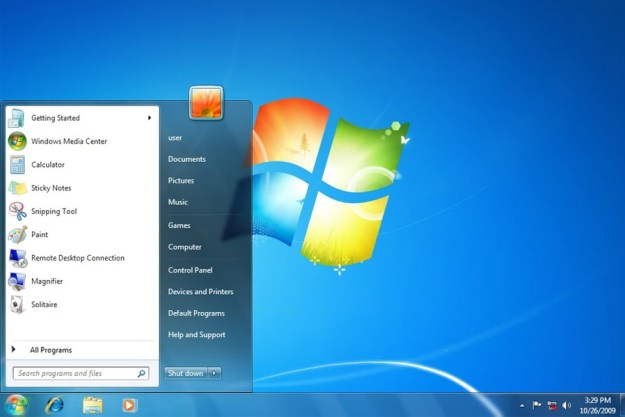A build of Windows 8.1 leaked over the weekend, revealing a near-finished version of the new OS. We’ve already got a good amount of hands-on time with Windows 8.1 in the Preview build, but yesterday’s leak of the Release to Manufacturing (RTM) version had a few new features aimed toward first-time Windows 8 users. The RTM version, which is generally released to computer makers, will be going out around the last week of August, but what about the public version for those of us who just want to update our PCs without buying a whole new one?
According to one of ZDNet’s Mary Jo Foley’s “best tipsters,” Microsoft is going to release the final Windows 8.1 bits around mid-October, which is when it’ll become available to the general public. The mid-October date will also be used as the launch date for new Windows 8.1 PCs and 7 and 8-inch devices.
For those of us who weren’t exactly happy with Windows 8, the 8.1 update couldn’t come sooner. But it’s important to note that Microsoft is actually doing things a little more quickly this time. After all, the company took three years to bang out Windows 8 and replace Windows 7. A mid-October release will be just about a year from when Microsoft first launched Windows 8. According to The Verge, the time between the RTM release and the final release will give Microsoft some time to continue adding fixes and patches for the General Availability build in October.
Windows 8.1 will bring many fixes to the Windows 8 features we’ve griped about for the last year, including bringing back the Start button (not Start menu), an easier way to view your apps, a more personalized home screen, a better search experience, improved “split view” to make multitasking simpler, a revamped app store, Internet Explorer 11, and more. We definitely prefer Windows 8.1 over 8, but you’ll have to form your own opinion after Windows 8.1’s mid-October release.
Editors' Recommendations
- How to connect Bluetooth headphones to PC
- How to install Android apps on Windows 11
- How to downgrade from Windows 11 to Windows 10
- How to remove a Microsoft account from Windows 11
- PC gamers — Windows 7, 8, and 8.1 are officially dead