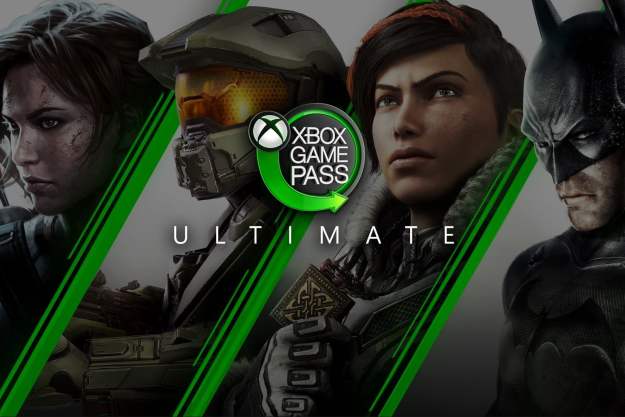Brass tacks
Before we get into improving your performance, there are a few points to sort out.
First, our test machine is one that will be familiar to those who have read our previous performance guides. It’s powered by an Intel Core i7-6950X which hasn’t been overclocked, to help bring it more in line with average systems, and it’s paired up with 8GB of RAM. This time around, we’re testing on a Zotac GTX 1060 4GB AMP! Edition. We’re also running our tests on a 2,560 x 1,440 Dell display.
You can lower resolution scale, but be warned. Though the gains are high, the effects are detrimental.
There are a few settings we held consistent throughout our benchmarking. Vertical sync was turned off, to ensure the framerates weren’t capped, regardless of quality. We’re also running in DirectX 11 mode, as we think most gamers will.
There’s also the issue of graphical memory, which mostly affects the maximum texture quality, and shouldn’t hold back performance if the textures don’t fill that memory. In our case, 4GB seemed to be more than enough even for the ultra-quality setting. If your card’s performance doesn’t quite match its graphical memory, there’s an option to automatically reduce some settings to keep that from happening. We turned it off so that it wouldn’t interfere with our consistency.
We tested our framerates across the handful of vignettes that make up the introductory mission. That means each reported framerate is averaged from three pieces of that mission – defending on foot, defending from a turret, and manning a tank gun as it progresses across the battlefield.
Scaling works, but there’s a price
Battlefield 1 offers a resolution scale mode, which allows you to tweak the rendered resolution while still running at native resolution for your panel. For the sake of simplicity, we’ve left it at 100 percent, so it’s rendering at native 1440p. If you really need to gain a lot of performance in order for the game to run smoothly, you can lower this scale instead of your resolution, but be warned.
It’s effectively the same for quality as dropping the resolution, so the gains are high, but the effects are detrimental. For example, if you reduce the scale to 50 percent while playing at 1080p resolution, you’ll effectively be rendering at 960 x 540. That, of course, will result in a huge performance gain. But it also will make the game look awful.
If you’re on a very old machine, or on integrated graphics, the resolution scale feature may let you run the game at an acceptable framerate when you otherwise couldn’t. But you should seriously consider a hardware upgrade.
The presets make a big difference
Like most games, Battlefield 1 packs in four preconfigured graphical modes — low, medium, high, and ultra. It’s not clear from our initial testing whether these presets apply settings that are hidden from the user, but in order to change individual settings, you have to use the “Custom” preset. That would indicate that even if there are more changes than visible baked into these presets, you can’t leverage them.
As you can see, the difference between the preset graphics options is stark. The most noticeable difference comes from the anti-aliasing at the edges of flat lines and sharp cornered objects, both things Battlefield 1 has no shortage of. At low, users are likely to notice this as “jaggies” which appear to turn smooth edges into rough staircases. The game uses TAA for both the high and ultra presets, so you won’t notice much of a difference between the two when it comes to anti-aliasing.
There are a number of other noticeable compromises when playing at lower presets. Shadows tend to be a lot fuzzier, regardless of their source, which we discuss in more detail below.
The only issue with the presets is that the price/performance ratio is awkward in the middle. There’s only a nominal ten percent framerate boost by moving from ultra to high settings, but a more substantial 30 percent increase from dropping the settings from high to medium.
Unfortunately, that framerate boost comes along with a noticeable hit to quality.

At medium, there are structural changes to objects and scenery, resulting in a drop in detail that’s very obvious even at first glance. The lower effect and processing settings also result in a chalky look on player and vehicle models. Your best bet, if you fall on this cusp, is to change to a custom setup, with mostly high settings, and use some of the individual values below to tweak performance.
Post processing
Apart from dropping the resolution scale, there are a few settings that will help slide your system into more playable framerates. Post processing is the most effective single setting in that respect, and its effect on the game isn’t as noticeable as you might think.
The images above show the marginal benefits of a higher post processing setting. You’ll mostly see it in the polishing touches that add to realism. Smoke looks fuller and murkier, and lighting effects appear to extend a bit further into the distance. Little details that aren’t immediately in front of the player also have more depth to them.
Basically, there’s a reason we suggest cutting this setting first. It provided almost a 14 percent increase in framerates by moving from Ultra to Low, and in the heat of battle, you won’t notice the little details as distinctly anyway.
Lighting Quality
We’re starting to get into the weeds a little here, but if you’re still trying to crank the most performance out of your system, lighting quality is the next most effective path.
Lighting quality has a very noticeable effect on the game’s visual fidelity. At lower settings, shadows and bright spots are fuzzy and flat, regardless of where the light is reflecting. At ultra, hard edges leave sharp shadows, and bright flashes of light, like fire effects, are all much more realistic, taking cues from their surroundings.
The frame rate jump isn’t as distinct. There’s just over a ten percent difference in average frame rate between ultra and low. You’re going to notice the difference if you choose to lower this settings, but even so, the big performance boost may be worthwhile.
Other settings
We didn’t see substantial gains from dropping other individual settings. That is not to say they don’t make a difference, but you will probably need to drop the detail of several settings simultaneously to further move the dial.
The long war
If there’s one thing that’s abundantly clear from our testing, it’s that the game’s developer, DICE, has really figured out how to optimize its games well after several years of Battlefield titles. Anyone with a current generation GPU shouldn’t have any issues running the game at 1080p, and even 1440p, depending on the card. Our GTX 1060 sits right at 70 frames per second with the settings on ultra, on a 2,560 x 1,440 monitor.
For those who can’t quite make that, you’ll be glad to know there are plenty of options for reaching smooth framerates without tanking the quality. The high preset, with compromises in post-processing and anti-aliasing, can easily result in 20 percent performance gains over ultra, with minimal decrease in detail. It’s worth noting that turning down anti-aliasing on its own won’t result in improved performance. However, if you reduce it with other settings, you’ll find it’s more effective.
Even on the high preset, Battlefield 1 is a very attractive game with a distinct art style, and one that’s likely to impress even veteran Battlefield enthusiasts. The fact that more systems will be able to run it is just icing on the cake.