Have you ever wanted to play some of the video games you grew up with? There’s nothing like taking a trip down memory lane with our 8-bit heroes of yesteryear, but not everyone has a classic console hanging around to re-experience these titles with. Fortunately, we live in a world of console emulators, which means you won’t have to spend precious weekend time trying to find a PS2 or SNES at that indie game store that’s 25 miles away.
- One to rule them all: RetroArch
- Launchbox
- Nintendo Entertainment System (NES): FCEUX
- Super Nintendo Entertainment System (SNES): SNES9X
- Nintendo 64: Project 64
- Nintendo GameCube and Wii: Dolphin
- Gameboy, Gameboy Color, and Gameboy Advance: VBA-M
- Nintendo DS (and DSi): DeSmuME
- Wii U: CEMU
- Nintendo Switch: Ryujinx
- Sega Genesis: Kega Fusion
- Dreamcast: Redream
- PlayStation and PlayStation 2: PCSX and PCSX 2
- PlayStation Portable: PPSSPP
- PlayStation 3: RPCS3
- Xbox 360: Xenia
- Arcade: Multiple Arcade Machine Emulator (MAME)
- Questions about the best emulators
Legally, console emulation isn’t exactly black and white. Because of these challenges, some of these tools may not work consistently. That being said, RetoArch is a tried and true emulator for most classic consoles. There are also several standalone emulators we’d like to recommend, so we compiled all our findings and emulation expertise into this best-of guide.
One to rule them all: RetroArch

In the past, emulation was, more often than not, something of a juggling act. To play games that appeared on different consoles, you had to install and configure multiple programs — one for each console you wished to emulate. That could be a headache. These days, things have become streamlined and easier overall, thanks to a program known as RetroArch.
RetroArch is a program that acts as a hub for all your emulation needs. With it, you can download and install various emulation “cores” to the system, organize your ROMs and game files, and configure your experience through a single front end that makes emulation a breeze … once it’s set up. RetroArch’s open-ended flexibility gives the user a ton of control with which to customize and fine-tune their emulation experience, and for the most part, it’s easy to use.
From the download directory on the RetroArch, select your operating system and download the appropriate compressed files. Extract it into an empty folder, and launch the program by clicking the RetroArch executable or application file. If you don’t have a controller plugged in, use the arrow keys to navigate about the menu, with the X key taking the role of the A button and the Z key taking the role of the B button by default.
Once inside, you’ll need to install some cores. You can actually install them from within RetroArch via the Online Updater. Once there, select Core Updater and scroll through the list of available systems.
The breadth of options available for RetroArch can make it overwhelming to use, however, and some emulators require extra steps for installation. Because there are often multiple cores available for each system supported by RetroArch, we’ve selected our top picks to save you some guesswork and allow you to get straight to your nostalgic waxing. If you’re planning on using any of the systems below, this is by far the easiest way to emulate.
| Console | RetroArch Core |
| Nintendo Entertainment System | Nestopia UE |
| Super Nintendo Entertainment System | SNES-mercury |
| Nintendo 64 | Mupen64Plus |
| Nintendo DS | DeSmuME |
| Sega | Genesis X Plus |
| GameCube | Dolphin |
| GameBoy | SameBoy |
You’ll still need the ROM files for the games you want to play, but because of their varying legal status, we won’t be sharing any links here. Suffice it to say, they aren’t hard to find, but remember that you’re likely only allowed to use ROMs for games you already own, depending on where you live. Save your ROMs in a folder that’s separated into subfolders by console. In RetroArch, navigate to Settings, select Directory, and choose File Browser Dir. Select the folder with your ROMs in it, and you should be ready to load them up.
A standalone emulator is likely the right choice if you’re looking to emulate just a single system, though, or if you’re put off by RetroArch for whatever reason. Luckily, we’ve included standalone picks for consoles and operating systems that are not currently supported by RetroArch. Check out each selection below for further details.
Launchbox
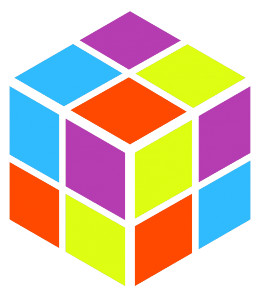
As an alternative to RetroArch, Launchbox is another all-in-one platform that neatly presents all your ROMs and games from various sources. Everything is automatic, making it a dream for those who don’t want to constantly mess with files and whatnot. It will pull all your Steam, GOG, ROM files, and more into its consolidated launcher. You can then organize titles however you want in a user-friendly interface.
Nintendo Entertainment System (NES): FCEUX
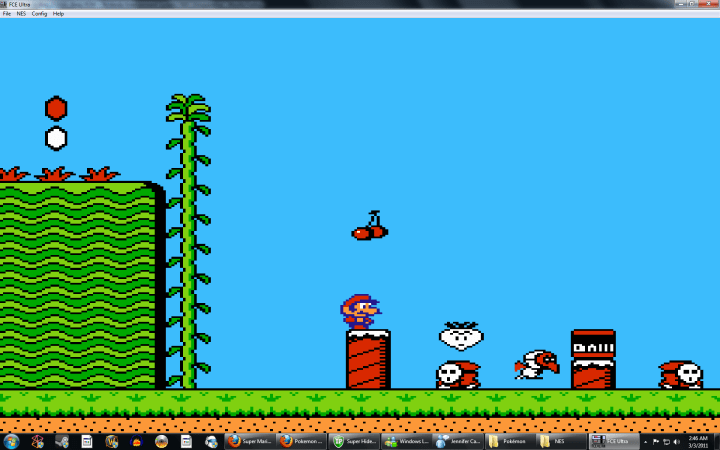
The NES was revolutionary and spawned several of the most iconic video game franchises of all time, including Super Mario Bros, Mega Man, Final Fantasy, and The Legend of Zelda. And even though it is far less powerful than most smartphones today, it’s still just as awesome for playing the best NES games.
The FCEUX emulator is the go-to emulator of choice for most of the NES community, and it couldn’t be easier to install and use. Simply download FCEUX from the Downloads page, use Ctrl + O or Open from the File menu, and select the ROM you want to play. There’s no need to extract them; like a lot of older ROMs, FCEUX can play them straight from the zip or 7zip package.
The all-in-one application offers features for both the casual and more advanced gamer, providing user-friendly tools for debugging, video recording, ROM-hacking, and creating speedruns. It’s essentially a merger of various forks — when developers take the source code of one piece of software and use it to develop something else — of FCE Ultra, a previous NES emulator. This means that it combines different elements from the assorted forks to create more advanced emulation software. Current ports include Windows, macOS, and Linux, among others.
Super Nintendo Entertainment System (SNES): SNES9X

SNES9X is the clear victor in the battle for the ultimate SNES emulator. It’s among the most compatible of any SNES emulator — it’s capable of running even the later Super Famicom releases — and also comes equipped with a ton of great features that have been continually honed and refined over the years, such as image upscaling, video filters, cheats, and online multiplayer. The Turbo Mode is another awesome feature for power leveling and fast-forwarding through games that seem to move along at a snail’s pace. Ports include everything from Windows and macOS to mobile versions for iOS and Android. SNES9X is also available as a core for RetroArch, should you choose to use it over bsnes-mercury.
Some of the best SNES games include Super Metroid, Chrono Trigger, Donkey Kong Country, and dozens of others, and you can play them all on SNES9X.
Nintendo 64: Project 64
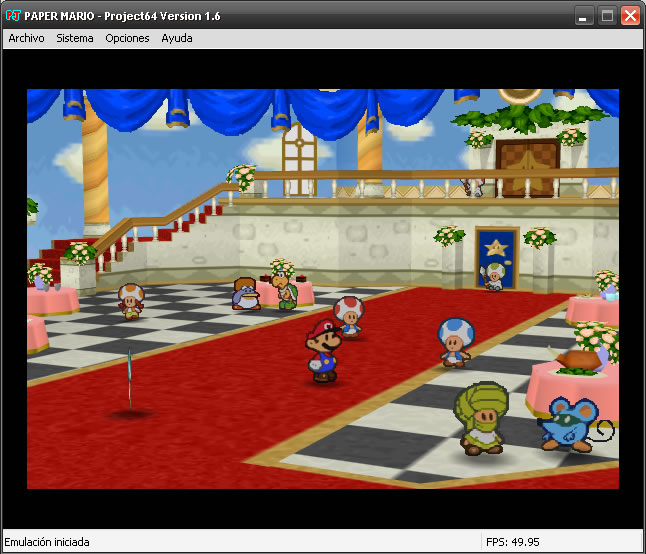
Project 64 is one of the most compatible Nintendo 64 emulators out there and doesn’t require any sort of BIOS image like its PlayStation counterpart.
The default plugins, though rather low-level in nature, work surprisingly well, closely mimicking the 64’s original audio and video components. The emulator isn’t too heavy on features, though there is multiplayer support, cheat functionality, and an intuitive tool for altering the aspect ratio without any unnecessary cropping or stretching that would compromise the original viewing experience.
The emulator does a nice job of recreating the experience if you have a decent graphics card and RAM. It’s a straightforward emulator that allows you to play some of the best N64 games.
Nintendo GameCube and Wii: Dolphin

Dolphin is the one-and-only GameCube and Wii emulation software you should consider, supporting some of the best GameCube games and Wii games of all time. The software performs just as well, if not better than the original consoles ever did, and comes loaded with some great features.
The trick here is that emulating Gamecube and Wii hardware requires a lot of computing horsepower. Only those with already impressive gaming machines will be able to achieve consistent performance. The FAQ page on the Dolphin Emulator site should help you navigate any issues that arise, as well as determine hardware compatibility.
In addition to anti-aliasing and quick-save functionality, you can also play games in 1080p high definition, a feature the actual Gamecube and Wii lacked. Even syncing your Nunchuck is a simple two-click process, assuming your computer is equipped with a cheap Bluetooth receiver.
Sure, it has a few bugs here and there, but the open-source software is constantly being updated and enhanced to address various flaws and compatibility issues. It may be your only choice for a GameCube and Wii emulator, but it’s also a terrific one, available for RetroArch, Windows, macOS, Android, and Linux.
Gameboy, Gameboy Color, and Gameboy Advance: VBA-M
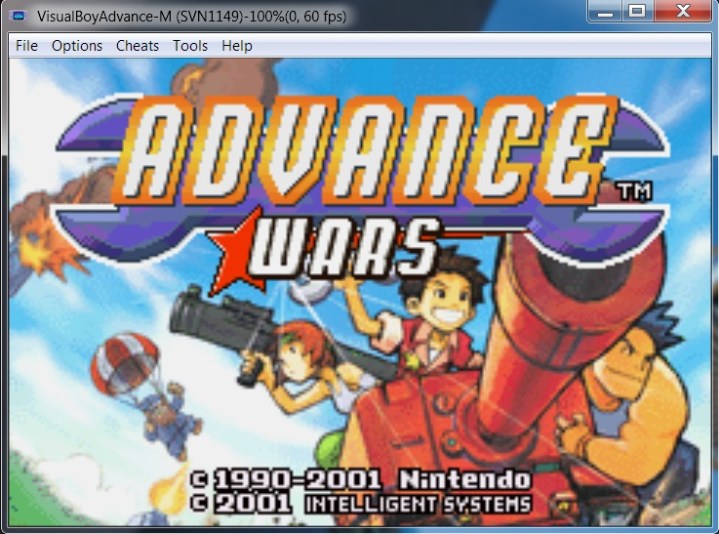
There may be a plethora of Game Boy systems out there, but one emulator seems to fit the bill better than any other: VBA-M. Like the FCEUX emulator, VBA-M merges the best elements of multiple Game Boy forks into an all-in-one emulator (both as a core for RetroArch and standalone), featuring both grayscale and color options. VBA-M is available from SourceForge, and at the time of publishing, it’s being updated frequently, though the project has moved to GitHub.
Other noteworthy tools include various graphic filters, debugging tools, screenshot utilities, real-time IPS patching, a full-screen mode, auto-fire support, and a fast-forward button akin to some of the other more popular emulators on our list.
Despite being spearheaded by multiple people at different times, and a general lack of updates in the past several years, the software has been ported to Windows, macOS, and Linux systems as well as the GameCube and Wii. The standalone emulator requires the latest version of Microsoft DirectX to run properly, so be sure to update the software if you haven’t already.
Nintendo DS (and DSi): DeSmuME
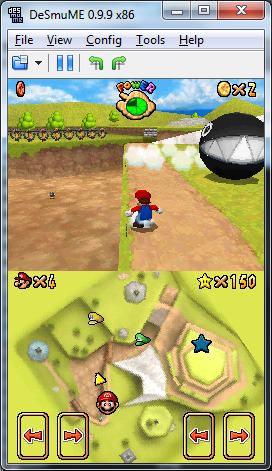
DeSmuME is the best DS core for RetroArch, but it does have a few limitations, especially when compared to standalone emulators. Most notably, its DSi compatibility is lackluster, and the RetroArch core version doesn’t support BIOS files.
However, those minor limitations aside, DeSmuME is one of the best emulators for DS emulation. It’s simple to set up and use, has a handful of graphical and audio options to tweak, and even supports GBA emulation.
Wii U: CEMU
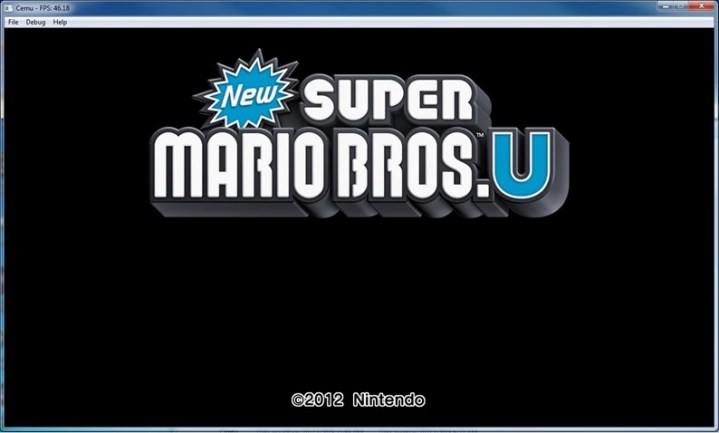
Wii U emulation is in the early stages, with around 50% of the Wii U library playable, and requiring extremely powerful PC hardware due to the high resource needs. However, Wii U emulation does exist, and it’s actually coming along at a surprisingly quick pace, despite the more complex hardware. The sole Wii U emulator is CEMU.
A few months ago, programmers could barely get games to load; now, with the latest version of CEMU on particularly beefy systems with a fair amount of configuration, some users have gotten games like Mario Kart 8 and Twilight Princess HD to run relatively smoothly. Other games, like Mario 3D World or Splatoon, can at least be started and might even load into the game, but are currently unplayable.
We wouldn’t expect to find many of these games all that easily either, since they are still being made and sold by Nintendo, meaning the company is more likely to actively stop any attempts to pirate their software. That said, given the speed at which development seems to be moving, within the next year or two, a decently equipped PC may be a feasible Wii U emulation machine.
Nintendo Switch: Ryujinx

As it stands, the world of Nintendo Switch emulation isn’t quite as robust as other consoles, but one reliable platform you can use is Ryujinx. Available for Windows, macOS, Linux, and Steam Deck, Ryujinx is totally free and has a library of more than 4,000 titles to choose from. And the best part is that around 80% of those games are playable.
Not long ago, we favored Yuzu as the go-to emulator for the Switch, but the company is currently under fire by Nintendo, and access to the platform is no more.
Sega Genesis: Kega Fusion
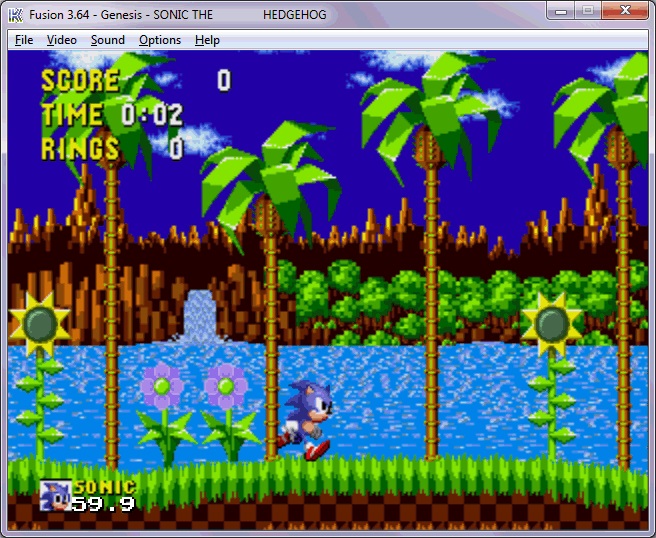
Kega Fusion is the premier choice when it comes to emulating Sega games on your computer. Although it doesn’t have emulation options for the Saturn and Dreamcast, sadly, the comprehensive emulator still can run games fairly accurately from any other mainstream Sega console (i.e., Genesis, Game Gear, Sega CD, etc.). That being said, Fusion is compatible with almost every Sega game ever made for those systems and features all of the basic features we come to expect from a rock-solid emulator, including save states, cheat support, audio and video capture, online play, and various gamepad support.
The audio may sound a little off from time to time (the Yamaha YM2612 sound chip isn’t the easiest thing to accurately emulate), but the video is still as pixel-like as we remember it. Full-screen mode, upscaling, and various rendering filters are also at your disposal, and ports are available for Windows, macOS, and Linux systems.
Dreamcast: Redream

The Dreamcast was way ahead of its time, and still has a strong library of games that never made it to any other platform. As the physical consoles themselves are already breaking down, Redream is the perfect solution to keep the dream alive.
This emulator is one of the most solid available considering the quality of the games it’s running. Over 95% of games released for the system are fully playable here, rendered in either 1080p or even 4K, and are ready to play at the press of a button. Perhaps the most impressive part is that it also has an Android version so you can play your favorite Dreamcast games on the go! Plus you get all the best emulation options like save states and cheats.
PlayStation and PlayStation 2: PCSX and PCSX 2
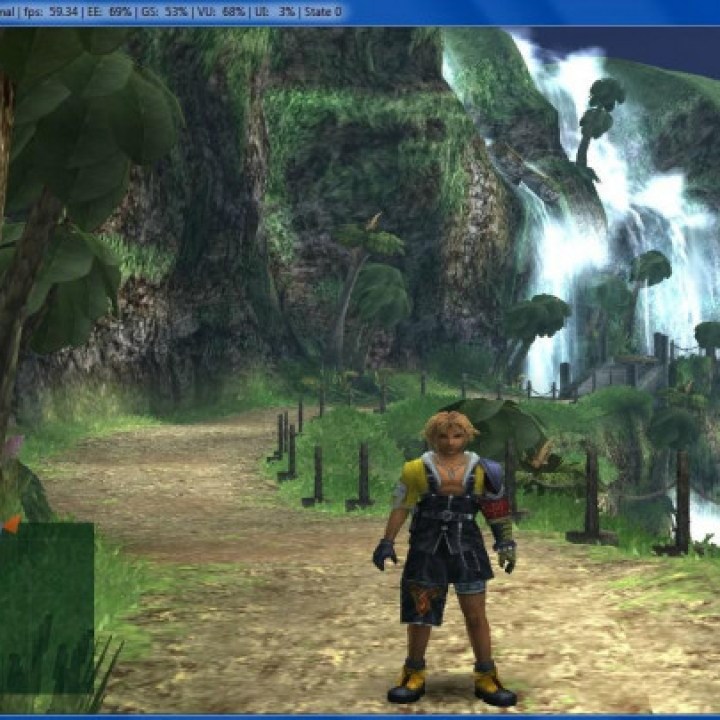
Truth be told, there is no perfect PlayStation emulator out there, but the PCSX-Reloaded does a decent job of mimicking the original console. The emulator touts a nice set of standard features and robust compatibility that work accurately with most games but also requires a few video plugins and an official PlayStation BIOS image in order to function properly — something that is technically illegal to download and distribute online.
The standalone emulator supports Windows, macOS, and Linux, and a core for RetroArch known as PCSX-Rearmed. Although your graphics card doesn’t need to be top-of-the-line, you’re going to need a bit more power under the hood when you make the jump to emulating fully-fledged 3D games. Emulating PS games and games for subsequent consoles is not as straightforward as the earlier systems, but it can still be done.
The PCSX2 is basically your only option when it comes to emulating classic PS2 games on your computer. The software is compatible with over 98% of PS2 titles and is still being actively developed by the good folks who built the original PCSX. You will need to snag a BIOS file and a few plugins before you can play (which is just as legally suspect as downloading ROMs/ISOs), but the game does a decent job of capturing the proper speed given that the software is trying to replicate the PS2’s multiple-core processor.
PlayStation Portable: PPSSPP

When it comes to PSP emulation, PPSSPP is really your only option, and for good reason: The software runs incredibly well. On decent PC hardware, PSP games look and run better. The emulator has the capability of running games at twice their original resolution, effectively removing the “jaggies” on polygonal models that were caused by the PSP’s lower-resolution screen. In addition to that, the software is able to boost the resolution on certain textures that may have appeared blurry on the handheld’s screen.
Unlike emulators for Sony’s home consoles, the PPSSPP doesn’t require any legally questionable BIOS files to run. It’s also available on the Google Play Store for Android.
It also has a number of fine-tuning options, as well as an impressive JIT (“just-in-time recompiler,” software that simulates PSP machine code). In some ways, the PPSSPP might be the better way to enjoy the PSP’s best games (if you’re willing to sacrifice the mobility of the original system, that is). That said, PSP emulation is tricky, and not every game is fully compatible, so keep that in mind. PPSSPP is available on Windows, Mac, and a vast array of other operating systems and devices, and is also available as a core for RetroArch.
PlayStation 3: RPCS3

When you consider the fact that Sony itself has issues emulating the PS3, it’s downright amazing what the team behind RPCS3 has achieved. This is another completely free, open-source project that just keeps on growing every year. That said, for the vast majority of what you’d want out of this emulator, it is already perfect.
Sixty-eight percent of the PS3 library is fully playable and even enhanced with better resolutions and framerates, only 29% either suffer serious performance issues or can’t be completed, and only about 2% don’t boot past the menu. What is perhaps most impressive is that you can even connect a PlayStation Eye camera for compatible games; however, Move support is still being worked on.
You can even connect up to seven controllers for local multiplayer matches on any game with a multiplayer mode, even allowing multiple input methods such as keyboard and mouse and any gamepad.
Xbox 360: Xenia

While you technically don’t need a 360 emulator if you have any future generation of Xbox, there is Xenia if you really want to play your games on PC. Thousands of games are already supported, and the ones that aren’t are easy to tag for volunteers to address issues and potentially update with fixes.
The downside to Xenia is that it can’t natively run on Linux or Mac, so you’re stuck to your Windows PC on this one. Another drawback is, unlike a physical 360 console, this emulator isn’t backward compatible with OG Xbox titles, so you would need to get a dedicated emulator for that console as well if you wanted to run those games as well.
Arcade: Multiple Arcade Machine Emulator (MAME)

MAME is a great option for emulating classic arcade games without the quarters. The software is supposedly intended strictly for preservation and historical purposes, but that can’t be properly done without actually playing the games in all their glory.
Features are pretty minimal — aside from a full-screen mode — and stay true to their arcade roots despite technological advancements and increased ROM compatibility over the years. MAME also supports Neo-Geo games that are difficult to emulate anywhere else, but unfortunately, the software hasn’t received an overhaul in a good while.
You can also use MAME to emulate and create your own in-home arcade machines. It is available on Windows, macOS, and Linux, and as a core for RetroArch.
Questions about the best emulators
Where can you find the best emulators?
If you want to play retro console, arcade, or PC games, you can find the best emulators through RetroArch. It includes dozens of “cores” that allow you to play a large swatch of retro games. If you want to play games on more recent hardware, you’ll need to seek out a list of the best standalone console emulators.
Why do people use emulators?
Emulators help with video game preservation. As hardware and games get older and more difficult to find, they become more expensive. Emulation offers a way to play these games without a massive investment, as well as the option to play with updated visuals on modern hardware.
What game systems can you find emulators for?
You can find emulators for most retro consoles and modern consoles up to the level of the Nintendo Switch thus far, though later consoles are sure to be emulated more reliably in the future.
Editors' Recommendations
- These are the 10 best gaming PCs I’d recommend to anyone
- Best PS5 deals: Console bundles, top games, and accessories
- Best PS5 SSD deals: Add more storage to your PS5 from $120
- The best iPhone emulators
- 9 best processors for PC gaming: tested and reviewed






