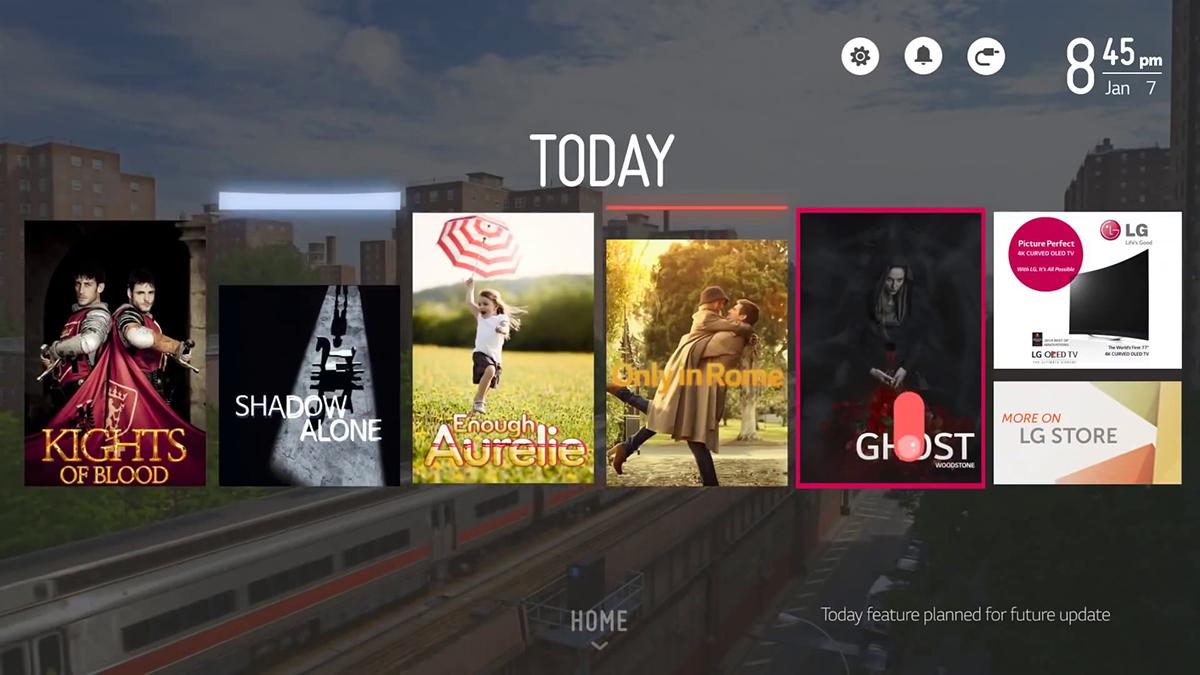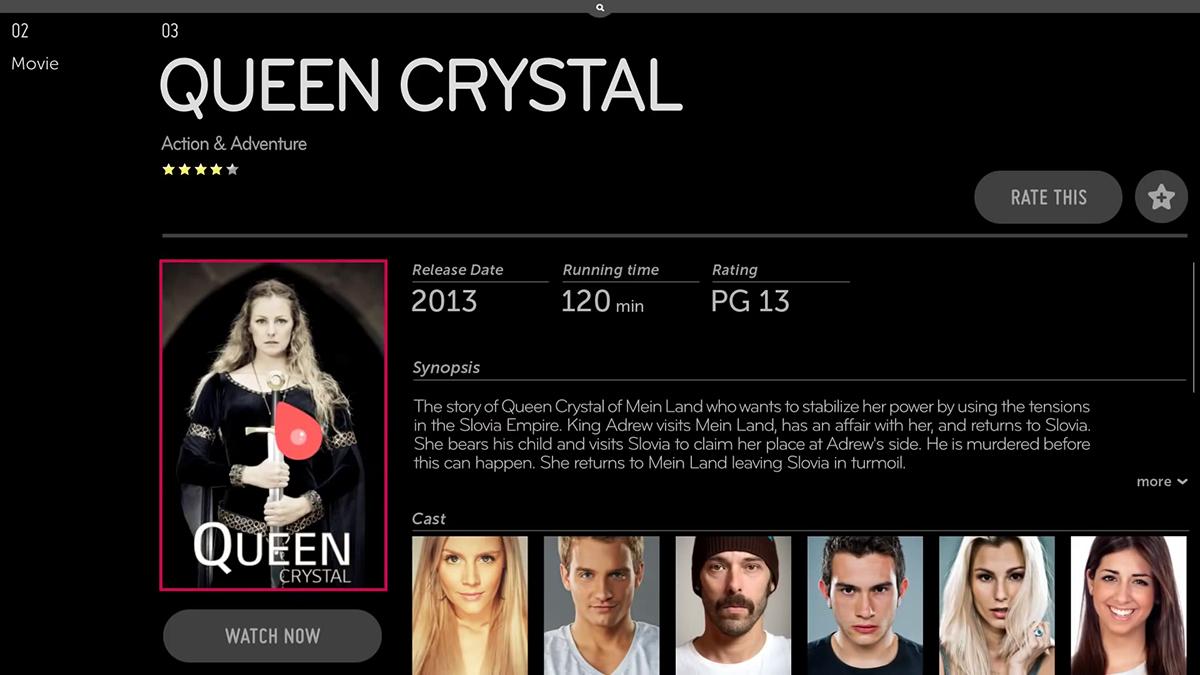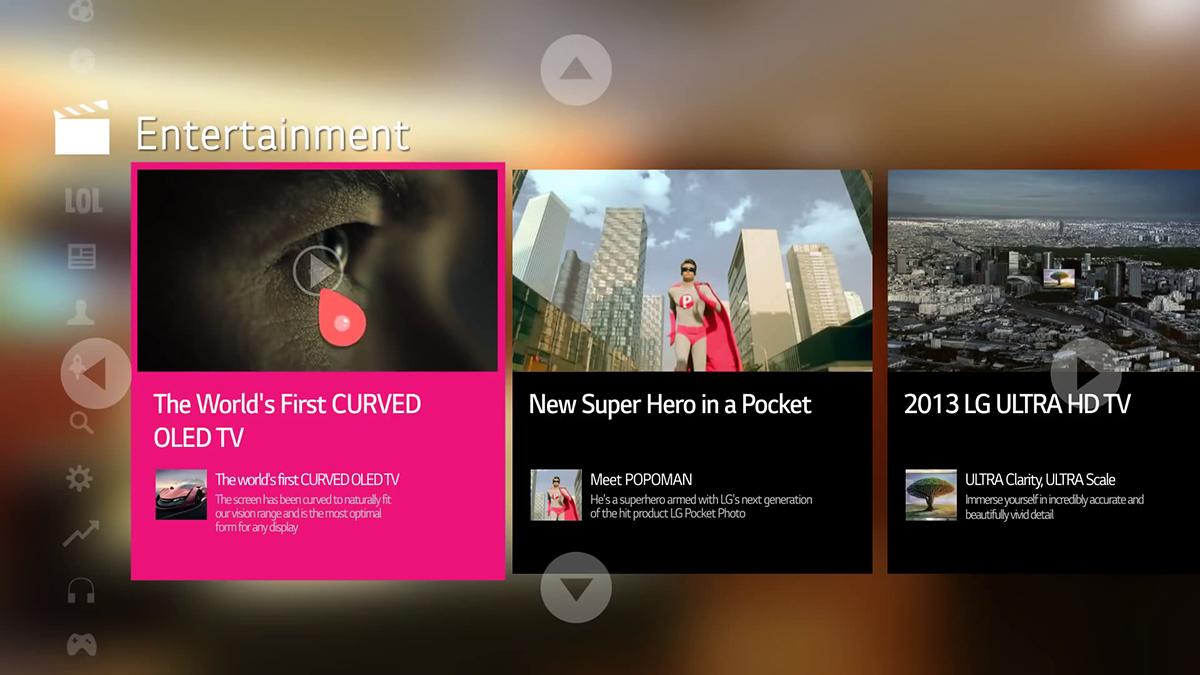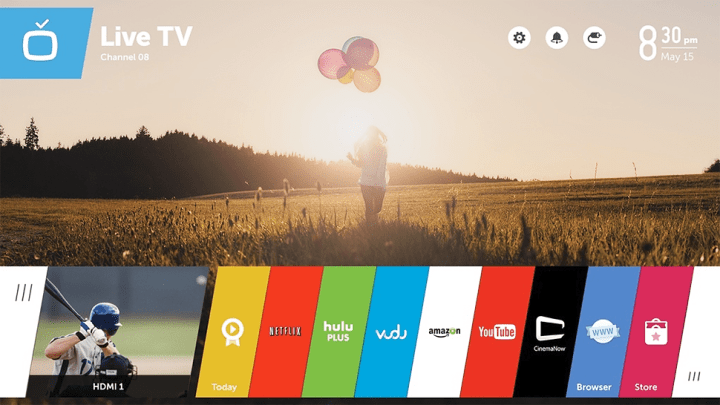
When we first learned LG had purchased webOS from Hewlett Packard (HP) as part of a plan to refresh its smart TV platform, we were left scratching our heads. What would LG want with a failing mobile operating system that only served to give HP a tech-induced migraine?
When we finally saw webOS in action on a new LG TV at CES 2014, it looked pretty promising, but it was too soon to tell. Yesterday, we got some extensive hands-on time with a webOS-powered smart TV, and the verdict is in: webOS is awesome, and it’s the best argument yet against using an over-the-top box like a Roku or Amazon Fire TV.
With most smart TV platforms, it’s like most of the “smart” features – your Netflix, Hulu and Amazon apps, – get locked away in a separate little box, divorced from the rest of the TV. With webOS, the whole TV is smart TV. It’s all seamlessly integrated: you turn on your TV, and everything it can do is right there in front of you. There’s no separate menu, no waiting for something to load or close down, you just turn it on and … boom, it’s all right there. Simple.
That’s the buzzword LG’s webOS team uses frequently when describing webOS, “simple setup, simple discovery, simple operation.” Every interaction is accomplished with LG’s familiar, Wii-style “Magic Motion” remote control. You point, click, and scroll your way through the interface, with plenty of animated flourishes that make just navigating around seem fun.
One key webOS feature on phones was putting each app on a “card” to make jumping between them easier – a feature that reappears on the TV version, too. When this line of cards appears along the bottom of the screen, you first see what’s happening in the present. You’ll likely see a screen shot from what’s playing on live TV, accompanied by apps and inputs stretched from left to right. Navigate to the left, and you’ll see cards for what you were watching in the past. Navigate to the right, and you’ll see an expanded selection of apps that show what you could be watching in the future. This timeline approach just seems to make sense, and since there’s just one line, you aren’t likely to get confused about what each row might represent.
But don’t take this simplicity for weakness; webOS is a very capable platform that’s been built to be as fun as it is functional.
We found ourselves wanting to explore more, rather than set the remote down.
The webOS TVs’ Discovery, or search, is is already solid, and it shows a lot of potential for the future, too. As it stands, a voice search conducted from the home screen will poll key apps, such as Netflix, Hulu and Vudu, – as long as you’ve set up your subscriptions – then return all available options. So, if you’re looking to watch Dexter, for instance, you’ll say “Dexter” into the remote control’s microphone, and the TV will show you where it is available, and whether it is available for free with your subscription, or requires a pay-per-view fee and, if so, how much.
Since webOS is at the heart of the TV’s user interface, there isn’t any real separation between the TV’s settings menu and the rest of its operating system. This is perhaps most evident when needing to change picture settings while watching streaming content through one of the available apps. In the past, changing picture settings required closing down the app entirely. And even then, there was no guarantee that your chosen settings would be used when you re-launched the app. With LG’s webOS TVs you can make any adjustments to the TV’s performance or settings on the fly, without “leaving” the webOS experience. Finally!
For all of webOS’s advantages in terms of user-facing features, its open architecture makes for some behind-the-scenes perks that will ultimately benefit the user, too. Thanks to what LG is calling “connect SDK,” developers will be able to make just one app that will work with multiple platforms such as webOS, Roku, Chromecast, and others. That means they can spend more time making one really good app, rather than sacrificing features for the sake having enough time to code a different app for each platform. This could mean more apps come to webOS on the long term, and that will only make the experience richer.
We don’t like to toss the term “revolutionary” around carelessly, but we do feel that LG’s webOS platform changes the way smart TVs will look in the future. It’s going to push competing platforms to innovate, and when companies start innovating, the consumer wins. WebOS is already a hit right out of the gate, but we can’t wait to see where it goes in the future.