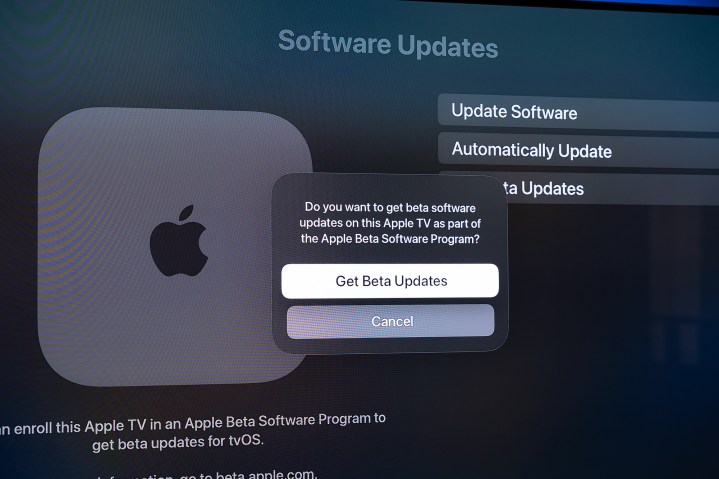
This is sort of one of those things that you see pop up from time to time whenever Apple unleashes an onslaught of new beta software. And it’s worth discussing. Should you, proud owner of an Apple TV (or the newer Apple TV 4K, which is still our pick for the best streaming hardware you can buy), simply sit back and let production-level tvOS updates hit your box as Steve Jobs intended? Or should you live on the edge and take your chances with beta updates?
It’s a fair question. I’m a sucker for updates. But there’s a little bit to think about here.
What is a beta update?
For us mere mortals (as in someone who doesn’t work at Apple), there are three software tracks from which you can choose on Apple TV. There’s the regular software that everybody gets, which we’ll call “Production.” Because that’s what it is. There are two types of betas. There’s “Developer,” and there’s “Public.”
The oversimplified version is that those designations point to the software’s place in the release track. The further along things are, the more testing they should have received, and thus the more bug-free the software should be. Developer is on the bleeding edge. Public beta is intended for more widespread, public release. And then the production software is what retail units (and the vast majority of folks) will get.
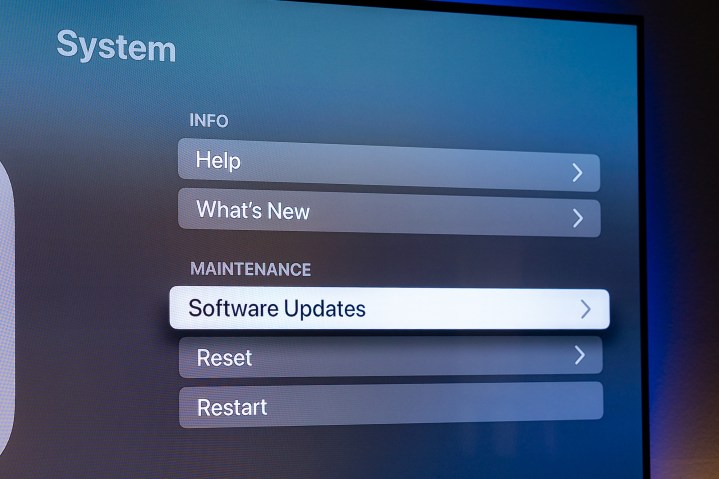
Why deal with beta updates?
So why even play around with beta software? The real reason is because that’s where you’ll find new features before they’re released on the Production track. Sometimes they’re in various stages of development. They could be close to finished, or not. Buttons could stay put, or they could move around a little bit. That’s why we typically don’t report all that much on beta software — though there are exceptions. And when we do, we note that we’re talking about beta software, which very much is subject to change.
It’s also very possible that things will break. While we’ve experienced this far less on the Apple TV platform, phone nerds (I’m raising my hand as one) know full well that beta software can break things. That’s because the software on platforms — like tvOS, iOS, or Android — contains code called APIs, short for Application Programming Interface. That’s the code that lets an app talk with the hardware and the services that run on it. Beta software can introduce new APIs that won’t work with an app that’s not updated for them, or it can break older APIs.
That’s the true function of beta software, and the developer and public tracks of testing. Developers get the new features early to figure out how to implement them. The public beta allows non-developers to test things out ahead of public release. (Certainly, there is all kinds of non-public testing going on, but that’s not for us to worry about.)
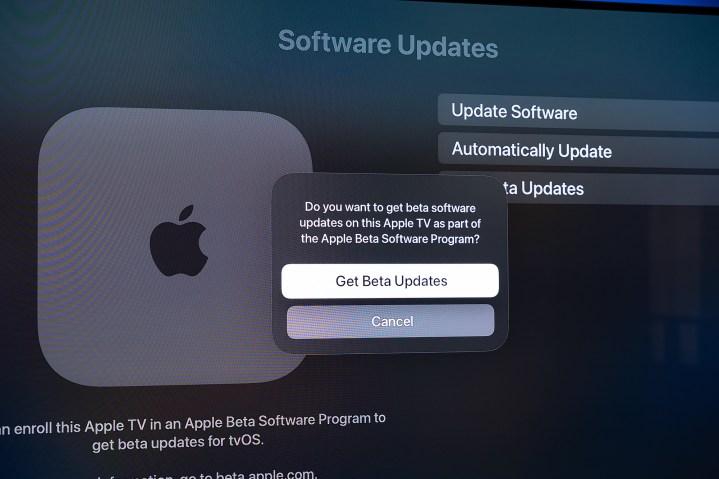
Should you use an Apple TV beta update?
So let’s circle back around to the question at hand. Should you install a beta software update for your Apple TV? I’ll answer that question with another question: Do you get a stern look from a spouse or a roommate or a parent if and when you go monkeying around with something you probably shouldn’t be monkeying around with, and it breaks, and you have to explain that it’s broken and that you’re trying to fix it and it shouldn’t really take that long and it’s fine because you really won’t ever do this again?
If that last part at all sounds like you, tread cautiously. But the good news is that major issues in tvOS beta software have been fairly rare. That doesn’t mean they won’t occur, and it doesn’t mean things won’t ever break. But there’s also a decent chance that should you install a beta update, no one will be the wiser.
Why bother with any of this? If you’re a developer, the reasons are self-explanatory and you don’t need us to tell you why. But for everyone else, it’s really just a matter of wanting to try out new features without having to wait for the production software to land. Sometimes that also requires a software update to your phone, in the case of the iPhone/Apple TV Facetime feature in iOS 17. But for something like the updated TV app in iOS 17.2, a quick update on your Apple TV box is all it takes.
It’s your call. And the good news is that Apple makes updating to beta software easier than ever.
How to install beta software on Apple TV
It used to be that you had to jump through some hoops to install beta software on Apple products. It’s now super easy.
Open the Settings app on your Apple TV. Scroll down to System, and then choose Software Updates. Toggle Get Beta Updates to On. Now choose whether you want the Developer track, or the Public Beta track.
Then sit back and let the update do its thing.
Editors' Recommendations
- Nit Nerds News: Exciting new Apple TV 4K features, new Xbox consoles
- Apple apes a major Amazon Prime Video feature in tvOS 18
- Does a job listing mean Apple TV is getting an Android phone app?
- Onn 4K Pro vs. Chromecast with Google TV 4K: $50 streaming devices face off
- What is Apple TV+? Price, devices, features, how to get it, and more



