Alexa is packed with features that can complement your smart home. The voice assistant can connect to your favorite music service, control an immense number of smart devices, listen for smoke alarms, and use third-party skills to do so much more.
But that doesn’t mean every Alexa setting is useful — or good for your privacy. If you want to restrict what Amazon can track and keep Alexa from going off the rails, there are some settings you should switch off right away. Here are the top things to watch for and why disabling them may be a good idea.
Purchasing with your voice

While voice purchasing from Amazon may be a good idea in select situations, like if you have same-day delivery from Prime and need to re-order diapers ASAP, it’s often more risky than it’s worth. That’s especially true if you have toddlers that could buy hundreds of dollars of toys after listening to a few basic Alexa commands.
While you can set up PIN numbers to confirm your voice orders, it’s almost always easier and safer to just hop on Amazon and order the old-fashioned way. Turn off this setting by visiting Alexa’s More tab in the app. Select Settings, go to Account Settings, and select Voice purchasing to turn off the feature.
Alexa notifications
Here’s a conundrum: Some Alexa notifications can be useful, like getting reminders of important calendar events. But many are unnecessary or annoying, like notifications popping up every time you get an Amazon package or Alexa’s incessant reminders and suggestions of things to try.
The good news is that you can tailor notifications to exactly what you want to hear and turn off all the clutter. We have a full guide on how to turn off Alexa notifications, but the basics are simple: Head to Settings, select Notifications, and view the categories of different notifications. Select and disable the categories that you want to stop hearing about.
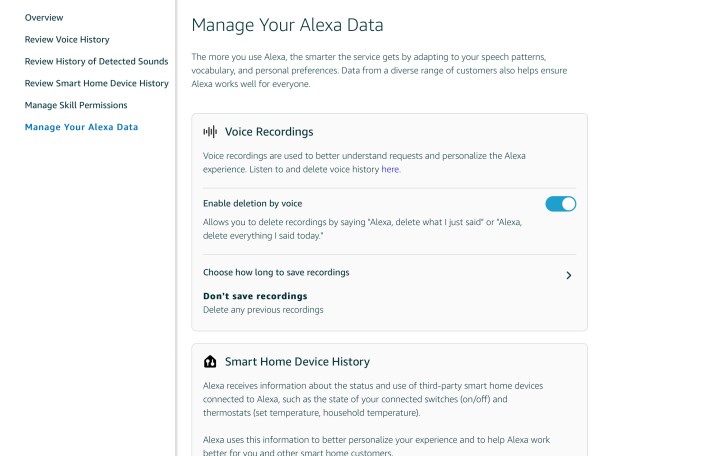
Amazon saving your voice recordings for analysis
It’s one of the most common privacy concerns — that voice assistants will keep your voice recordings and send them back to their parent company for analysis. Alexa’s default settings are guilty of this and will save voice recordings in the cloud unless told otherwise. Fortunately, there are also a number of privacy settings you can change to control exactly how this does, or doesn’t, happen.
In the Alexa app, choose the More tab, select Settings, and select
Go down the list and choose how long Alexa keeps data for certain things, like smart home operation, detected sounds, and more.
Incorrect Hunches
Alexa has a setting called Hunches that it may encourage you to enable when you are connecting your smart devices to the voice assistant.
Hunches don’t always work, and Alexa may not understand how you want to use your smart devices. If Hunches aren’t working for you, go to More and select Settings. Scroll down until you find the Hunches section and select it. Here you will be able to disable Hunches entirely.
Potentially disastrous Drop-Ins
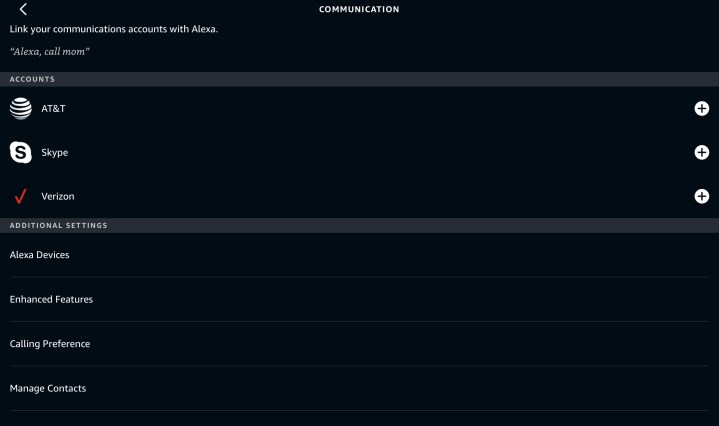
Drop-In is an Alexa capability that allows you to immediately chat through the
To get rid of Drop-In or control how it works, visit More in the Alexa app, and go to the Communication section. You can visit Enhanced features here to disable Drop-In entirely. Or go to Contacts, where you’ll find the ability to Block certain contacts. You can also leave Drop-In on and go to each
Frustrating Alexa responses
Do you find that Alexa is a little long-winded? If you’re getting tired of her full replies and would like to speed up her responses a little — or maybe get rid of many of them altogether — there’s a way. Head over to More once again, select Settings, and then select Voice responses. Here, you will find options like Brief mode, which will cut down on
Editors' Recommendations
- Best Amazon Echo deals: Save on Pop, Show, Dot, and Studio
- Echo Hub vs. Echo Show 8: Which is the best option for your smart home?
- The best Amazon Alexa smart speakers
- 8 Google Assistant settings you should disable or adjust
- Amazon Astro: everything you need to know about this home robot



