From help in the kitchen to setting the mood with your smart lights, Alexa makes herself known in your home in more ways than one. When it comes to music streaming, Alexa is a near-limitless gateway to all of your favorite streaming services, allowing you to pair and play your treasured tunes from the likes of Amazon Music, Spotify, Apple Music, and a host of other platforms. The audio doesn’t end there though.
Podcast fans unite, as your Alexa ecosystem can also connect you to all your must-have podcasts. Own an Echo speaker or Echo Show smart display? Both of these devices allow for native podcast playback through TuneIn, but you can also sync up with Apple Podcasts, Pandora, Spotify, and more. To jumpstart your next listening session, we’ve assembled this guide to get Alexa shaking hands with your favorite podcast services.
Linking podcast services
In the past year, Alexa has added support for a number of new podcast platforms — some of which you may be using already. To see what services are available, grab your preferred mobile device and pop open the Alexa app. At the bottom of the homepage, tap More > Settings > Music & Podcasts. Here you’ll see a list of all the podcast platforms that Alexa natively supports. Choose the one you want to do your listening with. On the next screen, tap Enable to use, then enter your login info for that particular service.
Next, we’ll get into the nitty-gritty of pairing podcast services that don’t automatically generate on the Musics & Podcasts page.
Spotify
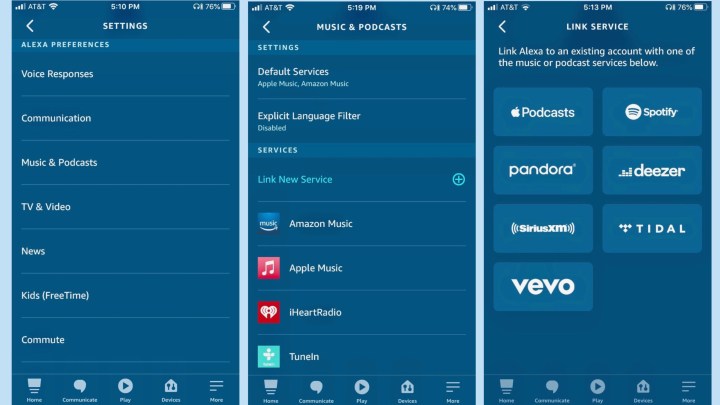
A titan in the music streaming landscape, Spotify also hosts an immense trove of podcast content. Best of all, linking to your Alexa ecosystem couldn’t be easier. On the Music & Podcasts page, you’ll notice that Spotify isn’t listed. No worries, it’s only one extra tap away. Select Link new service. On the next page, you’ll see a number of available music/podcast platforms that can be paired with Alexa. Spotify is located right at the top. Tap Spotify.
You’ll then be taken to Spotify’s skill page. Tap Enable to use, enter your account info, then select Done.
Apple Podcasts
Millions of podcasts are ready for streaming on Apple’s go-to platform for all things podcasting, a service aptly named Apple Podcasts. Similarly to Spotify, you won’t immediately see Apple Podcasts on the Music & Podcasts page. To access the platform, tap Link new service, then tap Apple Podcasts (neighboring Spotify).
You’ll then be taken to the Apple Podcasts skill page. After you tap Enable to use, you’ll be prompted to enter your Apple ID to finish the pairing process.
Amazon Music

The spacious home to thousands of artists, playlists, and HD music, Amazon Music is a terrific streaming platform and a default option for most Alexa-powered devices. Best of all, you can use Amazon Music to listen to your favorite podcasts too, and at no additional cost to your subscription tier.
In terms of setup, there’s not much to do here for dedicated Amazon hardware like the Echo lineup, as Amazon Music is already pre-selected as the default podcast player. That being said, if you’re planning on listening through third-party Alexa gear like the Ultimate Ears Megablast, you’ll need to go into the Alexa app to choose Amazon Music as your default podcast service.
Selecting a default service
If you want Alexa to use several podcast services, you’ll need to indicate which platform to play a podcast from through your voice commands. That sounds something like “Alexa, play The Joe Rogan Experience on Spotify.” If you’re only using one podcast streamer, or predominately use one service for podcasting over another, setting a default listening service allows you to cue up content without indicating which service to stream with.
To choose a default podcast streamer, tap Settings > Musics & Podcasts > Default services. On the next page, under the Podcasts header, tap the Change button and choose the podcast streamer you want as your default.
Searching for podcasts
What if you want to hunt for a new podcast to listen to? You can read a million roundups, but what about the serendipity of stumbling across a hidden gem? Fortunately, the Alexa app allows you to search for a number of individual podcasts that you can add as respective skills to Alexa. To do so, tap More > Skills & Games > Categories > Music & Audio.
Under the Podcast Skills header, scroll through and see what dedicated podcast skills strike your fancy. After choosing one, you’ll be taken to the service’s skill page. Tap Enable to use to add the listening skill to Alexa. You can also search for podcasts on the Skills & Games screen using the Search field.



