Back in 2021, Apple announced a new HomeKit feature called “home keys,” an iOS-friendly twist on managing the smart locks protecting your home. There was just one little problem: no smart locks were compatible with home keys at that time. Now that’s changing.
Manufacturing issues delayed the release of home key smart locks, but we’re finally starting to see them in the wild. If you want a smart lock that works perfectly with iOS and allows you to manage everything from the Home app, then you’ll need to know how home keys work. Here’s what to do!

How does a home key work?
A home key creates a secure, encrypted passcode and stores it in your Apple Wallet. This allows you to use a compatible smart lock much like you use Apple Pay, to quickly unlock your door and automatically lock it again when you are finished. The Home app pulls the home key from Apple Wallet, confirms it with the smart lock, and the smart lock opens… and you don’t have to do anything more than a quick swipe with your iPhone or Apple Watch. Since it all works through the Home app, you don’t have to juggle third-party apps, either.
Find a lock that’s compatible with Apple home key
The first step is getting one of those special smart locks that work with home keys. The good news is that 2022 should be a great year for these locks as they will finally start to hit the market. The not-as-good news is that there’s only one smart lock with home key compatibility that’s going to be available in the next few months: the Schlage Encode Plus Smart Wi-Fi Deadbolt. If you like that model, you can arrange for a preorder and rest easy. Otherwise, you may need to wait until the latter half of the year when more locks should be on their way.

Connect the smart lock to your network
Once you have a compatible lock, you should start by installing it. Schlage has a web-based walkthrough for its deadbolts that’s a lot of help here. The average front door should support a deadbolt like this, although you will need to measure door thickness and buy a thick door kit if necessary. As long as you are comfortable using a screwdriver and have someone to help with the trickier parts of installation, this is easily a DIY project.
As you follow the steps, make sure that the lock can connect to your Wi-Fi network. If the lock has trouble connecting on your door, you may need to move your router to a position closer to the lock.
Add the smart lock to the Home app
With the smart lock connected to your network, it’s time to grab your iPhone. Head to the Home app and select the large plus sign on the home screen to begin. Choose Add Accessory.
The Home app will eventually ask you to identify your smart lock by entering the eight-digit setup code. You will be able to find this on the Schlage lock or other lock labels. The manual should also include a QR code you can scan to shorten the process.
You will want to give the lock an identifiable name at this point, and then choose a room for it to be associated with something like “Entryway” or “Front Door.” The name will also be what you use to control it with Siri commands, so it’s a good idea to keep names simple.

Choose unlocking options
With your lock added to Home, head back to the home screen of the Home app and choose your new lock from your connected smart devices. It’s possible that you’ll be introduced to unlocking options during your setup process, too, so finish your setup completely and you may find this step there. Your smart lock settings will include two unlocking options to pick between:
Express Mode: This is the proximity-based unlocking option, where you can swipe your iPhone or Apple Watch near the lock and it will unlock automatically, much like how you swipe to use Apple Pay (but without any additional confirmations). This is the time-saving option, but it’s a bit less secure, as anyone with your iPhone/Watch can do it.
Requires Face ID or Passcode: Here, you have to hold your iPhone close to the lock, then do a quick confirmation with Face ID, or Touch ID for older iPhones. This process takes a few seconds longer and means you actually need to have your iPhone out and in your hand for it to work; however, it’s also more secure.
Enable automations
Now that you’ve chosen how to open your smart lock, you need to set up how to lock it, too. In device settings and setup, you will also have the ability to choose Automations, which will control how the lock behaves when you are leaving your home. Two common options are:
Lock After Door Closes: This simple setting locks the smart lock when you close the door. Easy and excellent for just one or two people, but not as useful if multiple people are making their way in and out of the home over an extended period of time.
Lock When Leaving Home: This locks the smart lock when it detects that your iPhone/Apple Watch is a certain distance from the lock. It’s basic geofencing that may be a better choice for larger families.
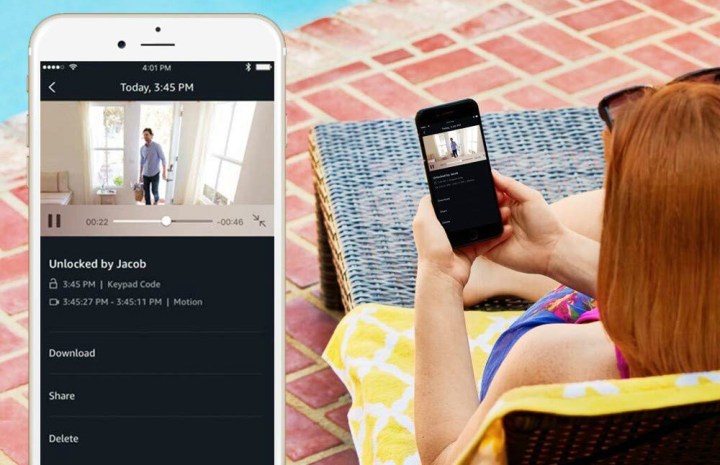
Share your access as needed
When you have a smart lock, managing access and permissions is always an important part of setup. The Home app allows you to do this, too. When you first set up your home key options, everyone on your family plan/household list will automatically receive the home key as well, so they’ll be able to lock the door in the same way.
For guests, things get a little more complicated. Head to your Home app, long-press your smart lock, and choose the Settings icon, then Manage Access, then Add Guest.
This creates a guest profile that you can name, then enable your smart lock so they can use it. Then choose Change Access Code, and create an access code for the Guest to use, and select Done. This creates a Guest profile for your phone, but doesn’t automatically send it to your contact. Long-press the access code and choose Share to send it to a specific contact. That person will then be able to use the code to open your smart lock. You can delete or change your Guest profile whenever you want using the same menu.
Editors' Recommendations
- SimpliSafe is now using AI to prevent burglars from entering your home
- How to save Ring Doorbell video without a subscription
- How to use all Amazon Alexa alarm clock features
- What an Alexa red ring means and how to fix it
- How to factory reset a Google Nest Cam (indoor or outdoor)



