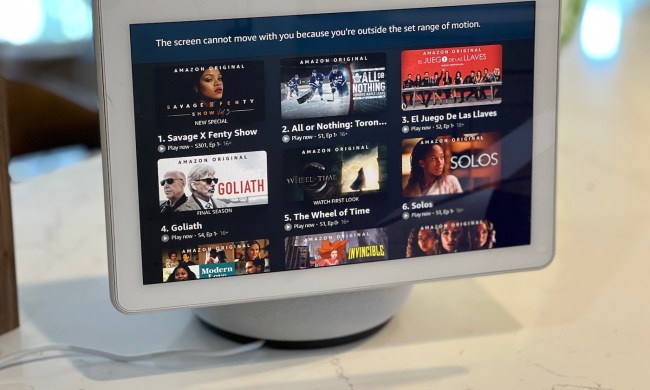Amazon's lineup of Echo smart speakers and displays are great for just about everything. Whether you're using these devices to manage your daily schedule, control your smart home equipment, or stream your favorite music, Echo products are easy to set up and offer plenty of user-friendly features. They also display multi-colored lights meant to notify of you something.
Like a coded system of symbols, the different colors that your Echo illuminates all mean something different about the device itself: a forthcoming Amazon order, your internet connection, or the subject of today's explainer — an incoming call.

What does the green light mean?
Whether you're using an Echo speaker with an LED light ring located on either the top or bottom of the device or an Echo Show smart display with a light bar at the bottom of the touchscreen, a green light on your Echo hardware means that you have an incoming call.
The call could be either from an actual phone or through a Drop In session initiated by a friend or family member using another Echo device or the Alexa app.
Once you're actively taking said phone call, or choose to initiate a standard call or Drop In session of your own, the light indicator should start spinning green (on an Echo speaker).
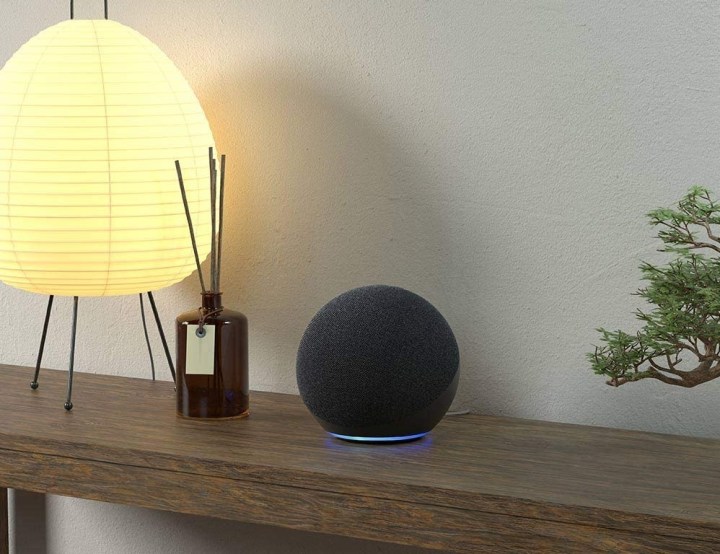
How to turn off your Alexa's green light
There are multiple ways to make your Echo device's green light either temporarily or permanently disappear. We've covered both methods below.
Step 1: When the light indicator is flashing green, all you have to do is say "Alexa, answer call," and your smart device will begin the call or Drop In session. At this point, that same green light should start spinning, meaning you'll be able to start talking to the person on the other end of the call.
You can also tell Alexa to ignore the call, which will make the flashing green light go away.
Step 2: When you're finished with your call, just say "Alexa, hang up," and the spinning green light will disappear.
Step 3: If you never want to see that green light again — flashing or spinning — you'll need to go into the Communication settings of your Alexa app and disable a few things.
Step 4: Launch the app, select Devices, then select Echo & Alexa.
Step 5: Find the Alexa device you want to manage, then choose Communications and toggle it off.
Now you won't be able to receive standard calls and messages from non-Alexa mobile devices.
Step 6: If you don't want your Alexa device to be capable of receiving any Drop in calls, toggle off Drop In in the same settings panel.

What do some of the other lights mean?
While we've covered what the many different lights of your Echo device mean before, a quick refresher never hurts. Here's what some of the other light colors indicate, and how to make each one vanish from existence.
Step 1: A pulsing yellow light means Alexa has a notification. The alert could be about an Amazon shipment that's out for delivery, a reminder to restock a commonly-purchased Amazon shopping list item, or that you have an unread message (or two) in your
To make the yellow light go away, simply say "Alexa, what are my notifications?" After she tells you what they are, just say "
Step 2: If your Alexa device is flashing red, this means that your product's far-field mics are muted.
Whether you intended to mute them or not, all you have to do to make the red light disappear is unmute the mics by pressing the microphone button on your Echo speaker or display.
Step 3: If your Alexa device is white, this means one of two things.
Whether you're adjusting volume with voice commands, device buttons, or through the Alexa app, volume adjustments will always be displayed through an incremental increase or decrease in your device's white lighting.
If Alexa shows a spinning white light, this means that Alexa Guard is turned on and set to Away Mode. You can disable this by telling