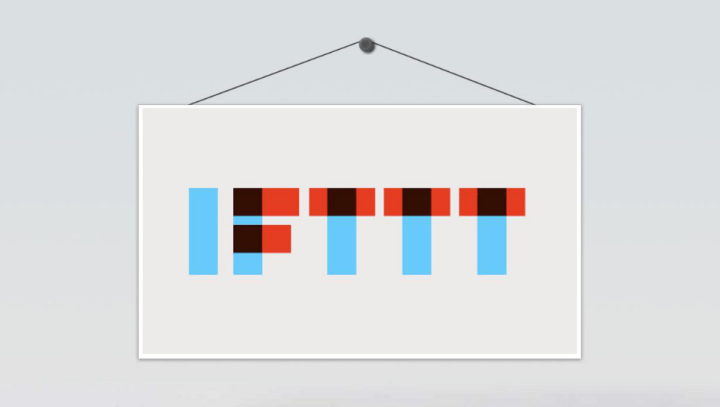
Sure, If This Then That (IFTTT) finally made its way to Android devices not that long ago, but remember that IFTTT first made the jump to mobile on iOS. We’ve compiled our favorite IFTTT Android recipes, but there are a few really awesome ways to use If This Then That on your iPhone and iPad, too. Below are our favorites so far.
Updated on 05-16-2014 by Williams Pelegrin: Added five more recipes to this delicious list.
Not everyone is happy to use the stock Reminders app on iOS devices. Why not avoid using it entirely by using this nifty recipe. With this recipe, any note you create will be uploaded to Evernote, making it instantly accessible across a broad range of devices.

If you like that picture on Facebook someone tagged you in, but hate having to select each one to download, this recipe will do the trick. Whenever you’re tagged in a picture on Facebook, that picture is added to an album in the Photos app.

Making to-do lists is simple. Going into your device to open that to-do list is tough work. Why not use this recipe, which shows you your to-do list whenever you leave, or enter, a certain area. It can be customized to specify exactly where that area is.

Say you’re at work, with your smartphone having Wi-Fi and Bluetooth on. This recipe reminds sends you a notification to turn it off whenever you leave work. You can also customize it to specify the location and to let you know whether to turn both on or off.

Siri is more than happy to tell you whether you need an umbrella for the day, but you have to actually ask it. With this recipe, a notification gets pushed out to your device, telling you what’s in store for tomorrow.

While there are people who have no problem forking over their money to get apps, there are also people who would rather download apps without having to pay a dime for them. That’s where this handy recipe comes in, which will notify you when paid apps go free.

Taking a screenshot of something you see on your iOS device is an appreciated feature, but only if it doesn’t save them in the same place as does all your normal pictures. With this recipe, screenshots are automatically assigned to a separate album.

Time management is something I’m sure many of us need to improve on. Hopefully, this recipe will do the trick. Every time you enter or exit a given area, a row to a spreadsheet in Google Drive is automatically added. You can set the area you want to log, bringing you one step closer towards proper time management.

Wouldn’t it be great if the Reminders app would talk to the Calendar app and automatically create an event in Calendar whenever you add a new reminder? Well, this recipe does just that, except it uses Google Calendar rather than the stock iOS Calendar app. Good enough for us!

Even though iOS automatically backs up your contacts by using iCloud, what if you want to back up those contacts somewhere else? This recipe adds a row to a spreadsheet in Google Drive whenever you add a new contact.
Having pictures you take automatically back up to your Dropbox account is a fantastic thing, and this recipe lets you do just that. Just make sure you don’t forget to switch on background sync.

Actually going into the Twitter app and uploading a picture is for losers. This recipe automatically tweets out your pictures when added to the album you specify, making you a winner.

You want people to know that you’re back home so you can meet up with them. This recipe publishes a customizable Facebook status message, letting your Facebook friends know you’re back in town.

Once you begin taking selfies, it’s difficult to break that habit. “Just one more,” you said. “I promise,” you said. If you’re trying to break that habit, this recipe will send you this image with the subject line “Selfie? Really!?” whenever you take a picture with the front-facing camera. You can even change the image to a disappointed cat, if you want.

While the previous recipe was more a means for demotivation, this little recipe will, instead, motivate you. Every time a reminder is completed, you get an email of 30 Rock’s own, Liz Lemon, high-fiving a million angels. How can you look at that and not complete your reminders?
Do you have more recipes that we should add? Suggest them to us below. We’ll add new recipes in time.




