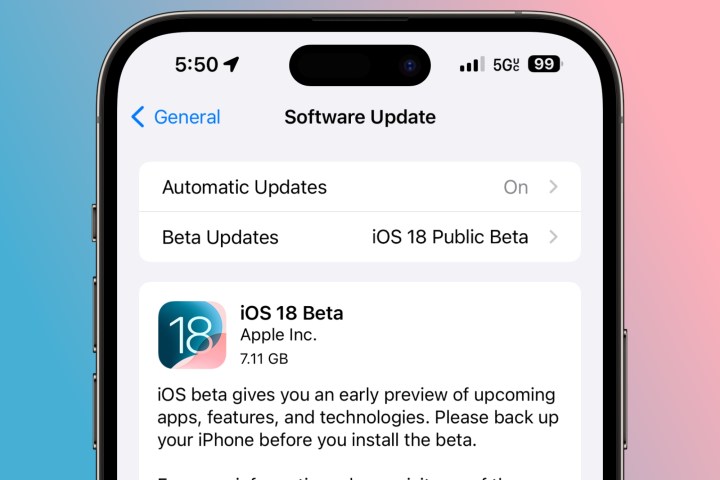
If you've been itching to try out some of the latest new features in iOS 18, you'll be happy to know that Apple has finally unleashed its first round of public betas for this year's major iPhone software release. While it's likely to be going out to everyone in September alongside this year's iPhone 16 models, early adopters can now get a sneak peek without risking the uncertainties of running a developer beta.
While you'll still encounter a few bugs, and not every feature is here yet — the "Apple Intelligence" AI enhancements aren't coming for another few weeks — the betas are considered stable enough to run on your everyday device. Leaving AI aside, you'll still be able to enjoy a more customizable home screen experience, some big redesigns for the Control Center and Photos apps, new effects in Messages, and functional RCS support on most carriers.
Just keep in mind that a public beta is still a beta. There will be bugs, and lots of stuff isn't fully polished yet, so it's important to manage your expectations. A built-in Feedback tool will let you report problems, but Apple still recommends you don't install the public beta on a mission-critical device that you rely on.
Before jumping in, it's also important to remember that Apple will not service devices running betas, even if the problem isn't software-related. If you have to take your iPhone in to an Apple Store for repairs, you'll need to wipe it and revert back to the last public release of iOS 17 before they'll touch it.

Back up your iPhone
If you're willing to live on the edge and install beta software on your primary iPhone, you'll want to make sure you're not sticking your neck out too far by making a backup first. This is a good idea before installing any major iOS update, but it's something that shouldn't be skipped when installing a beta.
Since Apple's warranty doesn't cover an iPhone running an iOS beta — even a public beta — you'll need something to fall back to if you have to take it in or send it in for repairs. Apple's diagnostic tools and check-in systems can't receive an iPhone or order parts for it unless it's running a stable release, so your local Apple Store won't be able to help you even if they wanted to bend the rules. If something goes wrong with your iPhone — even if you drop it and crack the screen — you'll need to restore it back to iOS 17 before getting it serviced.
See our article on how to back up your iPhone for specific instructions on how to do this.
While iCloud is the simplest way to back up your iPhone (assuming you have enough storage), we highly recommend making an extra backup to your Mac or PC in case you need to go back to iOS 17. You can't restore a backup made from a newer version of iOS onto an iPhone running an older version, and iOS backs up your iPhone to iCloud automatically every 24 hours and only keeps the three most recent backups. Making a backup on your computer will ensure you have a backup to fall back on in case you have to restore to
Register your Apple ID to receive the betas
The first thing you'll need to do to get access to the iOS 18 public beta is sign up for Apple's Beta Software Program by registering your Apple ID and agreeing to the terms and conditions. This ensures that you're fully aware of what you're getting yourself into.
It's a fairly simple process, and you also don't need to repeat it if you participated in last year's beta program. In that case, you can just skip ahead to the next section to install the beta.
Step 1: Visit the Apple Beta Software Program website at beta.apple.com.
Step 2: Select the blue Sign up button.
Step 3: On the next screen, sign in with your Apple ID and password.
Step 4: Respond to any other normal prompts during the sign-in process. When you reach the Apple Beta Software Agreement page, read it and select the blue Agree button.
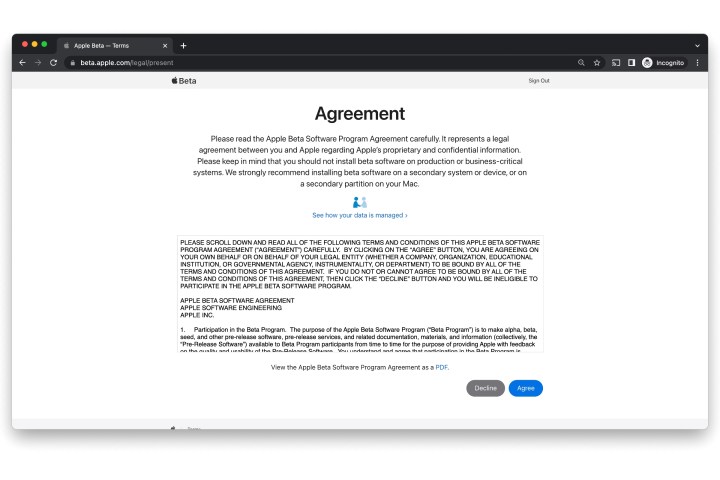
Step 5: Once you've agreed, you'll be taken to the beta software program home page. There's nothing else you need to do here; just continue to the next section to install the beta.

Install the iOS 18 beta on your iPhone
Once you've agreed to the terms of the Apple Beta Software program, getting access to the beta is as easy as flicking a switch. There are no longer any complicated configuration profiles to install like in years past; iOS now simply checks the eligibility of your Apple ID; if you're signed up, a new option to get the betas will magically appear in the Software Updates section.
Here's how to find it and enable iOS beta downloads on your iPhone:
Step 1: Open the Settings app on your iPhone.
Step 2: Select General.
Step 3: Select Software Update.
Step 4: Select Beta Updates. Note that this will only appear if your iPhone recognizes that your Apple ID is part of a beta program.
The next screen will show a list of betas that your Apple ID is eligible to download.

Step 5: Choose iOS 18 Public Beta.
Step 6: Select Back from the top-left corner. You'll be returned to the main software update screen, and the iOS 18 Beta should appear after a few seconds.

Step 7: Select Update Now to begin downloading and installing the iOS 18 beta.
It may take anywhere from a few minutes to an hour or more to download the iOS 18 beta, prepare it, and then install it on your iPhone. Once it's finished, your iPhone will restart and take you through the usual series of welcome and setup screens.
The iOS 18 Public Beta setting will remain enabled in Software Update, so you'll be on track to get future iOS 18 beta updates as they become available. Just return to Settings > Software Update to check for the latest betas, and download and install them like any other iOS update.
You can also switch the Beta Updates setting in Software Update to Off if you want to stop receiving new iOS 18 betas. This won't revert your iPhone back to iOS 17 — you'll have to wipe your iPhone and restore it from a Mac or PC if you want to do that — but it will leave you with whatever iOS 18 beta is currently installed, skipping any further updates until the final release arrives in the fall. Since newer betas generally improve things, we don't recommend switching these off unless a future beta introduces a severe problem and you want to skip that release.




