
Apple Pay is an extremely convenient way to purchase items without needing to carry around a wallet or credit card. Over the last few years, more and more vendors have started accepting Apple Pay, making it easier to use than ever before.
But one major retailer still doesn’t support Apple Pay — and it seems like it never will. Here’s everything you need to know about Apple Pay, how it works at Walmart, and how to use a different phone-based payment method when checking out at the retailer.
Does Walmart take Apple Pay?
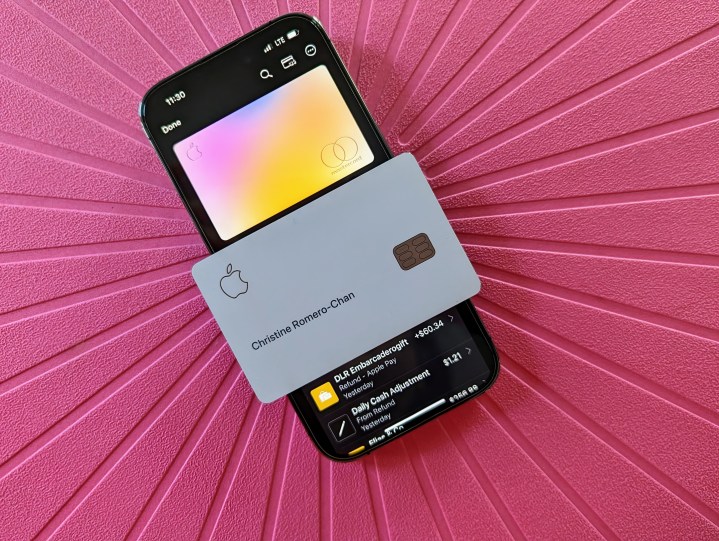
The simple answer is, “no” you cannot use Apple Pay at Walmart. Despite the widespread popularity of Apple Pay, Walmart doesn’t seem to be interested in supporting the payment method. Whether you have an aging iPhone 8 or the latest iPhone 15 Pro, Apple Pay does not work at Walmart.
Ever since Apple Pay was introduced in 2014, frequent Walmart shoppers have asked the company time and time again to add it to its list of accepted payment methods, but Walmart has continued to ignore it. In fact, Walmart doesn’t accept Google Pay, Samsung Pay, or any other mobile payment methods. Instead, it prefers to push its own internal mobile payment app: Walmart Pay.
Why Walmart does not accept Apple Pay
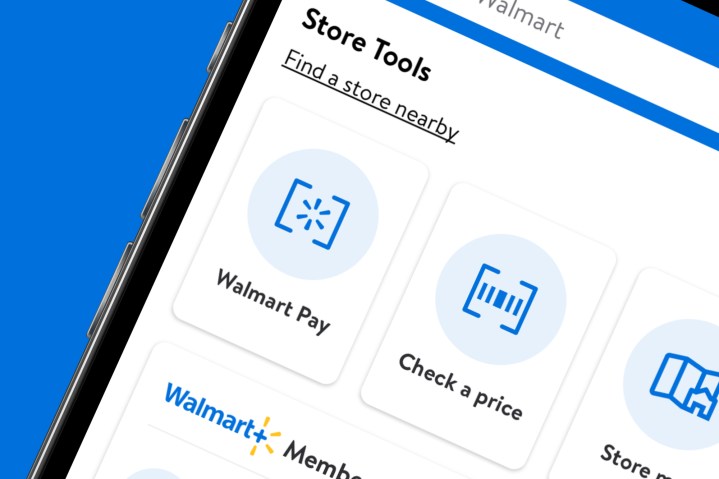
While it might seem senseless for Walmart to ignore Apple Pay and other mobile payment options given how overwhelmingly popular they are, it’s because the company wants people to be using the Walmart Pay app instead. Walmart Pay is exactly what it sounds like — Walmart’s mobile payment app that functions similarly to the other, more popular ones.
Walmart once claimed that Walmart Pay is more popular than Apple Pay, but even if that were true when the company said it back in 2017, it certainly isn’t true anymore. The company used Walmart Pay’s supposed popularity as an explanation for why it doesn’t support things like Apple Pay and Google Pay, but the reasoning didn’t make a ton of sense in 2017 when the company first said it, and it makes even less sense now.
Regardless of why, the unfortunate reality of the situation is that Apple Pay isn’t available at Walmart, so if you want to use a mobile payment option, you’ll need to download the Walmart app and use Walmart Pay instead.
How to use your iPhone to pay at Walmart

To use an iPhone to check out your items at Walmart, download the Walmart app and sign up for a Walmart account, or log into your account if you already have one. Select the Account tab at the bottom of the screen on the right side and then select the Wallet card. Here, you’ll be able to enter whatever payment method you want to use — such as credit cards, debit cards, or gift cards.
With a card connected to your account, go to a Walmart store and either scan your items using self-checkout or checkout with a cashier. When using self-checkout, scan all of your items and then select Pay on the checkout screen as normal. Once you’ve made it to the payment screen, open the Walmart app on your phone and select the Walmart Pay card on the home screen. When you do, the app will open a QR code scanner. Scan the QR code that’s displayed on the self-checkout screen, and a tab will pop up with your payment methods. Select the card you want to use, and the items will be charged to it.
When checking out with a cashier, tell them that you want to use Walmart Pay when they ask what payment method you’ll be using. They should direct you to a QR code either on the screen that they’re using or on the card reader. Use the QR code scanner in the Walmart app as detailed above to complete your purchase.
Editors' Recommendations
- An Apple insider just revealed how iOS 18’s AI features will work
- The 10 best photo editing apps for Android and iOS in 2024
- Everything you need to know about the massive Apple App Store outage
- We now know when Apple is adding RCS to the iPhone
- Apple just announced the dates for WWDC 2024




