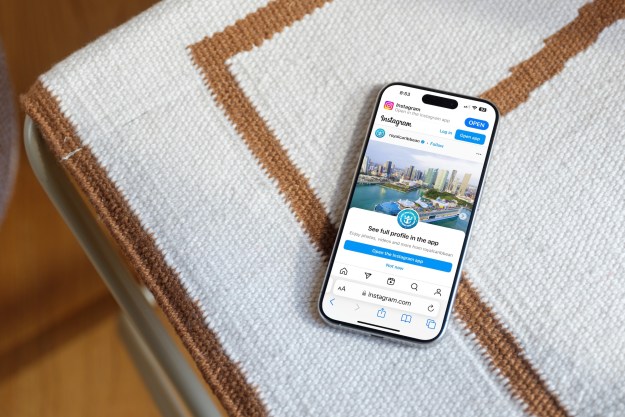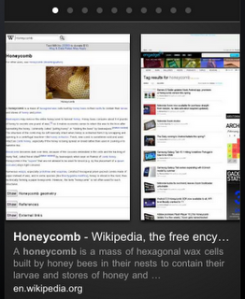 Google has been revamping its popular search engine recently, implementing features that bring added user-friendliness to the already-easy process of finding what you’re looking for on the vast Internet. One of the cooler updates is Google’s Instant Preview, which allows you to browse through your search results as a series of webpage snapshots. The idea being to eliminate the process of repeatedly clicking into a link and then hitting the “Back” button on your browser to return to the search results until you find whatever it is you happen to be looking for.
Google has been revamping its popular search engine recently, implementing features that bring added user-friendliness to the already-easy process of finding what you’re looking for on the vast Internet. One of the cooler updates is Google’s Instant Preview, which allows you to browse through your search results as a series of webpage snapshots. The idea being to eliminate the process of repeatedly clicking into a link and then hitting the “Back” button on your browser to return to the search results until you find whatever it is you happen to be looking for.
Seems like it would be an enormously useful feature to have on a smartphone, right? Louis CK may disagree, but browsing into and out of links at 3G speeds can sometimes be an exercise in frustration. Google agrees, as the company announced on its Mobile Blog that support for Instant Previews has been added to Android (version 2.2+) and iOS (version 4.0+) operating systems.
Using it is remarkably simple, with an interface that takes advantage of the unique functionality of your average touchscreen mobile device. Once you’ve got your search entered and a list of links to work with, tap one of the little magnifying glass icons off to the right of each result. A window will then pop up with snapshots of each result’s webpage, which you can scroll through one at a time by swiping left or right.
Pretty simple stuff. That’s really all there is to it, though if you want a visual example Google’s got you covered with a tutorial video.
Editors' Recommendations
- How to find your phone number on iPhone or Android
- Are you having iPhone alarm problems? A fix is coming soon
- Worried about the TikTok ban? Here are 5 TikTok alternatives you should use
- How to schedule a text message on your iPhone
- A new Google Pixel Tablet is coming, but it’s not what you think