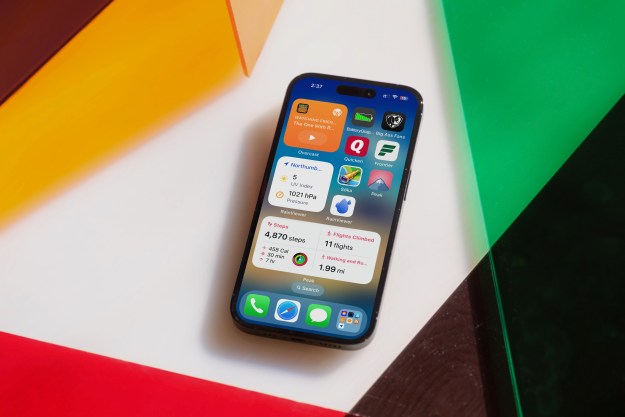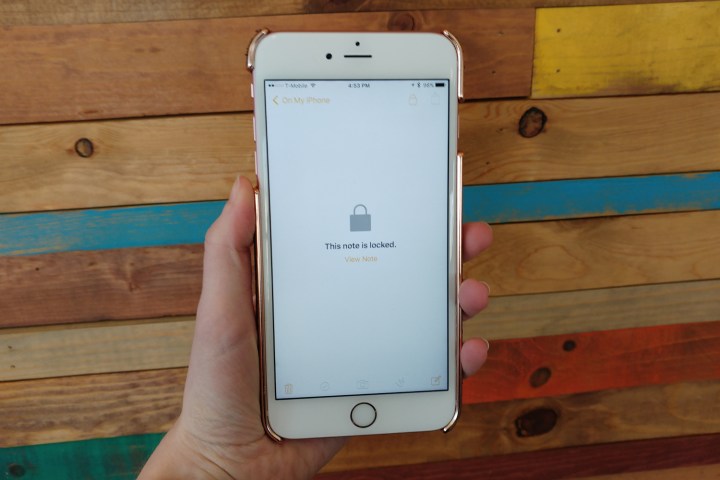
Sure, it’s probably not a good idea to store information like usernames and passwords in the Notes app in the first place, but a lot of people do use the app for sensitive information like that. If there is private information in your Notes that you don’t want just anyone to see when they pick up your phone, the new feature will be perfect for you. Here’s how to enable the password option and Touch ID in Notes.
Adding a password to a new or existing note is extremely easy to do, and there are two ways to do it.
Method one: Go to Settings
- Go to Settings > Notes > Password.
- Then, select a password, verify it, and add a hint.
- Finally, toggle on Use Touch ID, and you’re good to go.
- Go into the Notes app and open the Note you want to lock.
- Tap the share menu and select Lock Note.
- You’ll have to do this for each note you want locked.
Method two: Open Notes
- Open up any existing note or a new one in the app.
- Tap the share menu.
- Select the Add Password option.
- The first time you do this you will be prompted to input a new password.
- You can also toggle on Use Touch ID.
- You’ll have to do this for each note you want locked.
Related Offer: The iPhone SE. A big step for small.
It is slightly ironic that in order to protect your note from others you need to go to the share menu, but that’s the way it is for now. Once you’ve set the password, it will automatically be applied to new notes that you want to password-protect. The password should be different from the one you use for Touch ID.
After passwords have been set up for the notes that you want protected, you will be able to see which notes are locked by a lock icon that appears under the heading of the note. After you’ve unlocked the note, it will remain unlocked until you close the app or you select the Lock Now option in the bottom menu of the app.
It’s important to note that the first line of a note will still appear in your list of notes, so if the note has some sensitive information, you might want to avoid putting that information on the first line of the note. After unlocking the note you can do everything you would be able to do if the note wasn’t password-protected, including sharing it and editing it.
That’s it! Let us know if you run into any trouble locking your notes or find another method.
Editors' Recommendations
- An Apple insider just revealed how iOS 18’s AI features will work
- There’s a big problem with the iPhone’s Photos app
- When will Apple release iOS 18? Here’s what we know
- The 7 biggest features we expect to see in iOS 18
- This could be our first look at iOS 18’s huge redesign