 If you were lucky enough to unwrap an iPad 2 this holiday season, we’ve got all the information you need to turn yourself from iPad novice to ninja before the turn of the New Year.
If you were lucky enough to unwrap an iPad 2 this holiday season, we’ve got all the information you need to turn yourself from iPad novice to ninja before the turn of the New Year.
Before we get started with the really fun stuff, let’s go through some of the basics of the getting started checklist.
Update or download iTunes

If you are already an iOS device (iPad, iPhone, iPod Touch) or Mac owner, this will all likely be familiar to you so feel free to skip on ahead a little bit. But if you are new to Apple products in general, you’ll want to make sure that you have the latest version of iTunes on your computer which you can download from Apple directly. iTunes is the command center of all things iOS, through which you will manage the media and apps on your iPad.
Plug it in
Once you have iTunes up and running and have signed up for an Apple ID, go ahead and plug your iPad 2 into the USB port of your computer to sync it with iTunes and kick this process into high gear.
Clean sync
Within iTunes, you’ll see your new iPad show up in the left column. Clicking on your iPad will take you to its command center where you will sync the device and add any content you wish to have on it. I always recommend a clean sync before trying to sync any music, movies or apps to make sure the process goes smoothly the first time around and everything is set up properly.
Register your new iPad

While you’re in setup mode (and before you are distracted by the boatload of apps about to own your attention), go ahead and follow these simple steps to register your iPad with Apple. Registration is useful to allow Apple to keep you in step with system updates and product announcements as well as in the unfortunate case your iPad is lost or stolen. Once you’ve taken these simple steps, it’s time to get back to the good stuff.
Fill it up
Back to iTunes. Go ahead and choose the music, photos, and other media that you want to sync from your computer to the iPad along with any apps that have struck your fancy in the App Store (quick tip: look for iPad optimized apps that are either “universal” across all iOS devices or developed specifically for the iPad) and sync again to move all that content over to your iPad.
Time to go hands-on
Let’s leave iTunes behind us now and get to know the iPad itself. Luckily, our crack staff here at Digital Trends has already pulled together a great overview of Apple iOS 5 for you to learn about the newest features within Apple’s mobile operating system. One of the most important new features being the integration of Apple’s iCloud service. Sign in, and iCloud transparently takes care of syncing music, video, pictures, email, calendars, contacts, and more between your devices. Here’s a deeper dive into the benefits of iCloud and some things to consider before using it. Here’s a link to Apple’s quick guide to setting up iCloud for the first time.
Set up the necessities
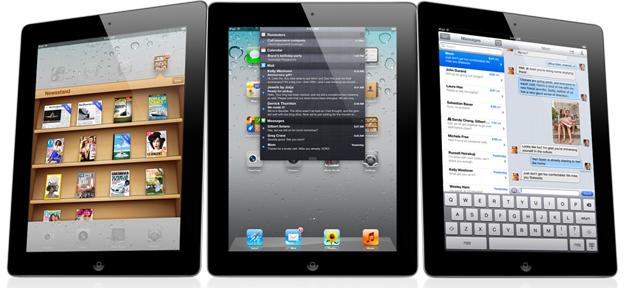
Once you’ve familiarized yourself with the device and the operating system, you’ll want to go ahead and set up your email, contacts, and calendars — much of which is taken care of as you set up iCloud for the first time. Apple’s support site also has some great tutorials on how to easily set up email calendar, and contacts on your new iOS devices.
Apps, apps, and more apps
So you’re nearly fully operational — now we just need to appify (that has to be a word these days, right?) and accessorize your new go-to gadget. Once again the crack Digital Trends mobile staff has already done the heavy lifting for you.
- Looking for the best accessories to “pimp your iPad”? Look no further, as we’ve already scoured the Internet on your behalf.
- Need the perfect case? Don’t be afraid to hit up Etsy for something unique or follow our lead once more.
- Of course no iPad is complete without the best library of apps you can find. Hit up the Digital Trends Buying Guide to get the best games, media, music & video, utilities or sports apps we could unearth in the Best iPad Apps Guide.
- And don’t think for one second that your new iPad is truly yours, especially if you have kids. My girls had their hands on my new iPad within the hour after I opened it. Trust me, you better have queued up some content for them — what better way than our Best iPad Apps for Kids list?
Now that you are fully equipped and off and running, what are your favorite first impressions of your new iPad 2? Don’t hesitate to fill us in on your thoughts and favorite apps in the comments below.
Editors' Recommendations
- How to download iPadOS 18 on your iPad right now
- Here’s every AI feature coming to your iPhone with iOS 18
- Will my iPad get iPadOS 18? Here’s every supported model
- iOS 18 is official. Here’s how it’s going to change your iPhone forever
- Apple just announced iPadOS 18. Here are the most exciting features


