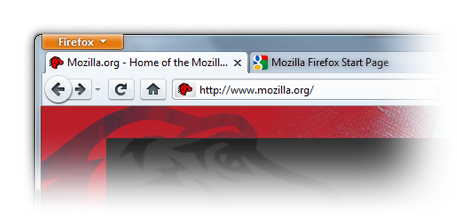 Firefox 4 beta for mobile phones includes many of the features seen on the desktop version including Firefox Sync, Add-ons and the Awesome Bar.
Firefox 4 beta for mobile phones includes many of the features seen on the desktop version including Firefox Sync, Add-ons and the Awesome Bar.
Mozilla was heavily focused on making Firefox beta zippy on your phone. As Stuart Parmenter, mobile team tech lead, notes in their blog post announcement, “A major focus of this release is to increase performance and responsiveness. Two of the big architecture changes are Electrolysis and Layers. Our alpha contained Electrolysis which allowed the browser interface to run in a separate process from the one rendering Web content, resulting in a much more responsive browser. This beta brings the Layers pieces which improve overall performance and in graphics areas such as scrolling, zooming and animations.”
In addition, Firefox can now be a seamless browsing experience across web and desktop devices. Using Firefox Sync, your browsing history, bookmarks and passwords are automatically synced between devices. Firefox encrypts all the data during the sync, making sure that your private information stays with you — and only you.
Firefox 4 beta will also keep true to the Web standards Mozilla has championed since the beginning. “Developers have the power to use the latest Web technologies like HTML5, CSS and JavaScript to to build fast, powerful and beautiful mobile apps and add-ons that can reach millions of devices, ” Parmenter notes. “We are excited to see the innovative and valuable mobile add-ons that developers will build for Firefox.”
Momentum continues to build around development for Android and this announcement is another example of that.
Maemo is a lesser known mobile operating system installed on Nokia smartphones and some tablet computers. It’s based on Debian Linux. Maemo will be merging with Moblin, an open source mobile operating system to create the MeeGo mobile software platform.
Firefox 4 beta is available for download today. Pick it up here and start testing it out.