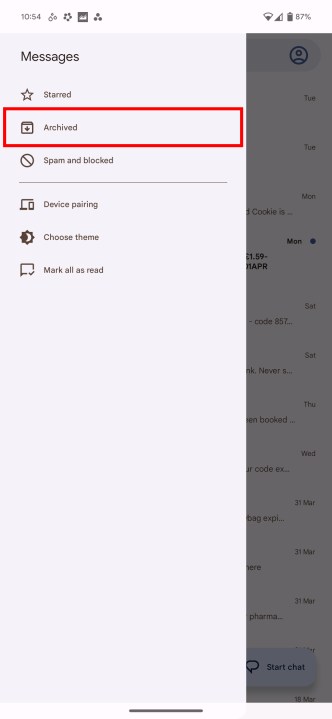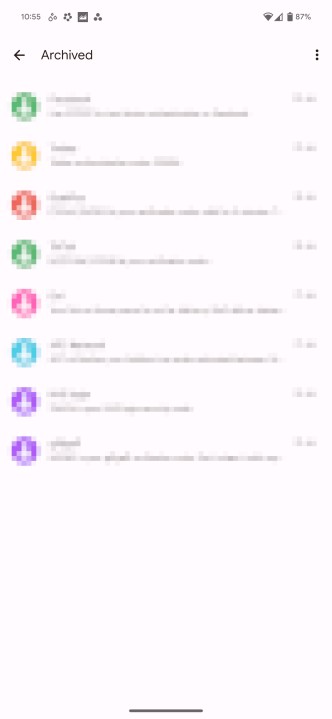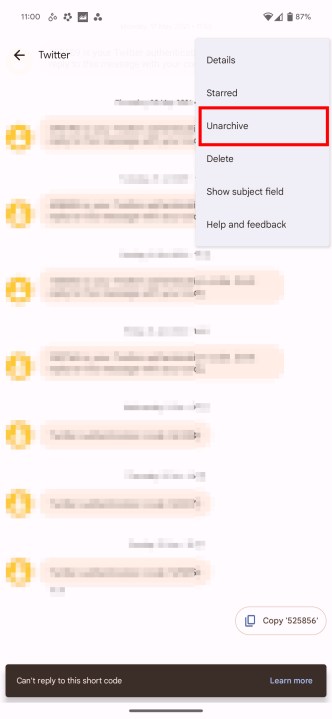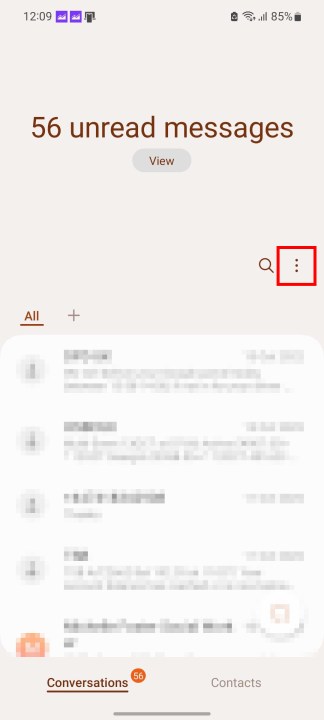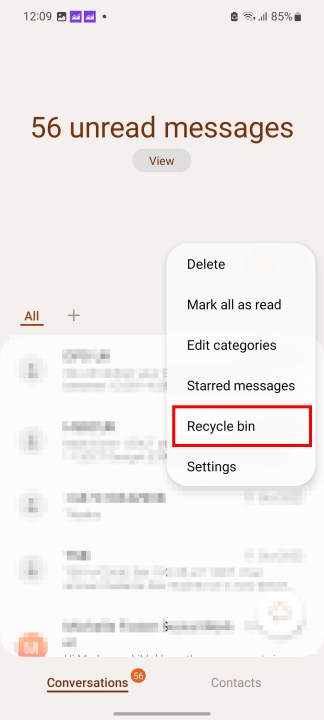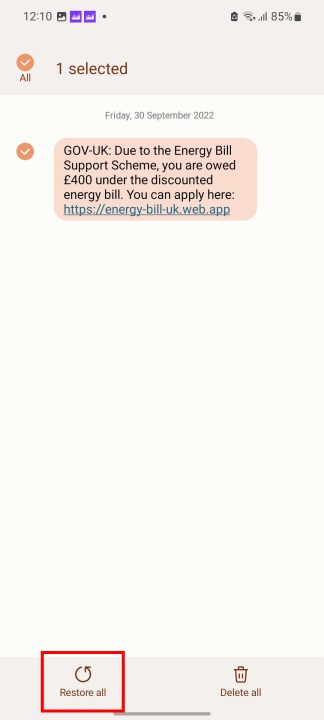If you're anything like us, your Messages app is a pretty busy place. While still playing host to conversations with friends, family, and beyond, the humble default messaging app has also become the home of two-factor confirmations, banking alerts, and — of course — the occasional spam message. Cleaning it out is as much a necessity as it is a quick exercise in self-care -- it's important to clear out the clutter and make sure your most important messages aren't lost beneath a tide of other messages.
But even the most careful of us slip from time to time, and it's all too easy to accidentally delete the wrong message while lost in the rhythm of removal. But don't worry, there's often a way to recover deleted text messages from your Android phone. In this guide, we'll show you exactly how to restore deleted text messages on Android.
How to recover deleted texts from Google Messages
There's no native way to recover deleted messages in Google Messages, but there is a way to recover messages if you're willing to use a slightly different way to clear out the clutter. Instead of deleting messages, try archiving them instead, as there's an Archived section you can recover messages from while also keeping them out of sight. Archiving, rather than deleting, is a good rule of thumb in modern messaging apps, as it's a lot more forgiving than full deletion, but still keeps unwanted messages out of the way.
Step 1: To archive, swipe your message left or right, and it'll be sent to your Archive.
Step 2: To recover messages from your Archive, select the three horizontal lines in the top-left of Messages.
Step 3: Then choose Archived. All your archived message threads are kept here.
Step 4: To move a message thread back to your inbox, open it, tap the three dots in the top-right corner, and select Unarchive.
Step 5: To move multiple messages at once, head to the Archived screen, long-press the first conversation you want to send back, and then select all the conversations to send back. Then select the Unarchive icon in the top-right, next to the bin icon. Make sure not to hit the bin icon, as that will delete them instead.
How to recover deleted texts on a Samsung phone
Unlike Google's Messages app above, Samsung's app does include a way to recover deleted messages through the in-app Recycle Bin. While we still recommend archiving rather than deleting in most cases, there's at least a safety net here to catch you.
Step 1: From your Messages app, choose the three vertical dots in the top-right corner.
Step 2: Then select Recycle bin.
Step 3: From here, choose the message you want to restore, then select Edit > Restore all.
Step 4: If you want to restore multiple messages at once, choose Edit, tick the messages you want to send back, and then select Restore all.
How to recover deleted texts with Google Drive
Google Drive keeps extensive backups of everything from SMS messages to your app lists if you want it to, so Google Drive is a good choice to help recover data after it's been lost. However, it's something of an extreme option in this case because Google doesn't really offer restorations of SMS and MMS messages without a full factory reset. Yes, you can restore your WhatsApp data easily enough through Drive, and your photos, videos, and documents are available at a moment's notice — but if you want to get your texts back, you'll need to nuke your phone entirely.
It's a good backup option if you've lost your phone and want to load all your old data onto a new device, but it's not particularly helpful if you just want to get hold of a message you've accidentally deleted. Still, if you're willing to go to the lengths of factory resetting to get your messages back, then you'll find the option to restore from a backup during the initial setup phase of a new phone.
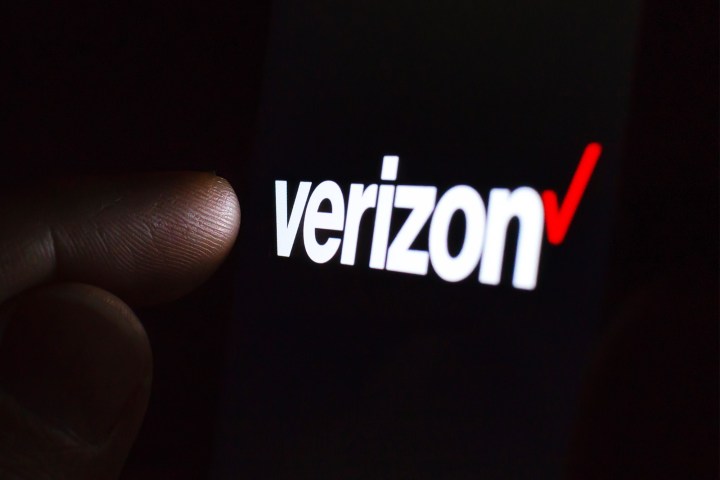
How to recover deleted texts with your carrier
You may have some options for restoring your text messages depending on your carrier of choice. AT&T's Messages Backup & Sync and Verizon's Message+ both offer backup and sync options that keep your messages synchronized across devices. However, any deleted messages will still be deleted from the cloud once syncing occurs, so it's not a perfect solution by any means.
In a desperate situation, you may be able to reach out to your carrier to see whether it would be able to find and restore a backup of messages sent to and from your device. However, this is nowhere near guaranteed.

How to recover deleted texts with third-party apps and software
As always with Android, there are third-party apps that can help to fix any problems you might be having. In this case, a lot of them involve connecting your phone to a computer and using software to dive into your device and find the deleted data. As such, it can be a more technical process -- and an expensive one too. Here are some solid options, both free and paid.
Android Data Recovery ($50)
One of the more popular data-recovery tools out there, Android Data Recovery is available for macOS and Windows, and is great for recovering deleted data from your phone, including text messages. Boot it up and connect your phone, and it will scan for all deleted items and present a list of data you can choose to recover.
Wondershare Dr.Fone ($50)
Another strong paid option, Dr.Fone offers most of what Android Data Recovery can do, as well as being able to recover files lost from system failures, rooting errors, and other unfortunate situations.
SMS Backup & Restore (Free)
This free app is a tool to back up and restore your messages, so it's a great way to make sure you don't lose anything in the future. However, it won't be able to restore any lost messages without an existing backup, so if you don't already have a backup to restore, it won't be able to help you.