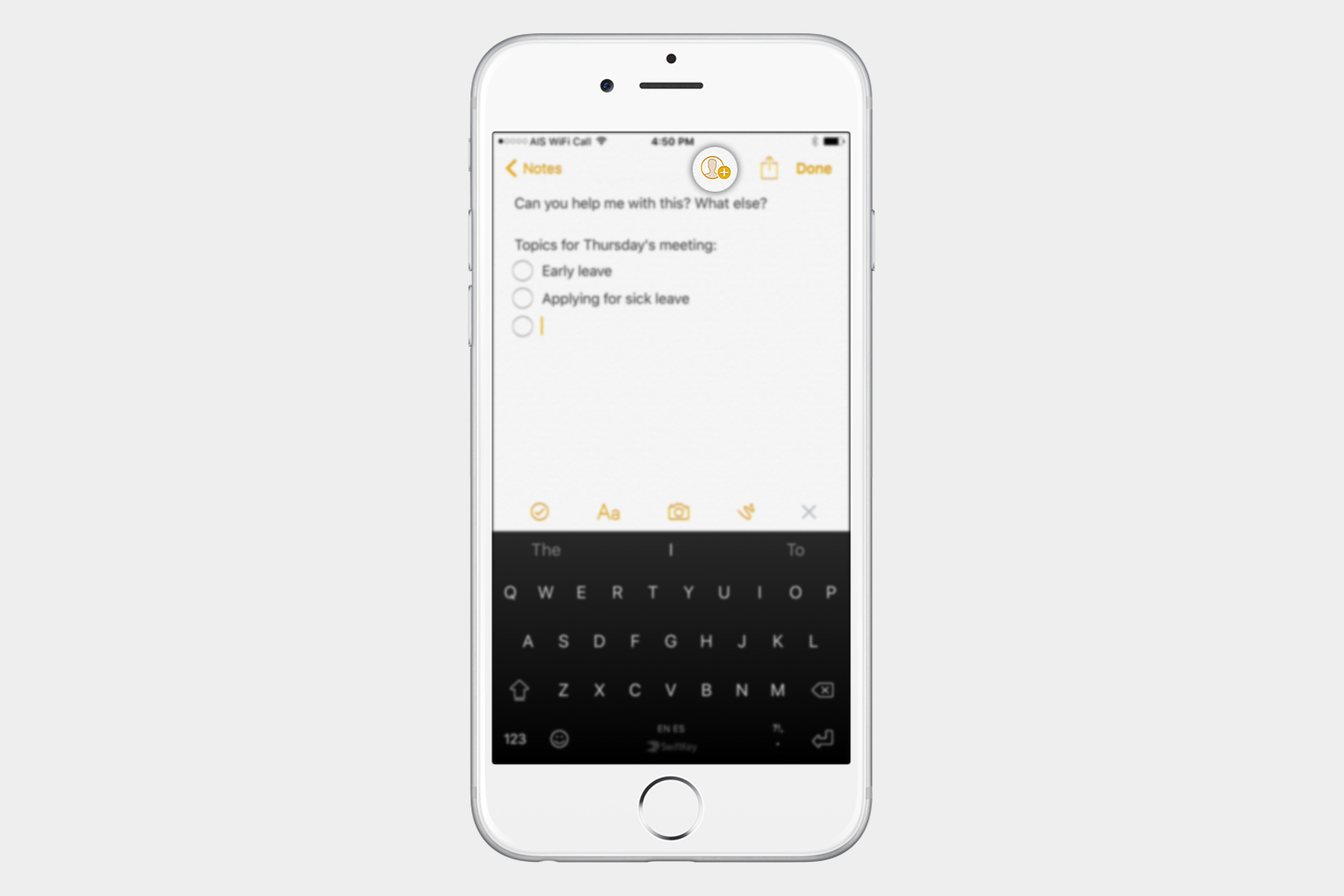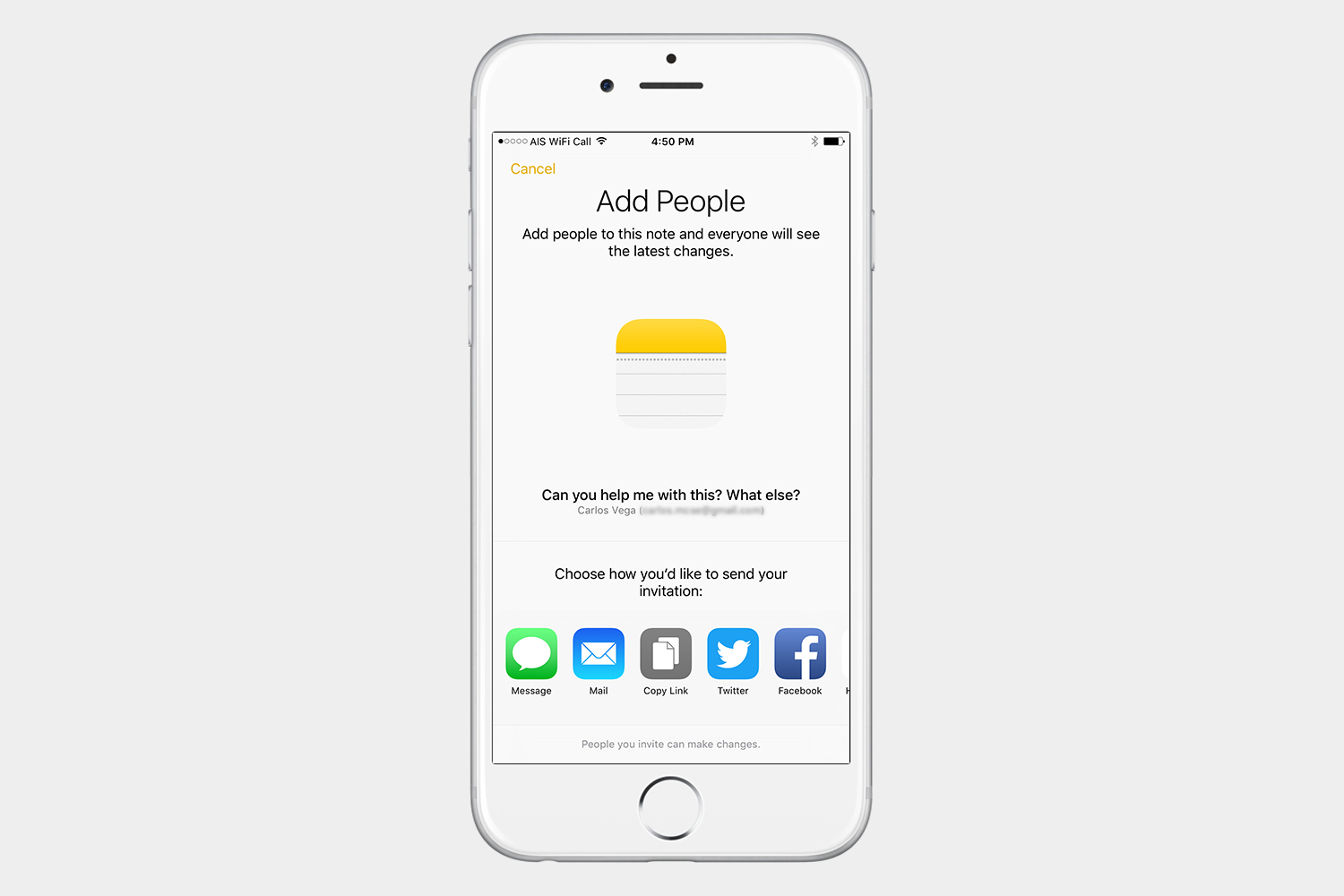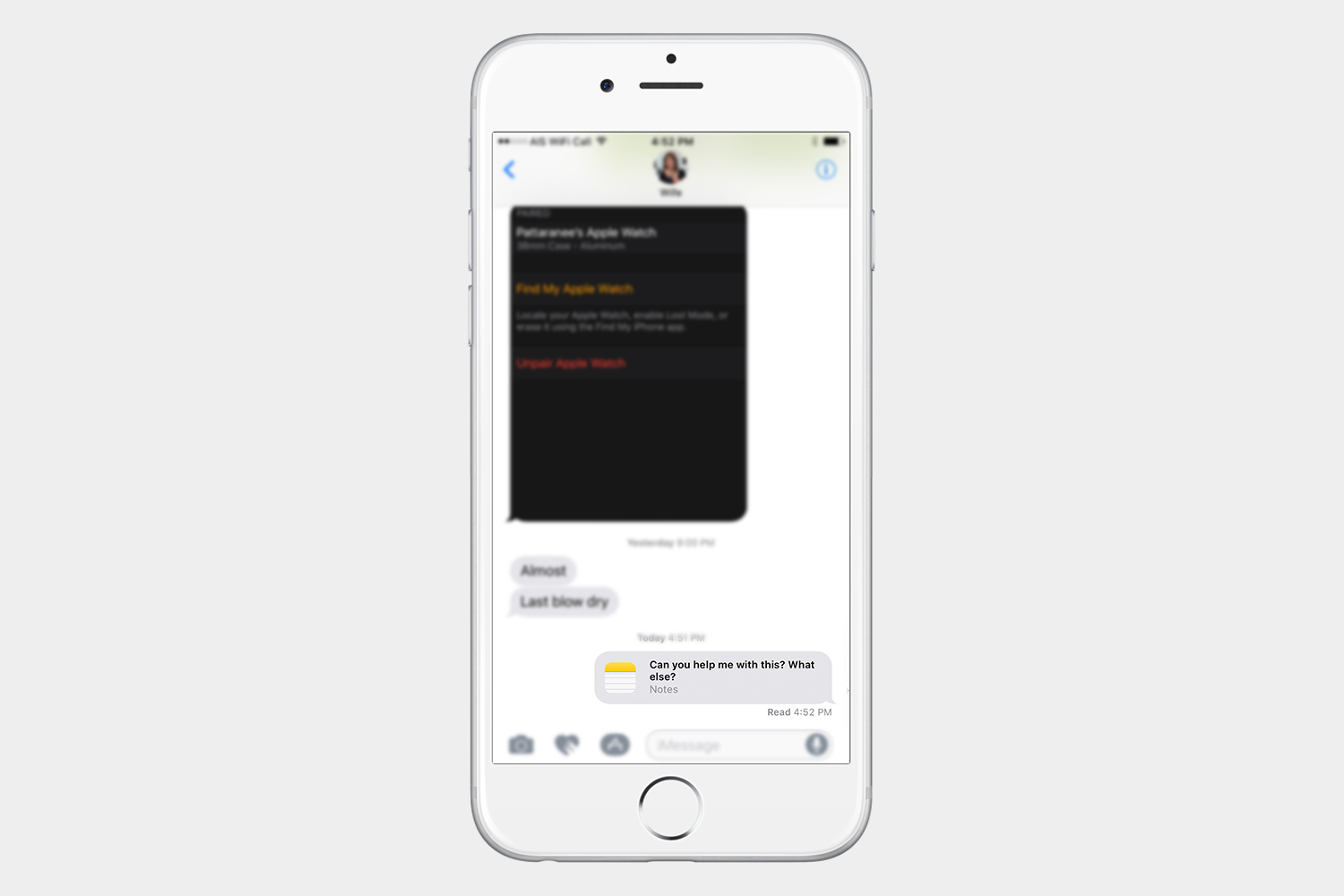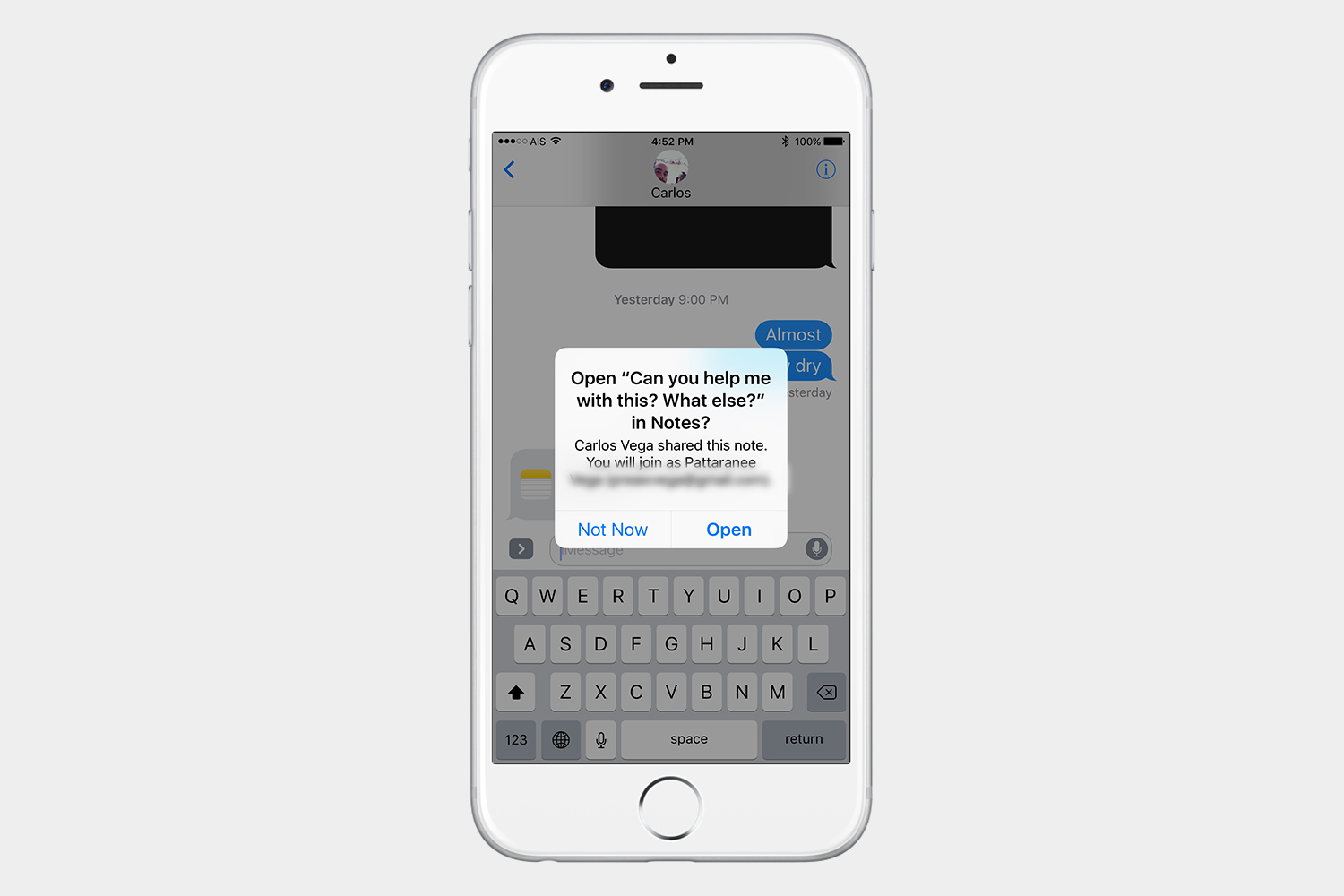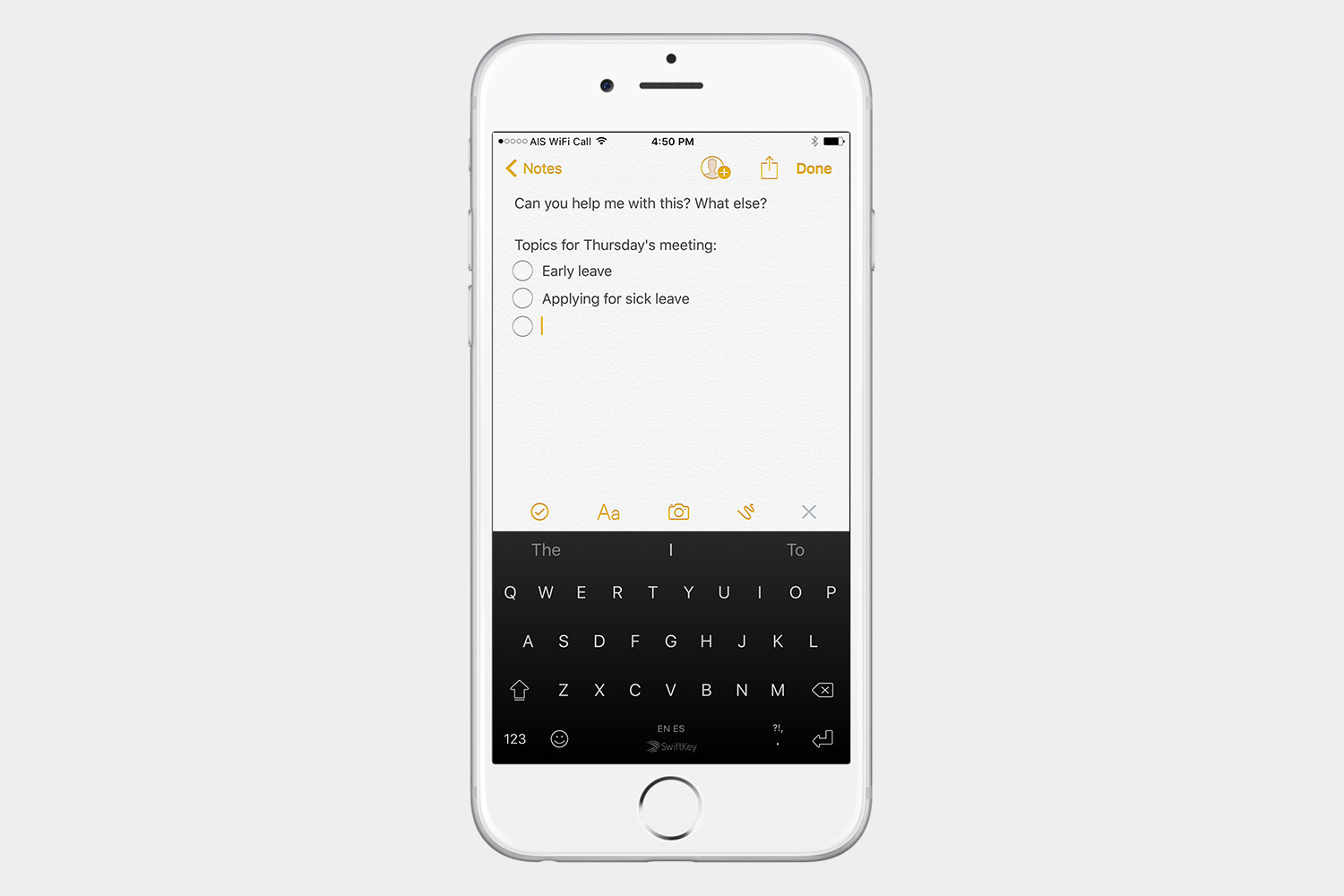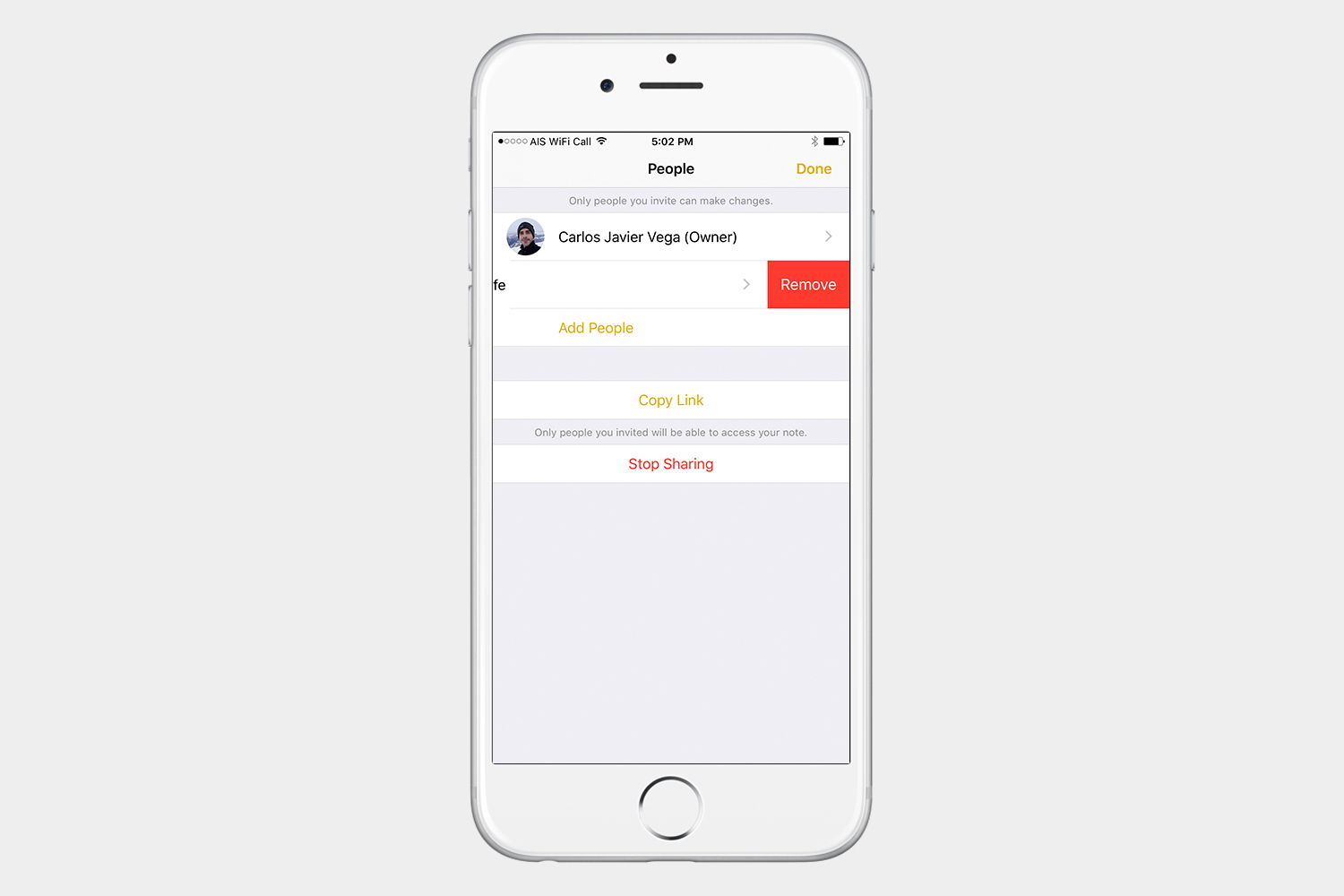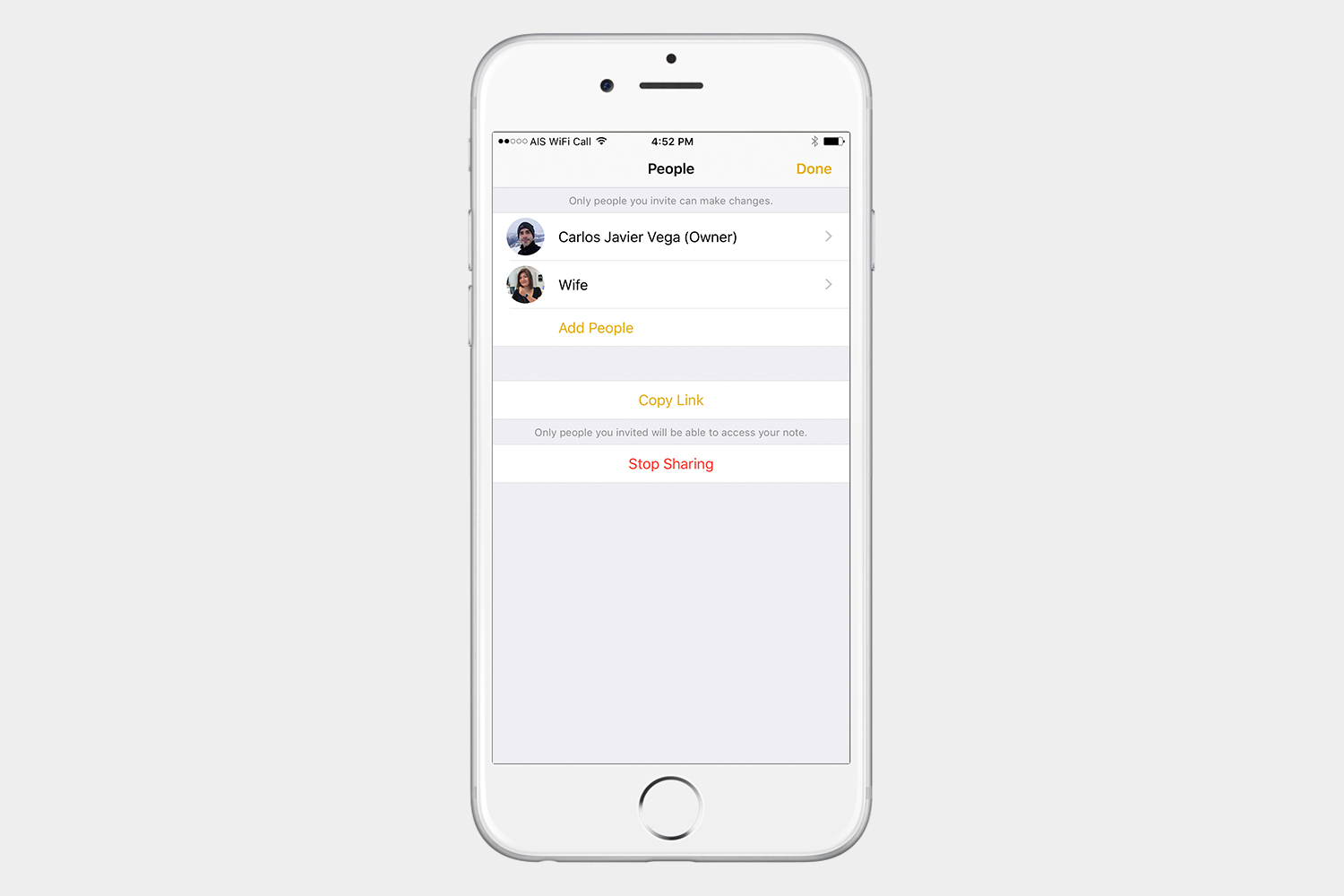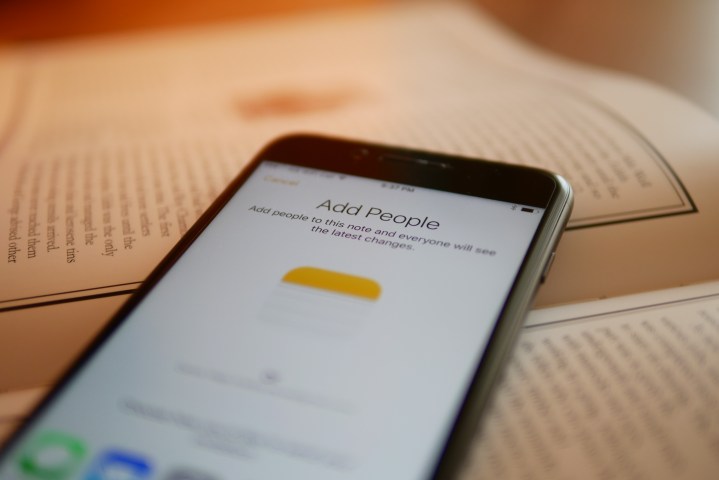
Now, you can collaborate with others in Notes, which is great for personal use or for work. You can share notes and other people can make changes, add information, and insert pictures — all in real time. If you’ve been using other iOS note-taking apps, then it might be time to take a look at Apple’s Notes app again. Here’s how to start collaborating.
Invite others to collaborate
It is so simple to start collaborating on a project with the Notes app in iOS 10. All you have to do is add people to the note. The other people will open the note on their devices, and start editing. Let’s take a look at the steps in detail:
- Open the Notes app, and select a note or make a new note.
- Tap the Add People icon in the top right corner.
- You will see many ways to send an invitation. For this example, we will use Message.
- Type the name of the person you would like to share the note with and send it, just like you would any message.
- The recipient will tap Open to open the note and begin editing.
Everyone you add to the note will see it on their device, just like any other note, so they can come back to it anytime they want to.
How can you see when others update a note?
Editing is done in real time. When you or others add information to the note, you will see the new information highlighted on your screen, and they will see the same.
If you have many people working on the same note, this can get a bit confusing, because Notes doesn’t track the person making the change. For best results, coordinate who will work on what, or add things to the note. It takes a couple of seconds to sync the changes via iCloud, so you can see how this can get confusing if many people are editing the same block of text at the same time.
Others will have full access to the note, just like they would if they had made the note on their own device. This means they will be able to make checklists, insert photos, and sketch in real time.
Removing people from a note
If you are collaborating with multiple people, and you need to remove one or more, follow these steps:
- Open the note that you are sharing.
- Tap the Add People icon on the top right corner.
- Swipe left, and tap Remove, or tap the person’s name, and select Remove Access.
How to stop sharing a note
Once the work is done, as the owner, you can stop sharing your note. To do so, follow these steps:
- Open the note that you are sharing.
- Tap the Add People icon in the top right corner.
- Tap Stop Sharing at the bottom.
When you stop sharing a note, it will remain on your device, but it will be removed from all other devices. For people who had access before, the note will no longer appear in their Notes app.
It is that simple to add people, and collaborate, using the Notes app in iOS 10. Now you can take your iOS productivity to the next level.
Editors' Recommendations
- The 10 best photo editing apps for Android and iOS in 2024
- Apple just released iOS 17.4. Here’s how it’s going to change your iPhone
- Here’s how iPadOS 17 is taking your iPad to the next level
- Apple is adding a brand new app to your iPhone with iOS 17
- Your iPhone could steal this Pixel Tablet feature when it gets iOS 17