Samsung is good at making some of the best phones money can buy. Samsung also happens to do a terrible job at marketing those great phones. Actually, the company sucks at it. The Galaxy Z Fold 4 is the best example of Samsung’s failure at telling a great story around a compelling product. Now, I have never recommended that a person drop $1,799 on a smartphone unless that person happens to be an enthusiast with a deep pocket. I know a few such people. But almost every time I see them toying with the Samsung foldable, I have the urge to scream “you’re holding it wrong,” somewhat like late Apple CEO Steve Jobs.
But I do remember actually telling a few proud Galaxy Z Fold 4 owners that “you’re not pushing it enough.” The Z Fold 4’s folding tricks and hidden selfie camera are great, but the aspect that really stands out for me is the phone’s ability to turn into a terrific secondary screen and a full-blown computing machine that can drive its own peripherals. It’s for this reason the Galaxy Z Fold 4 has become one of my favorite computers.
Goodbye, distractions

I am not a fan of putting my phone in Do Not Disturb mode while working, mostly out of fear that I’d miss a hot leak from Twitter that could be turned into a timely news piece, or I’d miss the food delivery call and go hungry. The same goes for important calls and SMS verification codes.
For me, the best way forward was the Link to Windows system, which connects the Galaxy Fold 4 to my PC using the Phone Link app. Once connected, I can answer my calls right from my Windows PC, check messages, and check app notifications without having to pick up my phone every time the alert tone chimes.
The pairing happens wirelessly, which is quite convenient. Another bonus is the app interface. As soon as you open an app from the virtualized Android UI ported over from the phone to your PC, the Galaxy Z Fold 4’s screen goes blank.
So, if I launch Twitter’s mobile version in the Phone Link app on my PC, I no longer have to check what’s going on in my phone’s notifications shade, since it’s a blank slate. Likewise, I can run Instagram, WhatsApp, or just about any other app in a phone-like vertical window on my PC and keep up with all the conversations, without getting distracted by my phone.
Plus, there are a few sweet bonuses. For example, all the phone notifications are neatly arranged within an expanding window on the Windows 11 dock. Second, I no longer have to fiddle with nearby share, Bluetooth, or emailing photos to myself if I want to access the media stored on my phone.
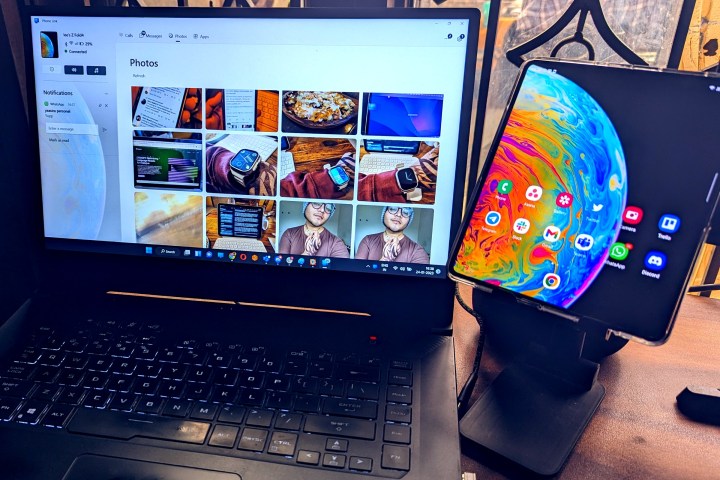
The Phone Link app lets me copy the images stored in my phone’s gallery onto the PC’s clipboard and paste them into an editing app of my choice. All that happens without me ever having to touch the Galaxy Z Fold 4 lying on the workstation.
Of course, it’s not perfect. You can’t fully resize the app windows on your PC, because it’s locked to the same portrait aspect ratio as the phone’s cover display. In hindsight, it’s probably for the best. You don’t want to see Twitter’s mobile UI stretched out into a squarish window on your laptop. It would look horrendous. I also remember scrolling past Instagram’s unoptimized, forcefully stretched version on the Galaxy Z Fold 4’s inner display not too long ago. It was the worst Instagram experience I’ve ever had. Scaling that horror on a 16-inch laptop screen or a beautiful 32-inch curved monitor would be a nightmare.
I just wish Samsung (and Microsoft) would solve the latency issues for the phone-PC linking interface.
A slick secondary screen for your PC

Isn’t the whole point of enabling Do Not Disturb mode to avoid distraction from your phone? It’s a valid question. As such, using the Link to Windows feature defeats the whole purpose, because you still have all your mobile apps at your disposal, albeit on a much larger screen.
That’s where the Smart View feature comes to the rescue. It is fundamentally made for casting your media on a larger screen like a TV, but it has a few hidden tricks up its sleeve. One of them is the Second Screen, which is hidden in the developers’ settings of Smart View and has to be enabled manually by tapping on the “about” page 10 times.
Once activated, the Galaxy Z Fold 4 turns into a secondary screen for your Windows PC. The whole system works just the way a secondary monitor functions when tethered to a PC, but without any wire hassle involved. A Ctrl + K command pulls the casting menu, where you select the phone, and a Windows desktop appears on the Galaxy Fold 4’s screen.

Now, I wouldn’t advise that you depute your computing duties to the Galaxy Z Fold 4’s outer screen. Not because it can’t handle the processing load of a desktop-class application, but because the 7.6-inch inner foldable screen is too small for hardcore computing jobs. Try running something like Excel or Asana, and you will really have to squint your eyes.
I overcame the limitation in two ways. First, I use a stand with an extending arm that puts the Galaxy Z Fold 4 much closer to my eyeballs. This way, I can keep an eye on the core communication apps like Teams and Slack without having to lean into it. Second, when not working, I mostly use it for controlling music playback on Spotify and keeping an eye on the Discord Chat while playing games.
The only downsides are that I can’t get rid of the letterboxing despite experimenting with the display scaling and resolution figures while using the Galaxy Z Fold 4 as a secondary screen. And once again, there is a noticeable lag, which is probably due to the wireless nature of the pairing and the screen refresh rate mismatch.
Going mobile on desktop

I’ve extensively used tablets as my primary computing machine over the past few months and found the Galaxy Tab S8’s Android experience to be more work-friendly than iPadOS. So, it was only natural for me to push DeX on a curved 144Hz gaming monitor, and the experience didn’t disappoint.
All I needed was a USB-C cable to connect the Galaxy Z Fold 4 to the monitor, and the Snapdragon 8 Gen 1 chip inside handled the rest without breaking a sweat. I comfortably ran over half a dozen apps — including Chrome — with three of them always on the screen divided across same-sized windows.
I worked for three days using the Galaxy Z Fold 4 as a computer driving its own external monitor and didn’t lose my mind. When I told my sister, an AI research candidate, that my extremely crowded screen was being driven by the Galaxy Z Fold via a USB-C cable, she was pleasantly surprised at the phone’s prowess.
Now, I love my app windows and keep them beautifully arranged across the screen. Surprisingly, DeX offers even more window management tricks than Windows 11. For example, you can stack app windows and adjust their transparency, and even create app pairs for quick access to your work/play application duo.
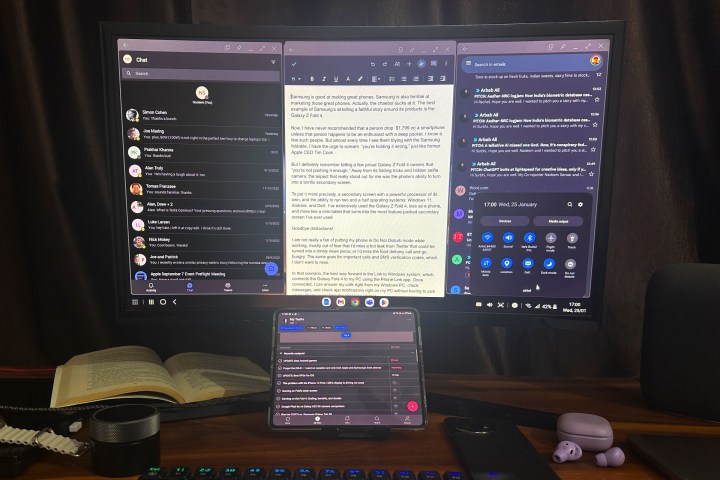
All my phone notifications are easily accessible, and so are the quick access buttons for using the screenshot tool, quick action toggles, and more. Plus, a majority of Windows shortcuts work just fine on DeX.
I also quite like the fact that I didn’t have to struggle with audio switching with Bluetooth earbuds. Again, while my DeX-driven monitor was all about hardcore work, the Galaxy Z Fold 4 was used to find new memes on Reddit, all for research purposes. I’ll discuss that alleged distraction separately with my editor.
This is one serious workhorse

At the end of the day, if you’ve made up your mind to burn $1,700, or more on Samsung’s phone-tablet hybrid, go ahead. But just make sure you don’t leave it idle on your desk. Instead, push this foldable device because it’s so much more than just a phone.
To put it more precisely, it’s a great secondary screen with a powerful processor. It’s a machine that offers the ability to run two-and-a-half operating systems: Windows 11, Android, and DeX. I’ve extensively used the Galaxy Z Fold 4, less as a phone and more like a mini-tablet that doubles as the most versatile computing machine I’ve ever used.
Here’s some word of advice, though. If you are planning to push your Galaxy Fold 4 in the same fashion as described above, try to use a dock and wired peripherals. I initially experimented with wireless keyboards and a mouse, but noticed a bit of lag. However, switching to wired peripherals eased the situation.
And, Samsung? I’d appreciate a more granular brightness control in screen mirroring mode for DeX. Thanks!
Editors' Recommendations
- The Galaxy Z Fold 6 and Flip 6 release date just leaked
- Should you buy the Samsung Galaxy Z Fold 5 or wait for the Z Fold 6?
- Samsung Galaxy Z Flip 6: news, rumored price, release date, and more
- Samsung Galaxy Z Fold 6: news, rumored price, release date, and more
- A phone you haven’t heard of just beat the Galaxy S24 Ultra in a camera test




