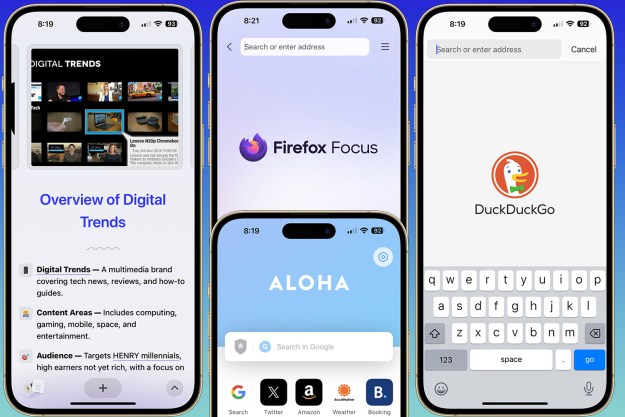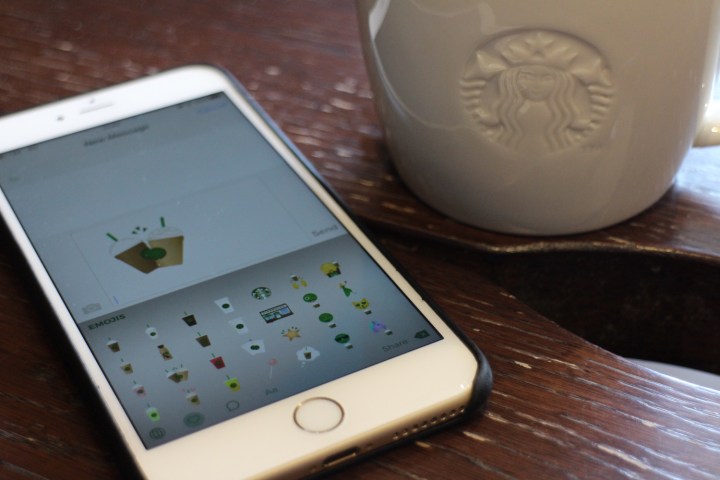
The app is available for iOS and for Android, and includes two pages of Starbucks related emoji, and a custom keyboard option presented in Starbucks colors and font. The emojis include images of all your favourite Starbucks drinks — all in takeaway cups though, no mugs here — along with the logo, a storefront, and various emoji folk holding Starbucks drinks.
Install the app on iOS and you’ll need to add it to the active keyboard list under settings, then grant it full access to use throughout the phone. Then it’s activated using the globe key on the standard keyboard’s bottom line. It operates with iMessage, on Facebook, in WhatsApp, and elsewhere. Like most other third-party keyboard apps, when you select an emoji it doesn’t simply appear in the text, but is copied to the clipboard ready for pasting.
On Android it’s a similar mission. After installation, activate it under Language & Input in Settings, then make sure it’s selected as the standard keyboard. From here, it sends the emoji as images through various apps, rather than placing them inside messages. In our quick tests, the app is more stable and usable on iOS. However, neither system is ideal, but if you want to send someone a joyous Starbucks emoji, you’ll have to jump through a few hoops.
Starbucks promises it will continue adding content to the app throughout the year, so expect more coffee-related emojis very soon.
Editors' Recommendations
- The most common Skype problems and how to fix them
- This one thing could make iOS 18 the best iPhone update in years
- 10 reasons you should buy an iPhone in 2024
- Apple just announced the dates for WWDC 2024
- iOS 18 could add a customization feature I’ve waited years for