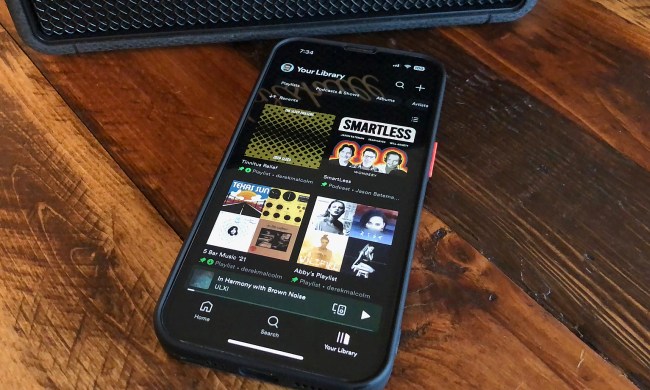Subtitles deliver an easy way to know what's actually going on in a show or movie, even when it's in another language, or the dialog is so low you can barely hear the characters whispering back and forth. However, once that show has gone off you might be wondering exactly where the subtitle options are hidden in Netflix. While it isn't exactly the same process depending on which Netflix-supported device you're watching on, the streaming service does make it easy to figure out. Here's how to turn off Netflix subtitles on the most commonly used devices.
- How to turn off Netflix subtitles on Android devices
- How to turn off Netflix subtitles on iPhone and iPad
- How to turn off Netflix subtitles on Chromecast and Google TV
- How to turn off Netflix subtitles on Roku
- How to turn off Netflix subtitles on Apple TV
- How to turn off Netflix subtitles on Mac or PC computer
- How to turn off Netflix subtitles on Blu-ray Player
- How to turn off Netflix subtitles on most consoles

How to turn off Netflix subtitles on Android devices
Step 1: While your show or movie plays, tap on your screen.
Step 2: A Dialogue icon should appear at the bottom right of the screen reading Audio & Subtitles. When it does, select it.
Step 3: Your audio or subtitle options will pop up. Select the off option under Subtitles.
How to turn off Netflix subtitles on iPhone and iPad
Step 1: While your show or movie plays, tap on your screen.
Step 2: A Dialogue icon should appear the bottom right of the screen reading Audio & Subtitles. When it does, select it.
Step 3: Your preferred audio or subtitle options will pop up. Select the Off option under Subtitles.
Step 4: Tap the X icon to continue playback.

How to turn off Netflix subtitles on Chromecast and Google TV
Whether you still have an older Chromecast device or one of the newer Google TV Streamers, these instructions will work.
Step 1: While your show or movie plays, tap on your screen. If you are using Google TV, press the down button on your remote.
Step 2: A Dialogue icon should appear. When it does, hover over it. For Google TV, select Audio & Subtitles.
Step 3: Your preferred audio or subtitle options will pop up. Select the Off option under Subtitles.
Step 4: Tap OK or the X icon to continue playback.

How to turn off Netflix subtitles on Roku
Step 1: Once you’ve chosen a show or movie to watch, select Audio & Subtitles from the description page.
Step 2: Choose Off for subtitles.
Step 3: Press the back button to exit out of the description page.
Step 4: Hit Play to start your movie or show.

How to turn off Netflix subtitles on Apple TV
Step 1: While your show or movie plays, swipe down on your remote. (For Apple TV 2 and 3, hold down the Center button on your remote.)
Step 2: Your preferred audio or subtitle options will pop up. Select the Off option under Subtitles.

How to turn off Netflix subtitles on Mac or PC computer
Step 1: Open Netflix and pick a show or movie to watch.
Step 2: Move your mouse around as your show or movie plays.
Step 3: A Dialogue icon should appear at the bottom right of the screen. Select it.
Step 4: Your preferred audio or subtitle options will pop up. Select the Off option under Subtitles.
How to turn off Netflix subtitles on Blu-ray Player
While we did our best to test these instructions, hundreds of different Blu-ray players exist throughout homes right now. It's possible the following steps will not have the same results for all devices.
Step 1: Press the Down button on your remote while a video is playing on your device.
Step 2: A Dialogue icon should pop up. Highlight it and tap it.
Step 3: Different audio or subtitle choices will then appear. Under Subtitles, select the Off option to disable the feature.
How to turn off Netflix subtitles on most consoles
These instructions are intended to work with most consoles. If, after these adjustments, you still see subtitles during your show or movie, you may have closed captioning turned on in your console’s accessibility settings. To turn those off, head to your Xbox One’s main settings. Choose the Ease of Access submenu from the list and then adjust the Closed Captioning toggle to Off.
Step 1: Pull up the in-player menu while your movie or show is playing.
Step 2: Select the dialogue menu.
Step 3: On the screen that appears, toggle Subtitles off. This may appear under a special audio and subtitles submenu.
Want to disable subtitles on your other streaming services? Here's a step-by-step guide for turning off subtitles for both Disney+ and Max.