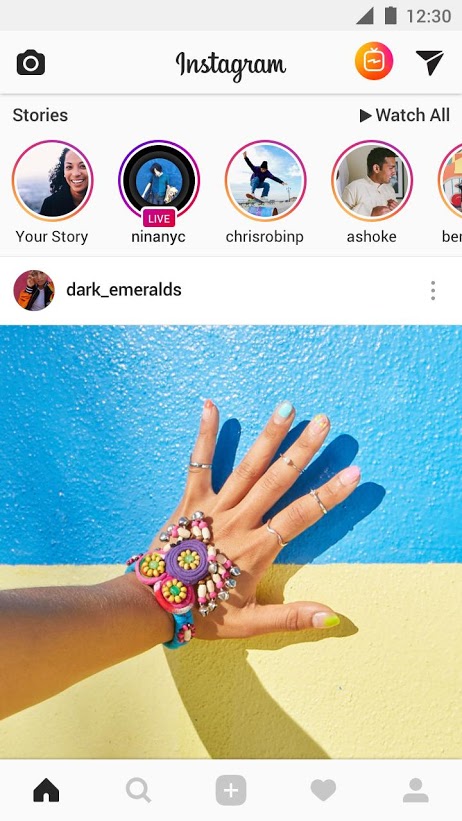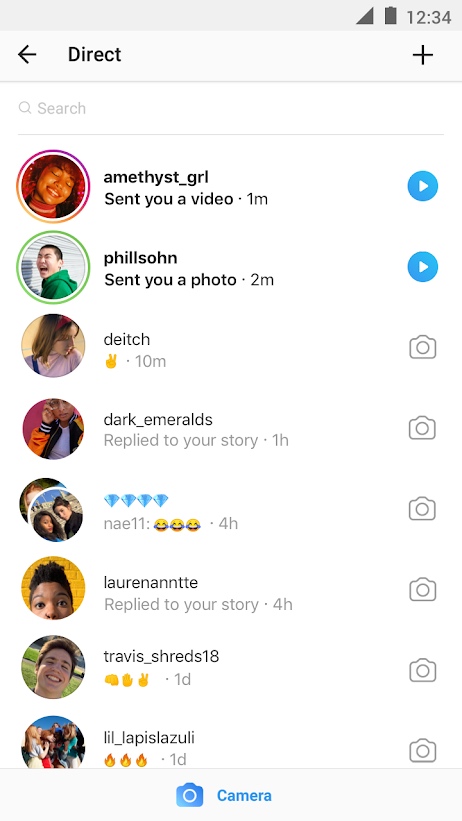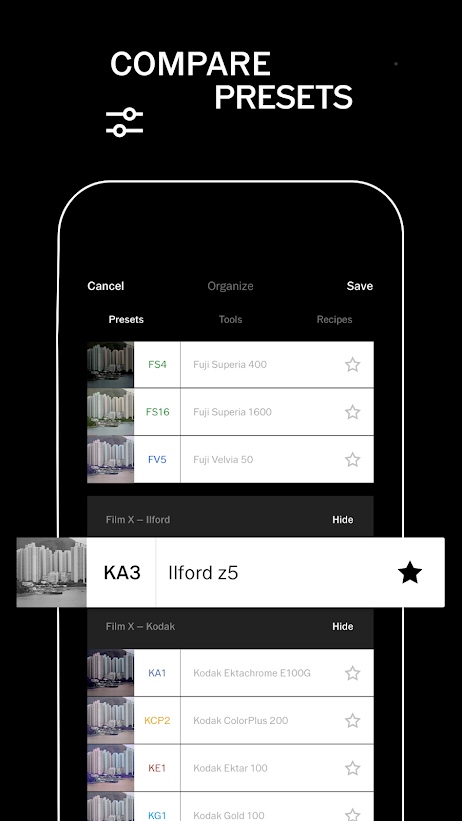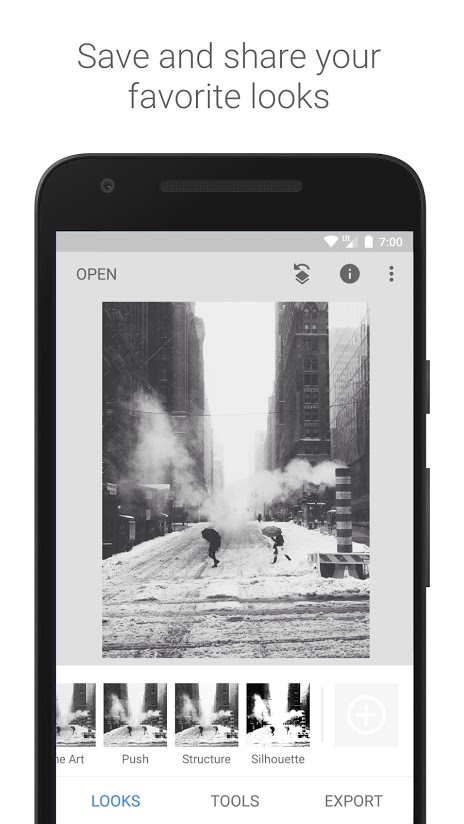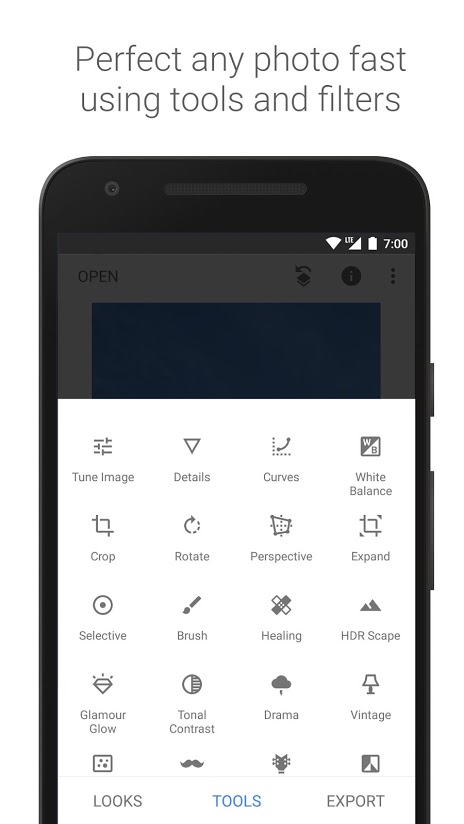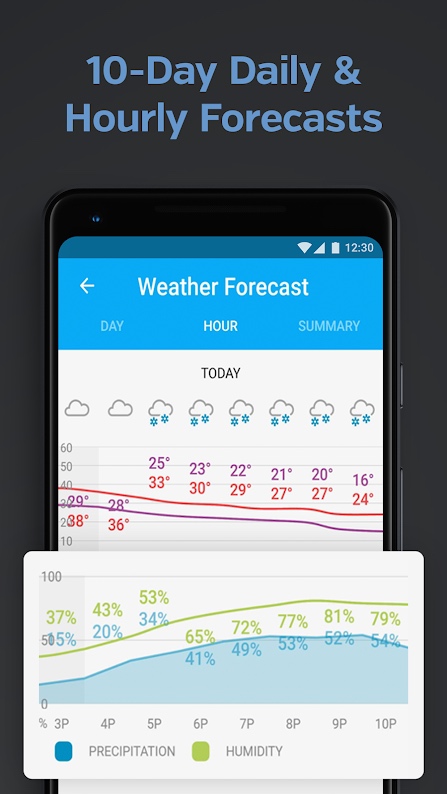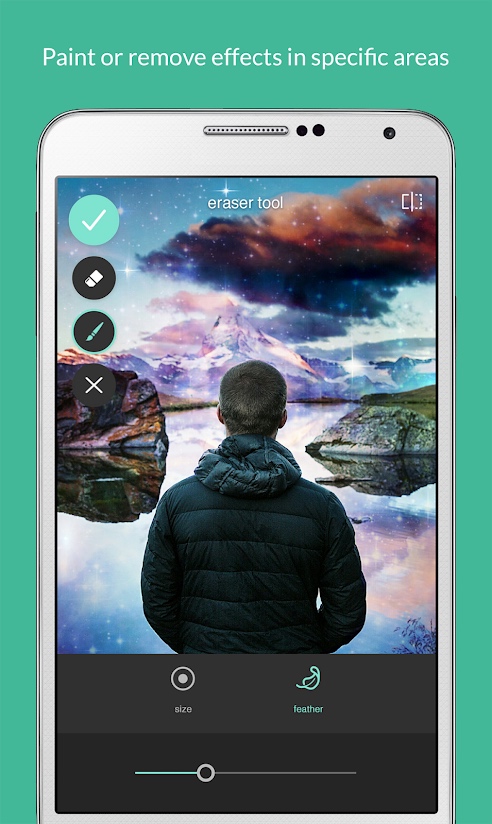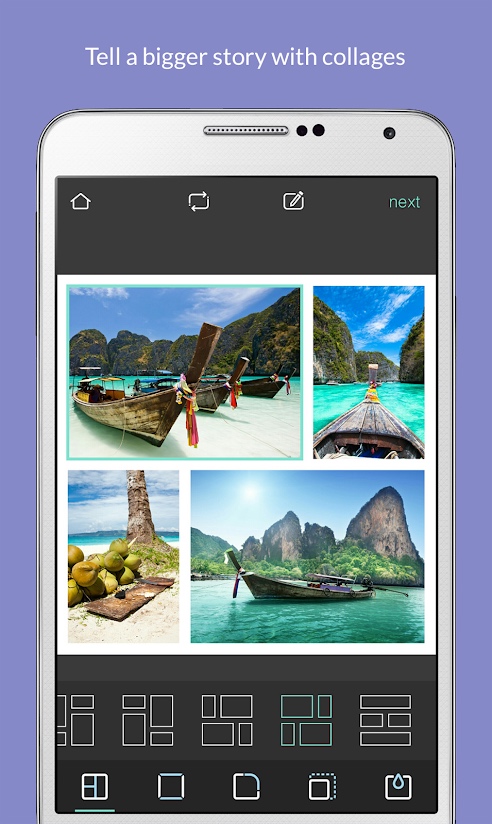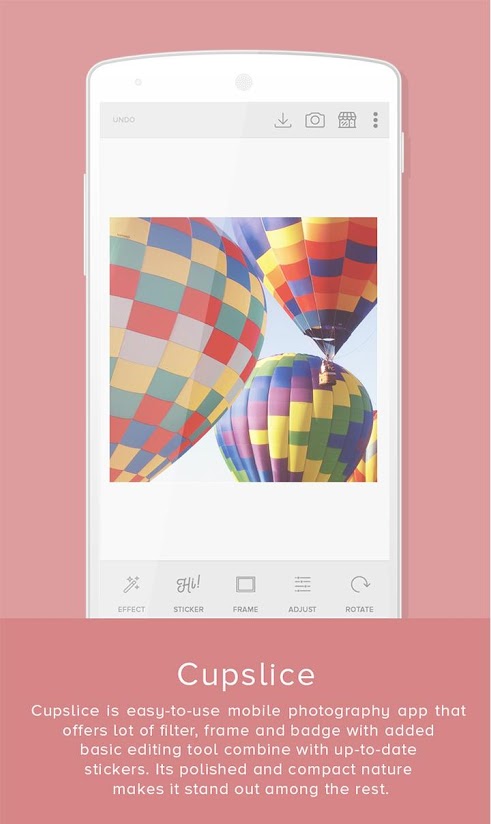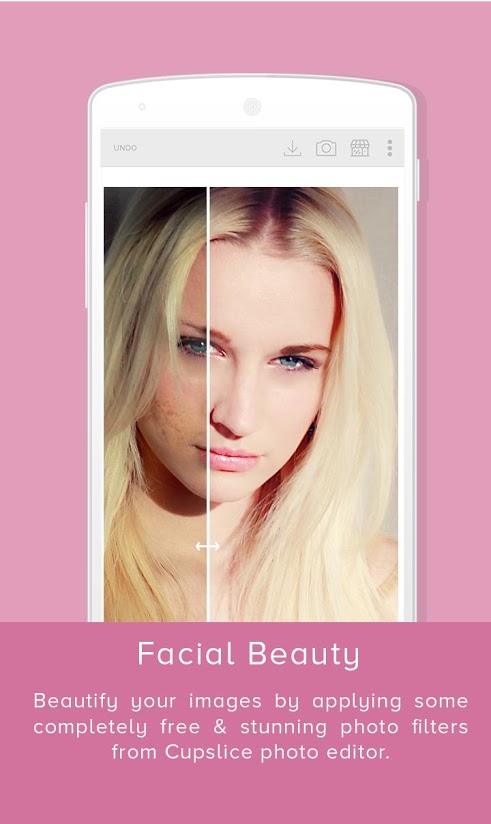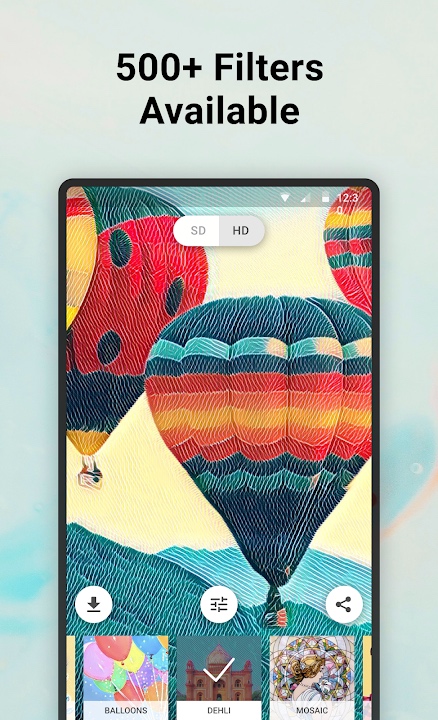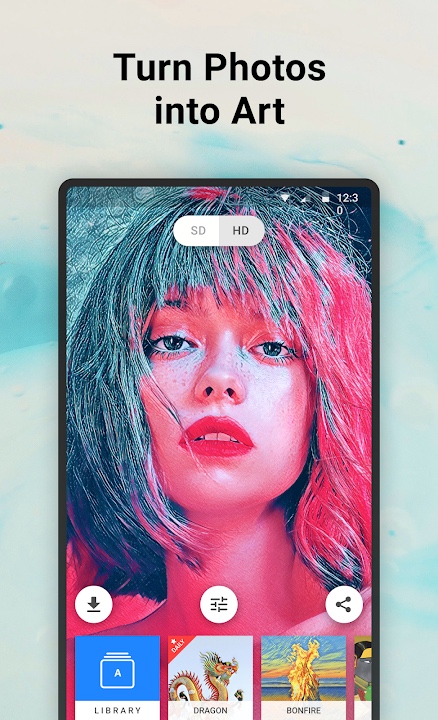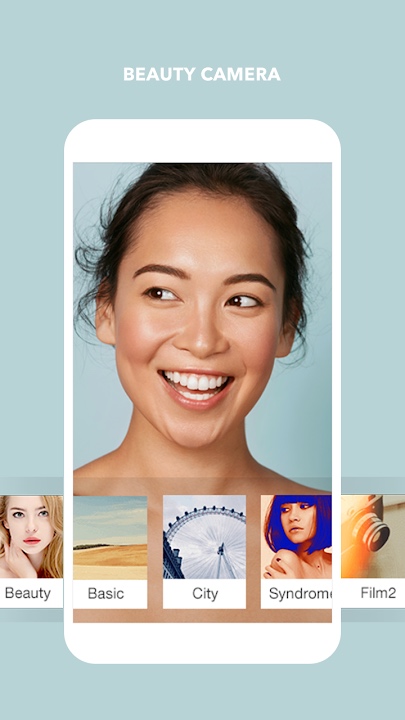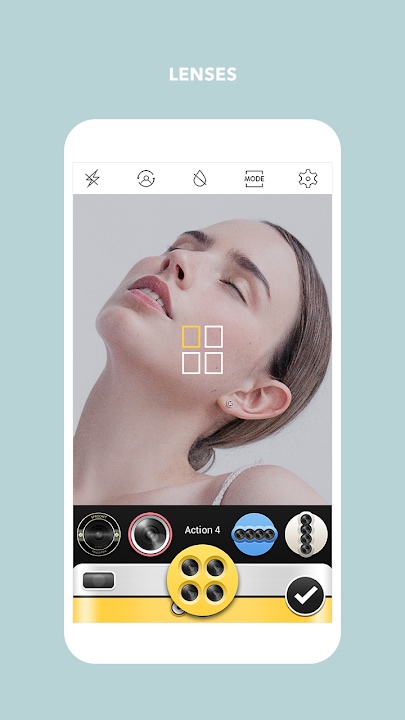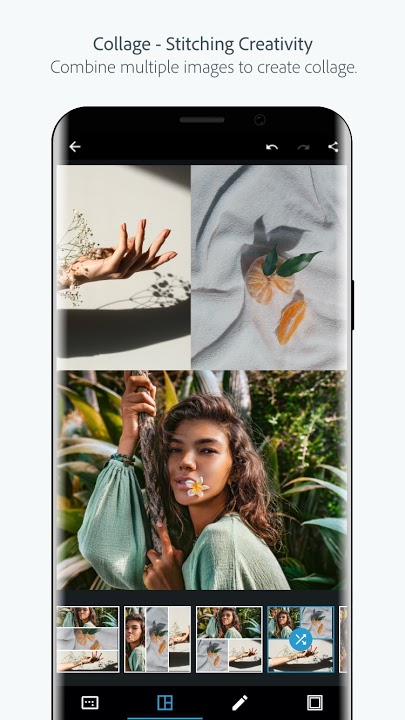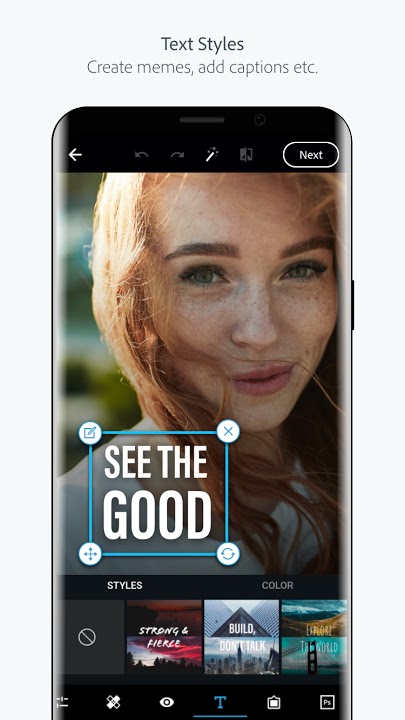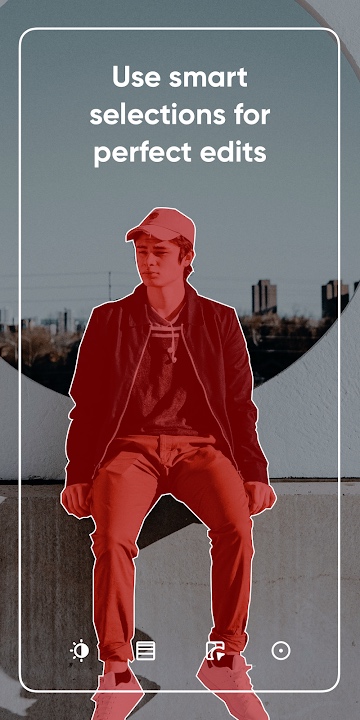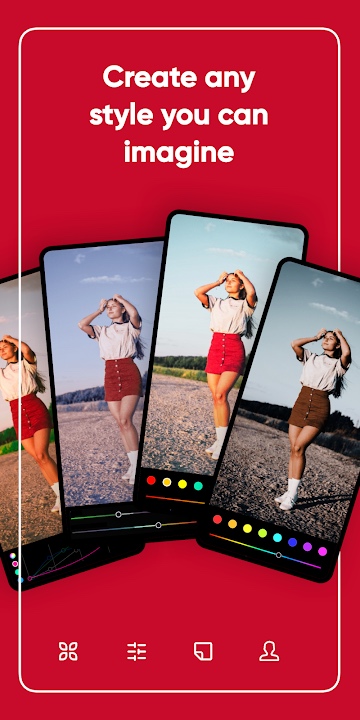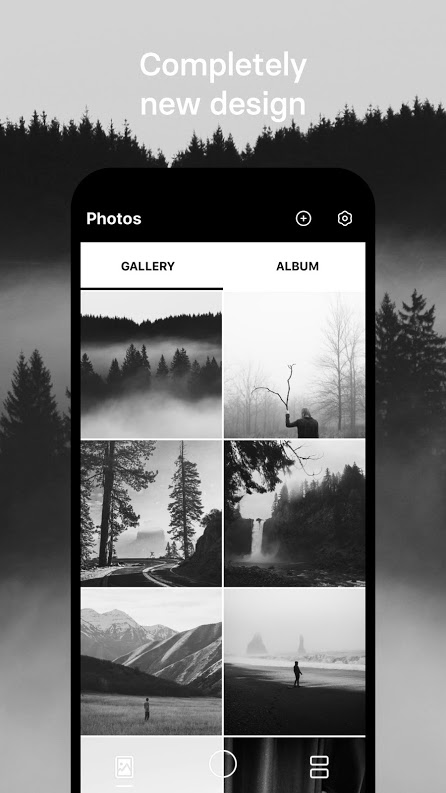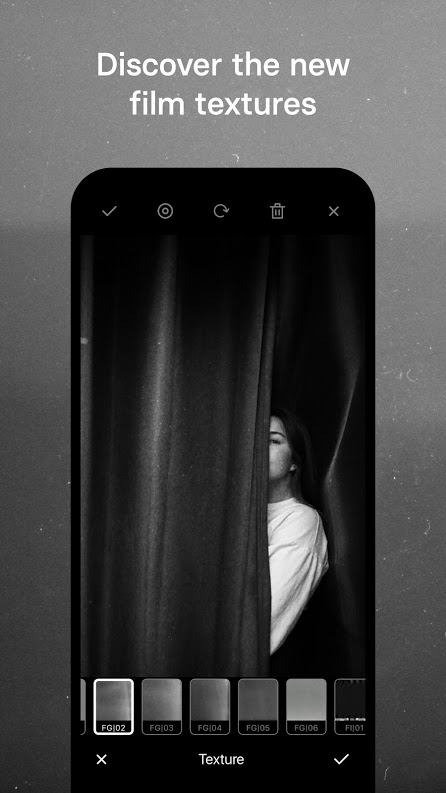The old saying that the best camera you have is the one you always carry with you is more relevant today than ever. Almost everyone packing a modern smartphone has a fantastic camera on hand that can shoot publishable photos and videos in a snap. The best smartphone cameras are aided by the vast abundance of great photo apps available on the Android platform.
That may come as a surprise for many, as the iPhone has traditionally reigned supreme for its photographic prowess and excellent apps. But in recent years, Android apps have caught up in a big way, offering many of the same advanced tools and features for shooting and editing photos and videos. Today, as you navigate the vast abundance of photo apps on the Google Play Store, we guide you toward the best ones for your Android phone.
Instagram (free)
Instagram is one of the world’s most popular photo apps and photo-sharing social networks, which is no surprise as it’s owned by Facebook. With access to a host of creative tools and filters, Instagram lets you control the look and feel of your photos. You can also cross-post to Facebook, Twitter, and Tumblr — or save the image back to your camera roll to share on other services. Aside from snapping and sending snazzy pics, Instagram users can easily follow their friends’ accounts, celebrities, and various groups and organizations.
VSCO Cam (free)
VSCO bills itself as a social media-themed camera app, but eschews the pressure of likes and comments. It concentrates on providing photographers a great outlet to share and inspire. The app boasts a unique processing technology that promises dazzling, film-like results. With a wide range of presets and photo-altering tools, anybody can turn mundane landscape shots into stunning images. When editing photos, even in raw format, a simple tap of the phone’s screen changes the viewer’s perspective between the original shot and the edited final product, for easy comparisons. After editing, users can share photos across several popular social media sites such as Twitter, Facebook, Instagram, and VSCO Journal. This photo app has captured the imagination of a set group of users — who call themselves VSCO Girls — in a spontaneous movement of young women with a particular style and identity that the company has no part in. The basic app is free with subscriptions available for add-ons and extras.
Snapseed (free)
When someone says mobile video editor, you say Snapseed. The once ubiquitous and powerful camera app offers pro-level editing tools and a massive number of editing options, making it easy for any amateur to produce an image they can be proud of. Snapseed gives users ultimate control over their images by including a host of sliders that can alter a photo’s vignette, blur, temperature, and other attributes. The app also satisfies fans of the vintage look by providing the option to apply grainy overlays, 1960s-style film reel effects, or its unique Retrolux filter. Snapseed also lets you stack effects on any photo, similar to layers in Photoshop, making it easy to produce a new result each time you edit a photo.
Open Camera (free)

Use the ad-supported Open Camera alongside or in place of your default camera app. With multiple focus modes, color effects, white balance, and exposure compensation, Open Camera handles the most important aspects of your composition. The overlay grid can aid in balancing photo dimensions, allowing you to channel your inner Ansel Adams when implementing the rule of thirds. Snap photos either by touch or remotely via voice commands. Just say “cheese” and you’ll have a hands-free selfie in no time. You get aperture control on supported devices, flash for manual ISO and exposure, additional custom video profiles, and some interface tweaks. New versions support Android 10 and 11.
Pixlr (free)
Autodesk’s Pixlr photo editor keeps its interface clean and clear of intrusive ads or clickbait. Instead, you get a seamless editing experience that helps you focus solely on what matters most — the photos. Pixlr touts hundreds of effects, stickers, frames, powerful editing tools, and several collage options that support absolute creative freedom. The app even provides a Favorites button to create presets and save them easily in the app’s settings. You can also share photos to social media, Messenger, and other apps directly from the Pixlr app.
Cupslice Photo Editor (free)
Easy to use and learn, Cupslice Photo Editor is perfect for novices. With a long list of available effects, tools, and photo configurations, this app makes it a breeze to turn ordinary photos into stunning images. Cupslice allows users to upload any completed photo to a host of social media sites like Facebook and Twitter, as well as to chat applications like WhatsApp and Line. Photo editing apps don’t get much more accessible than Cupslice’s impressive offering.
Prisma (free)
Prisma may be a one-trick pony, but it does that trick really well. Using A.I. styles, Prisma transforms your photos into faux pieces of art that mimic the classic works of Munch, Picasso, Mondrian, and Van Gogh, and many others. So you want to upgrade that blasé breakfast pic into a regular Lichtenstein? Simply apply the Prisma style and you’re set to rule social media. Don’t care for the Prisma logo at the bottom of your photos? No problem. You can easily turn these watermarks off in the app’s settings menu. A new Styles search box makes finding new styles even easier.
Cymera Camera (free)
With Cymera, one of the most popular photography apps in the Google Play Store, you’ll be doctoring your photos like a Kardashian in no time. The app lets you apply handwritten messages and drawings directly to your photos, much like Snapchat and Photo Editor. You can also accessorize your photos with stickers, masks, lighting effects, and various framing options. With more than 100 different filters to choose from, even the most obsessive selfie enthusiasts shouldn’t have too much trouble committing to just one. The app makes it easy to cover up blotchy skin, pimples, and other undesirable blemishes. While these are all handy tools, Cymera’s most controversial function is its ability to shape your body by slimming and stretching.
Adobe Photoshop Lightroom ($10 per month)
Adobe’s software has long been considered the image-editing gold standard, and its Lightroom app for Android is a good example. You can edit photos taken with an
Adobe Photoshop Express (free)
We’re all for an Adobe editing app for photos that doesn’t require a paid subscription. With Adobe Photoshop Express, users can access Adobe’s impressive library of editing features, including Adobe’s image rendering engine, one-touch filters, and blemish removal. You can shoot and process raw images directly from your Android device, meaning you can enjoy the full range of your phone’s advanced optics. There’s also a selection of in-app purchases, which let you access saved albums and offer advanced editing features and additional image filters and effects. New versions give you complete control over the watermark’s size on your images, enhanced vignette with precise control of roundness and feather, and new looks and text styles.
Polarr Photo Editor (free)
Polarr is one of the most comprehensive photo-editing apps for Android and photographers at any level can benefit from this app. You can enjoy the typical adjustment features such as color balance, contrast, and exposure while also saving those edits as customized presets. Polarr offers a variety of exceptional tools and cool effects for the most advanced photographers but gives valuable lessons to amateurs as well. Other bonuses include facial retouch brushes plus unique effects that can pixelate your image or give it a grainy-looking texture.
Hypocam (free)
Contrary to many contemporary photo editor apps that offer black and white options as one of many different color choices, Hypocam strives to put black and white photos in the spotlight. It’s a fantastic app that’s perfect for those who desire an older aesthetic similar to that of the past darkroom ages. If you decide to take your images and export them from Hypocam, you, unfortunately, won’t get any color out of them (not even the live view display). With this app, you also have access to an integrated feed where you can browse through other photographers’ black and white photos. It’s one of the best ways to spark inspiration.
Editors' Recommendations
- Best phone deals: Save on the iPhone, Galaxy Z Fold 5, and more
- The best Samsung tablets in 2024: our 6 favorite picks
- The best Android tablets in 2024: the 11 best ones you can buy
- Best Samsung Galaxy Z Fold 4 deals: Grab the foldable phone for $700
- The 5 best ring lights for phones in 2024