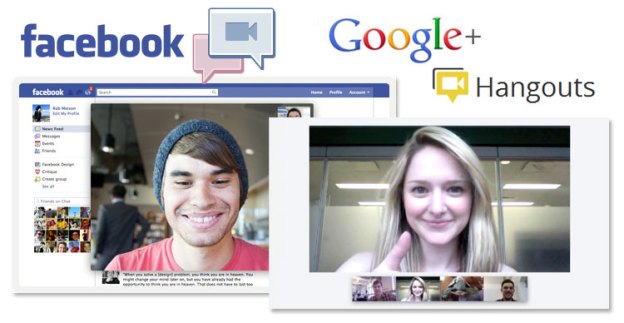
Facebook CEO Mark Zuckerberg announced today the launch of built-in, Skype-powered video chat for the social network, which is currently being rolled out to Facebook’s 750 million users. Not surprisingly, it took roughly 0.4 milliseconds before people began comparing Facebook’s fresh new feature to Google’s Hangout group video chat, which is a big part of the newly unveiled Google+ social network. We recently put all of the various functions shared between the two social networks in a head-to-head comparison. Here, we take a more detailed look at the new Facebook Skype video chat, and how it stacks up against Hangouts in Plus.
Facebook Skype video calling
The Facebook Skype feature is integrated directly into Facebook’s chat functionality. Users can launch video calling by visiting facebook.com/videocalling. It is also accessible by opening a chat window with a friend, and clicking the camera icon at the top of the window, or by visiting a friend’s profile page, and clicking the new “call” button, which is located in the top right, between the “message” and “poke” buttons. (This addition was not yet available on all profiles at the time of this writing.)
Once launched, you will have to download an application to run video chat. From our tests, the app downloaded quickly, and we were able to launch our first chat in a little less than one minute. Our test subject, who admitted to being less than savvy with technology, said she found the download and start-up process easy and straightforward.
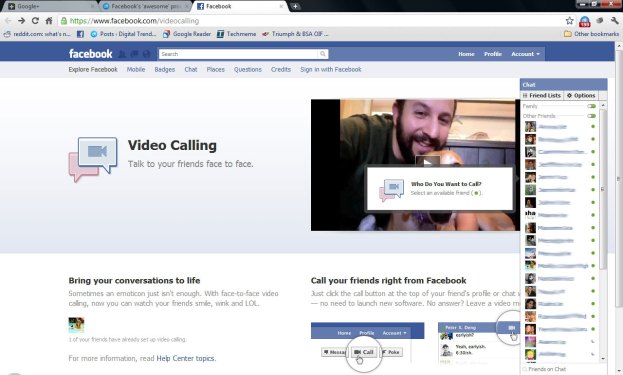
We did experience a few glitches in the initial tests, however; specifically the person we called not being able to see us on webcam, with an error message saying that our camera wasn’t installed (it most certainly was). After another couple of tries, the problem apparently fixed itself, and we were off and chatting.
The chat opens in a pop-up window, and has a similar design to Apple’s FaceTime, with no border, and controls that appear when you mouse-over the screen. Functionality-wise, the Facebook video call worked just like any other video call. And anyone who uses Skype or video calls with GTalk will find no surprises in how the system operates.

The quality of the video call was fairly standard, though with lower quality than the video call feature in GTalk. We did experience a few lags in the video, but it didn’t last.
So basically, Facebook Skype is more or less identical to stand-alone Skype, except it’s in Facebook — which is actually a vast improvement, since it means not having to manage a separate contact list in Skype.
Facebook Skype also includes a number of other key features aside from the standard video calling: If the friend you try to call isn’t available, you can leave a video message for them when they return — an impressive feature. A notification window will also tell you when you’ve missed a call.
Google+ Hangout
It should first be noted that, unlike Facebook’s one-on-one video calling feature, Hangout in Google+ allows for group video chats. So the two features are actually entirely different creatures. Another necessary fact that must be pointed out is that Google+ has only been live for one week, and is still in invite-only testing mode.

Because Hangouts are meant for groups of up to 10 people, launching a video chatroom — which is what a Hangout is — is much more casual and passive than Facebook video chat, which is more like a regular telephone call between two people who have a particular reason for communicating.
To start a Hangout, you simply click the green “Start a hangout” button that appears on the right side of the Google+ homescreen. Like Facebook Skype, Hangouts launches in a separate window from the rest of the browser. It also requires a plug-in download, which is the same as the plug-in needed for GTalk video calls, so if you’ve already done that, you don’t need any other additional software.

Once in a Hangout, users appear in a row at the bottom of the window. Whoever is talking at a particular moment is automatically placed in the large center display. In addition to standard video chatting (with multiple people), Hangout members can also play YouTube videos in-screen and watch them together — a massively cool feature. Text chatting is also an option, and those in the chat can invite more users directly from the Hangout window.
Conclusion
Both Facebook Skype video calling and Google+ Hangouts are high-quality features — but they are entirely different creatures. In fact, it’s almost unfair to compare the two at all. Facebook’s service is great for one-on-one chats — as good or better than using a dedicated Skype app. Meanwhile, Hangouts make for exceptionally fun group chats.
A better comparison, in terms of functionality, would be Facebook video calls and GTalk video calls, both of which do more or less do the same thing. (GTalk is also a feature in Google+.) But since each of these features are now primary components of what appears to be the top two contenders in the world of social networks — features that will play a role in how each services survives in the lion pit of public opinion — reviewing the ins and outs of each feature is a necessary evil. Besides, Facebook is likely already hard at work on a group video chat feature. And that’s when the competition will really heat up.
Editors' Recommendations
- The most common Google Hangouts problems and how to fix them
- Leading Dem says Apple, Google, Facebook, and Amazon have ‘monopoly power’
- Google Duo adds four new features to help ease us through lockdown
- You will soon be able to migrate your Facebook photos and videos to Google Photos
