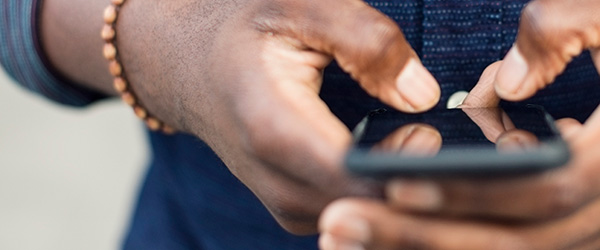
In an overly connected world, sometimes it’s nice to just sit back and enjoy yourself online without people constantly vying for your attention. But how do you make sure your friends and family can’t see if you’re on Facebook then, even if you are?
Further reading
Here’s how to appear offline on the popular social media site, whether you’re trying to avoid unwanted attention or want to to scour your crush’s profile late at night without their knowledge.
Using your desktop
Step 1: Go to Facebook
If you’re already logged in, navigating to the site will automatically open your News Feed. If you aren’t signed in, enter your email address — or phone number — and password in the upper-right corner.
Step 2: Go to chat and turn off active status

Click the grey gear icon located in the lower right of your screen, within the chat bar. Select the third option from the bottom, Turn Off Active Status.
Here, you can choose to turn off active status for all contacts, for all but a few, or only for a selected few. Choose whichever best applies to you and hit Okay to begin appearing offline.
Note: Once you’ve turned off your active status, Facebook will still show a “Last Online” tag next to your name within the chat module. This will count up from whenever you turned off your status.
Using the Facebook app
Step 1: Launch Facebook
If you are not logged in, you will prompted to do so.

Step 2: Access Settings
Tap the three horizontal lines in the lower-right corner of your screen, and scroll down to the bottom of the resulting menu. Then, tap Settings & Privacy, followed by Settings.
Step 3: Disable your active status setting
Under the Privacy heading, about half way down the page, you’ll see an option for Active Status. This is how others know when you’re online. Click Active Status, and make sure to toggle it off.
Using the Messenger app
Step 1: Launch the Messenger app
Messenger is a separate app from the Facebook app on your phone, so to ensure that you are appearing completely offline, you’ll also need to turn off your active status here if you plan on using it while incognito. To do so, open the app and sign in if you haven’t already.
Step 2: Go to your profile
From the Home tab, tap your profile picture in the upper-left corner.
Step 3: Turn off active status
Near the top, there will a button labelled Active Status. Tap that, and make sure the option titled “Show when you’re active” is toggled off.
Block users you never want to know you’re online
If you really don’t want to be bothered by certain people on Facebook, you can always block them. You won’t be able to send or receive messages from a blocked contact at all, and they won’t be able to see whether you’re active on
Editors' Recommendations
- What does a check mark mean on Facebook Messenger?
- How to get your share of Facebook’s $750M settlement
- What is Reddit?
- Instagram to soon let creators make NFTs and sell them to fans
- Reels are about to show up in yet another Facebook feature

