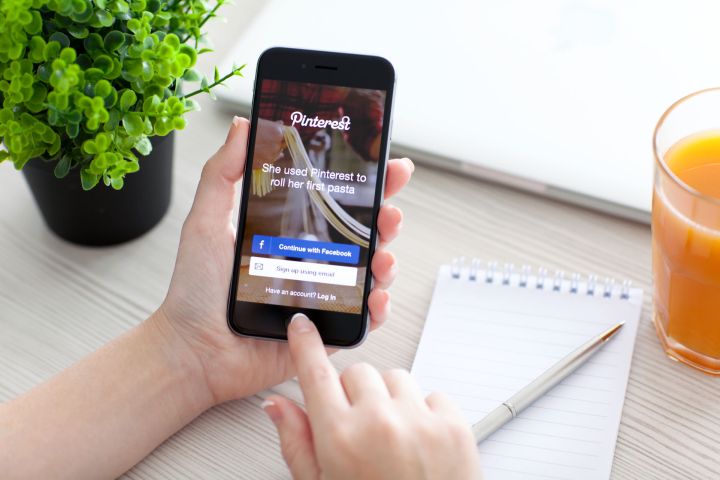
How To Deactivate Your Pinterest Account
Not sure if you are ready to give up pinning permanently? Deactivating an account means that your profile, including your Pins, aren’t publicly visible anymore and your other social media accounts are no longer connected to your Pinterest account.
- While logged into Pinterest, click on your Profile button. In the Pinterest app, it’s the “person” icon at the bottom of the screen. If you’re using a web browser instead, click on the “Saved” menu option at the top.
- Access your Pinterest settings by clicking on the bolt icon (it’s that hexagon with a circle cut out of the center). In the app, it’s at the top-right while inside your profile. Desktop users can find it right over their username on their profile page.
- In mobile, tap “Edit settings,” then scroll down to the bottom and select “deactivate account.” On a desktop, under “Account Basics,” click on “deactivate account.”
- Confirm your decision in the next window.
How To Delete Your Pinterest Account

Deleting a Pinterest account is just as easy as deactivating one. To make sure you really want to permanently loose all those Pins, Pinterest will revive the account if you log back in within two weeks. Otherwise, that Pinterest account is as gone as that Pinterest fail that meets the bottom of the trash can.
- Head to your profile — tap the “person” icon in app (at the bottom of the screen) or click on the “Saved” option at the top on a desktop computer.
- Access your account settings by tapping the bolt icon (it’s that hexagon with a circle cut out of the center). Mobile users will find it on the top-right of their profile next to the search bar while on a desktop browser that setting is above your username when viewing your profile.
- Once inside the account settings, tap “Edit Settings” if you’re in the app or “Account Basics” in a browser.
- In app, scroll to the bottom and select “close account.” If you’re in a browser and not the app, select the “deactivate account” button at the end of the Account Basics options.
- Confirm your choice in the next window — on a browser, since both options are under the deactivation setting, you need to choose the “permanently close account” option instead of deactivation.
Remember, if you delete your Pinterest account, Pinterest archives the data for two weeks and all you have to do is log in and click a reactivation link inside your email, if you change your mind. If you deactivate your account, you can log in anytime to reactivate and still have access to those saved Pins.
Editors' Recommendations
- How to change your YouTube name
- How to post on Instagram from your PC or Mac
- Facebook News just expanded. Here’s how to customize your news tab
- Pinterest now lets you try on your pins in augmented reality
- Twitter is about to delete inactive accounts. Here’s how to keep yours






