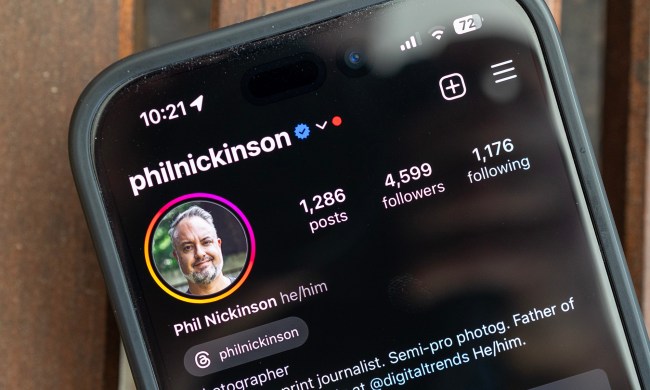Each of the league’s 32 teams has been assigned a little icon that matches its logo. In order to use your team’s corresponding emoji in a tweet you have to type in its assigned hashtag.
It seems that Twitter is having some fun in this regard, as the designated hashtags incorporate the teams’ slogans (such as #FeedDaBears for the Chicago Bears, and #WhoDey for the Cincinnati Bengals). If nothing else, the hashtag-activated emojis are bound to get your team spirit pumped up while you tweet your two cents during the course of a game.
And, if Twitter has its way, you won’t just be using it as a second screen to catch up on fan and media commentary. Having struck a high-profile deal with the NFL to livestream ten Thursday Night Football games, the platform will be hoping you’ll tweet those emojis while watching the action live on Twitter.
The company has taken a major gamble on sports livestreams, and its NFL partnership is the feather in its cap. As a social media platform, Twitter’s most difficult task will be the issue of how to present an immersive viewing experience to those less prone to tweeting. Twitter’s test broadcasts of the Wimbledon tennis championship may have been a good indication as to how the coverage will look alongside its users’ tweets.
The new Twitter emojis are already being incorporated by a number of official NFL team accounts, and consequently being shared by their millions of followers. If you plan to catch the NFL action on Twitter, you can find the full list of games that are streaming on the platform here.