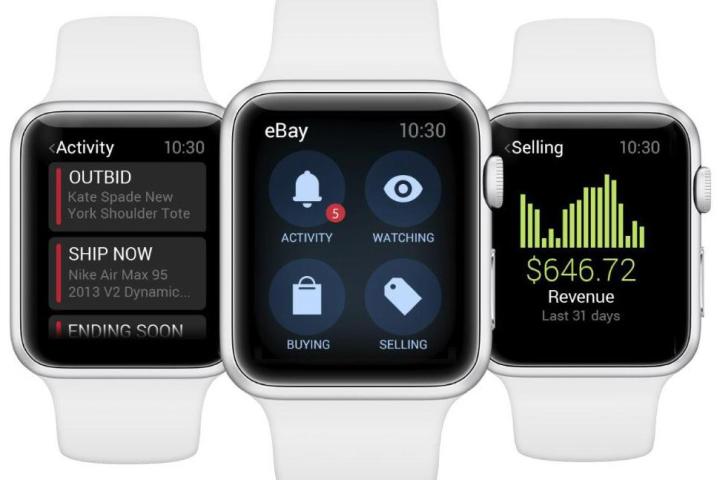
Its creators say the intention had been to build something that provides users with “timely, relevant, and personal” updates, and the early indications are that they’ve succeeded on all fronts.
Users of the new app can receive auction alerts and also make bids, features that could come in particularly handy when the clock’s ticking down on a sale and you’re still battling it out with other buyers.
eBay says the app has 28 “content rich notifications” for bidding, monitoring an auction, selling, and messaging, and all can be viewed in expanded form or as at-a-glance summaries.
The e-commerce company’s Apple Watch offering also notifies users of auctions that are about to end so you can check to see if you need to throw in any late bids to secure your desired item.
There are plenty of features for sellers, too, including the ability to receive notifications from customers and get the latest information on recent activity. Sellers can also utilize a “summary view” showing items on sale, incoming bids, seller dashboards, and more besides.
A design that provides users with “small bites of time-sensitive and relevant information” of course fits well with the dynamics of a smartwatch, yet eBay has clearly still managed to pack plenty in to create what could turn out to be a useful and fun bit of software for users.
“With the new realm of ‘glanceable commerce,’ we’re continuing to provide our customers with timely updates so they are always connected to the activities that matter most to them,” David Cheng, director of mobile product at eBay, said in a release announcing the new app.
Editors' Recommendations
- eBay to lay off more workers in latest round of job cuts
- Watch all of Apple’s Wonderlust videos right here
- Hermès removes all leather Apple Watch bands from its site
- Apple Watch’s exciting feature road map is stacked
- Apple Watch Series 3 could be discontinued later this year


