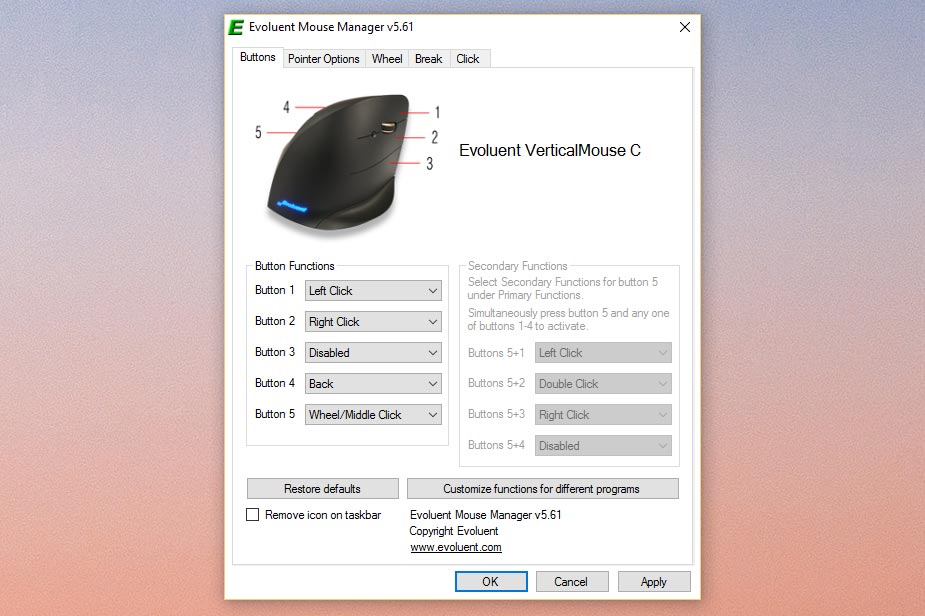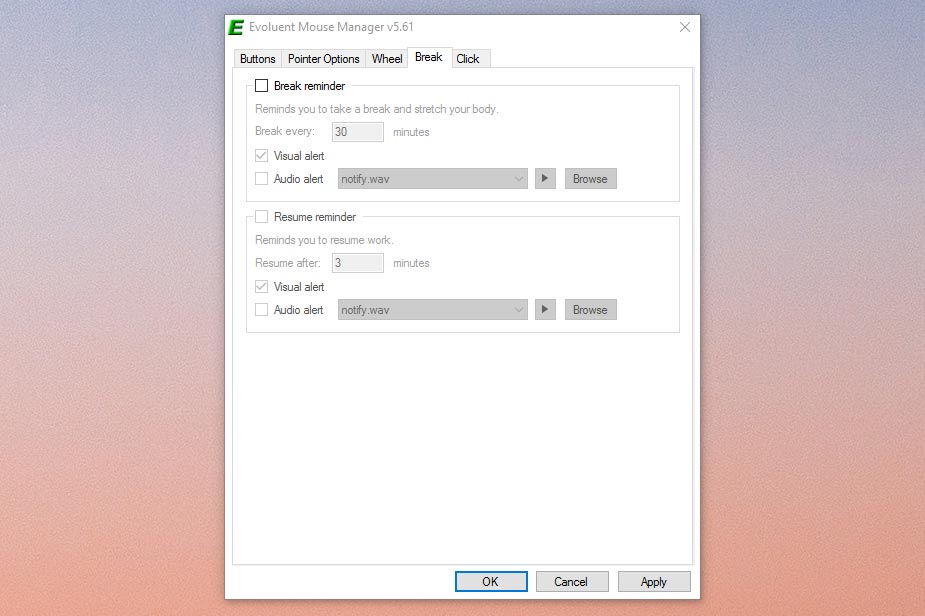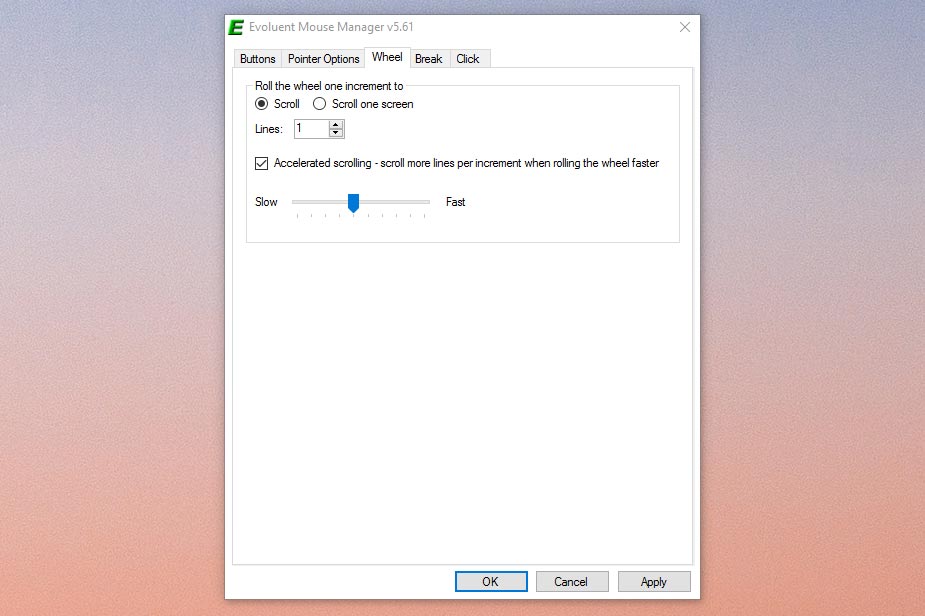“The VerticalMouse is a well-made ergonomic mouse, but it's not for everyone.”
- Unique body shape repositions grip
- Flared design keeps your hand off of the desk
- Large buttons for easy operation
- Wireless connection is easy and functional
- No mouse wheel click
- Triple-button layout takes some getting used to
- Gaming is a no-go
Mouse designs has come a long way in the last three decades. Today, inexpensive models are designed with at least some thought toward comfort, and the expensive options from high-end accessory makers fit your hand like, well, a glove. But if you want something extremely comfortable, built for treating (or preventing) repetitive stress injuries, there are specialized options available. One such option is the Evoluent VerticalMouse.
As the name implies, the VerticalMouse raises the user’s hand off of the desk and repositions it vertically, so that while in use your hand is positioned in a pistol-style grip. The VerticalMouse comes in various sizes and shapes, for larger or smaller hands, for left or right-handed operation, and in wired and wireless options. For this review we’re looking at the newest “C” model, which includes radio-frequency wireless operation and a redesigned button configuration.
Dorsal fin design
The VerticalMouse is large, long, and curvy. Sitting on my desk, it almost looks like a dorsal fin peeking out of the water, with a taper towards the primary mouse button and a large base that keeps your hand off of the table surface. It’s split into three primary surfaces: the button and wheel area on the right side (on the right-handed model, anyway), the thumb area on the opposite side, and the thumb rest — a large indent on the left. Calling it “attractive” might be going a little far, but it’s certainly unique.
Gripping the Vertical Mouse puts all four of your primary fingers on the right side with your thumb resting gently in the depression meant for the purpose. That places your hand and wrist at a 90-degree abduction angle to a normal mouse, raising your wrist off of the mouse pad or table. The wide, flared base also keeps your pinky and palm from dragging on the mouse surface.
The materials are plastic all over. Glossy surfacing is used on the thumb side, while matte is found elsewhere, a combination I found rather odd. Black is the default color, though a gold-on-black model is available. While beauty is in the eye of the beholder, I think the VerticalMouse C doesn’t quite look like it’s worth its $120 price tag. The standard set by Logitech’s MX Master is a high bar, and this competitor doesn’t clear it.
Underneath the mouse are three wide plastic gliding pads, a slot for a single AA battery, and the on-off switch. Blue LEDs in the top edge of the mouse indicate DPI level, and there’s an LED logo on the finger side that only lights up when the mouse is powered on. The mouse comes with a tiny USB dongle that automatically pairs with the mouse body.
Buttons
Unlike previous versions of the VerticalMouse, the primary buttons extend deep into the body of the mouse with no defined edge. There are three primary buttons, left, right, and middle, but unlike most modern mouse designs, the VerticalMouse’s integrated wheel does not click in for a middle-click. There’s also a tiny button in between the right and middle buttons that cycles through the laser’s DPI settings. Four levels are available, indicated by the blue LEDs on the top of the mouse.
The VerticalMouse raises the user’s hand and repositions it vertically.
Over on the thumb side, there are two thin black buttons on the top and bottom of the thumb rest. These are set to take your browser page back and forward by default, making the VerticalMouse conform to the standard 5-button design (albeit in a modified format).
Using the mouse in its default configuration takes some getting used to. I haven’t used a mouse with distinct left, right, and center buttons in over a decade, so it took quite a while to re-train my brain to set my middle finger to its own button. The 1-inch gap between the left and right buttons means that it’s best to use your ring finger for the right button-click. This was jarring for me, so I installed Evoluent’s desktop software to reconfigure the button configuration. I would have much preferred a design that enabled the mouse wheel to be clicked.
Using the mouse
I don’t suffer from RSI myself, but it’s clear that there has been a lot of thought put into the VerticalMouse design to help with pain management. The mouse immediately lifts your hand up and modifies your grip. The best way I can describe the feel of the mouse is that it’s very similar to a pistol, with fingers and thumb both facing forward and opposed to each other. It’s different from a conventional mouse, which forces you to grip the top and sides horizontally
[comparable_products]
As someone who uses a computer for work all day long, it took quite a while to adjust to the new hand position. But once I did, I found it much more comfortable than a conventional mouse, especially for extended use. I wasn’t as fast at my normal computer functions as I normally was at first (I had to switch back to my regular mouse for a tough day of Mobile World Congress coverage), but after a week I preferred VerticalMouse.
There’s one big exception, and that’s gaming. The modified hand position means you can’t slide the mouse over the surface fast enough for quick, twitchy movements. The sensitivity also isn’t ideal for gaming. While Evoluent doesn’t publish the sensitivity of the laser sensor, it feels like it tops out at about 3000, and its sensitivity can’t be adjusted in software.
Software
The Mouse Manager desktop software, available for Windows and OS X, is surprisingly full-featured. It offers a lot of the same options you’d find in gaming mouse drivers, but without the horrible interface. Every button on the device, with the notable exception of the tiny DPI switch, can be set to perform the task of any other. Keyboard function buttons, plus backspace, enter, escape, cut/copy/paste, and a plethora of other options, including keystroke recording, are also available. You can even use the fifth button (the “back” button below the thumb) as a modifier, so you can bind even more functions to the remaining three finger buttons and the top mouse button. The options are staggering – enough to make any power user smile.
To make the configuration more like a conventional mouse, I disabled the right-click button (where my ring finger rested) and moved it to the middle finger button, which made standard index and middle finger operation more comfortable. I then moved the middle-click (which is indispensable for browser operations) to the bottom mouse button and the “browser back” function to the top. This left the bottom finger button disabled and only the “forward” browser function unbound, and I was able to use the mouse in my everyday workflow much more comfortably.
The software allows users to customize the wheel’s distance and pointer speed. It also includes a break timer, which will display a software alert at different intervals telling you to take a break. There’s even an option that can tell you when it’s OK to go back to work. If you’d rather not deal with the alerts (or you’re an overworked and self-destructive technology blogger), you can leave them disabled.
Conclusion
The VerticalMouse C is a device that oozes with careful engineering and ergonomic decisions. While the three-button setup and lack of a wheel click button may be initially off-putting, the flexible software allows for an impressive amount of customization. It’s great for people who want to avoid a repetitive stress injury, or for power users who desire gobs of customization.
But this mouse is an all-or-nothing product. The mouse doesn’t work for gaming, isn’t at home on a nice, smooth desk with lots of space, and certainly isn’t built for even occasional travel. These factors make it hard to recommend the VerticalMouse C. It excels in a specific niche, but it does nothing to broaden its appeal to the average, everyday user.
The RF wireless version of the VeritcalMouse C is $120. That’s quite a premium. Logitech’s most expensive mouse, the MX Master, is only $100. But if you’re in the market for an ergonomic mouse, the VerticalMouse C is part of a limited selection. And if you do suffer from RSI and find that the vertical design relieves your pain, it’s a small price to pay. Evoluent offers a 30-day satisfaction guarantee for mice purchased directly from its website, which should be long enough to determine whether the VerticalMouse is beneficial to you or not.
Editors' Recommendations
- Looking for the best ergonomic mouse? Here are some of the top options
- Logitech’s Lift Vertical mouse adds comfort for daily use