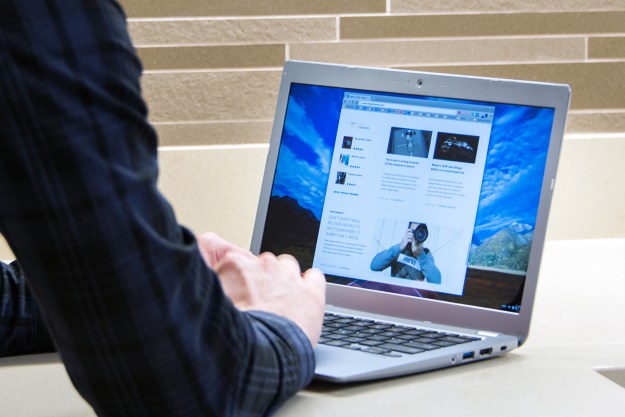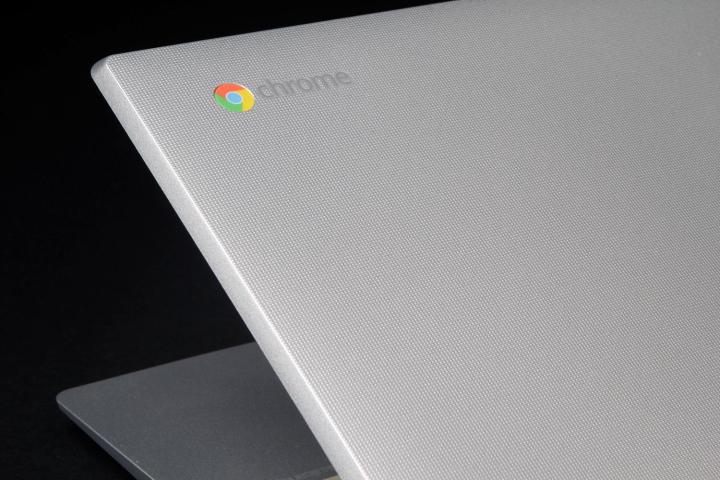
Chromebooks are still not worthy PC rivals in the software department, but in the past week alone, they’ve upped the productivity ante with two exciting new capabilities. And while the execution behind the Android Smart Lock clearly needs further fine-tuning, the just-introduced Disable feature works like a charm.
Ever had a gadget stolen from you? A daily driver, maybe? It can be a harrowing experience, and not only because you’re forced to splash the cash on a replacement. If you notice or report the theft too late and are not cautious enough to encrypt your passwords, the financial losses can hit tragic peaks. Even if you’re quick, you have to deal with the hassle of getting in touch with your bank, or changing passkeys before the new illicit owner wreaks too much havoc. In short, it’s a nightmare.
But instead of calling 911, you may want to turn to Google PD. Rightful Chromebook proprietors with Chrome OS version 40 and up are now able to block access to their machines at the flick of a switch.
Unfortunately, though, locking lost or stolen Chromebooks from a distance is for the time being an option available exclusively to Enterprise or Education users. These will contact their organization admins in need, and give them the green-light to hit “disable” in their control console.
Once that’s done, a custom message will appear on the now blocked computer, urging its return to the original owner by directing whoever’s seeing the text to an address of choice. The stolen or lost Chromebook won’t be able to access any app or display anything else until the device is re-enabled by following the instructions detailed here.
Editors' Recommendations
- 5 web browsers you should use instead of Google Chrome or Edge
- How to delete Google Chrome on Windows and Mac
- Chromebook vs laptop: Which are the differences?
- How to take a screenshot on a Chromebook
- How to turn off Chrome notifications (and turn them back on again)