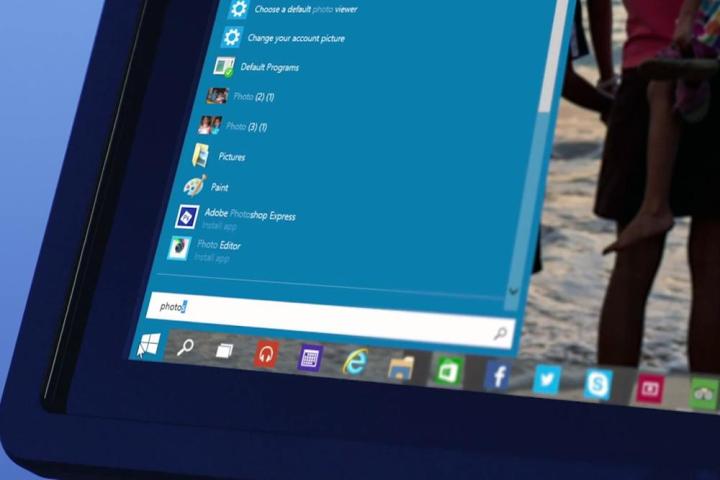
There’s a lot at stake for Microsoft. It might be exactly what the software giant needs to rebound from Windows 8.
The technical preview is mostly directed towards corporate beta-testers, developers, and enthusiasts who are willing to provide feedback. It also, of course, gives us a glimpse of the future of Windows.
Now that we’ve had some time to play with the preview, here are five reasons we’re excited about Windows 10. We’ll provide updates as soon as we know more, so stay with us!
Reason one: The return of the Start Menu
Microsoft hinted at a return of the Start menu back in April, and confirmed it during their recent press conference. The updated Start menu looks similar to Windows 7’s, but features a universal search bar that also pulls results from the Internet.

However, tiled shortcuts to Windows 8’s apps appear in the new Start menu by default. This is a great concept, and one that we wish was in Windows 8 from the get-go.
Reason two: Windows 10 will improve touchscreen integration
Windows 8 was Microsoft’s biggest effort in creating a unified experience across desktops, phones, and tablets. The new Windows, Microsoft says, will do a better job of working with touchscreens. All devices, including phones, will run on Windows 10, but the operating system will better distinguish between them.
Remove the keyboard on your convertible tablet, and a prompt will appear asking if you’d like to enter tablet mode. As convertibles gain popularity, and laptops increasingly incorporate touchscreens, the need for an OS that works well with these displays increases. We’re glad that Microsoft is addressing this.
Reason three: New Task View
Windows 10 includes a new multitasking feature called Task View, which will let users simultaneously view all open apps. However, it’s worth noting that similar options have been around in OS X and Linux for some time.

Task View also allows users to create virtual desktops, and easily switch between them. You can make one for work, and one for entertainment purposes, for example. We’re glad Microsoft added this to Windows.
Reason four: Improved Command Prompt
The grossly underused (by regular consumers, anyway) Command Prompt has received a notable update. Windows 10’s Command Prompt will allow users to copy and paste, which likely made IT folks jump for joy when this was announced. It has also been improved with smarter text selection, support for line-wrapping, keyboard shortcuts, and more. Many Windows users inevitably stumble upon scenarios that require them to jump into cmd.exe, so it’s nice to see this part of the OS get updated.
Reason five: Improved multitasking
The improved Snap View feature in Windows 10 makes it easier to juggle multiple apps and windows at once by allowing you to simultaneously dock four windows to the corners of the desktop.

[Image courtesy of Phone Arena]
Windows 10 Technical Preview now available
You can now download a technical preview of Windows 10. Signing up will allow you to try out new Windows 10 features as they are being developed, and provide feedback to Microsoft developers as well.
Editors' Recommendations
- Windows 11 might nag you about AI requirements soon
- You’re going to hate the latest change to Windows 11
- Windows 11 Home usually costs $139 — but it’s only $30 today
- The most common Windows 11 problems and how to fix them
- How to factory reset Windows 10 or Windows 11

