
Just two weeks after rolling out a preview build to Windows Insiders, Microsoft is pushing out an update to Windows 11 that adds advertisements to the Start menu. Build KB5036980, which is now slowly rolling out to the wider Windows 11 user base, includes recommendations in the Start menu, and they sneakily sit beside your real apps.
These apps comes exclusively from the Microsoft store, and they sit in the Recommended section of the Start menu. This section includes recently used, frequent, and new apps, but one (or more) slots will now be dedicated to an ad. As the update reads: “The Recommended section of the Start menu will show some Microsoft Store apps. These apps come from a small set of curated developers. This will help you to discover some of the great apps that are available.”
It seems Microsoft is changing how the Recommended section works overall. The update also says: “In the coming weeks, your most frequently used apps might appear in the Recommended section of the Start menu.” Given that your frequently used apps will sit right alongside advertisements, it’s not hard to imagine that you’ll accidently click on a Microsoft Store link more than once.
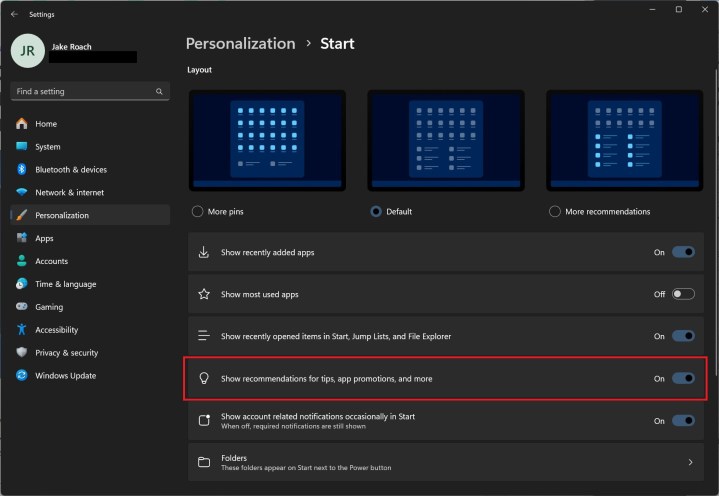
This is now the default behavior with Windows 11, but thankfully, you can turn off the ads. Open the Settings app and select Personalization. Then, choose Start and toggle off Show recommendations for tips, app promotions, and more. Here, you can also make the Recommended section larger or smaller if you wish.
Although we knew ads were eventually coming to the Start menu, Microsoft is rolling them out with unprecedented speed. We rarely see an Insider build sent out to the entire user base within a month, much less two weeks.
This is far from the first time Microsoft has experimented with ads in various parts of Windows. In 2022, Microsoft accidently rolled out an update that showed ads in File Explorer. And years ago, in Windows 10, Microsoft displayed ads for OneDrive upgrades within File Explorer. At the very least, you can disable these ads easily within Windows 11. Now, we just need to wait until that File Explorer update shows up.



