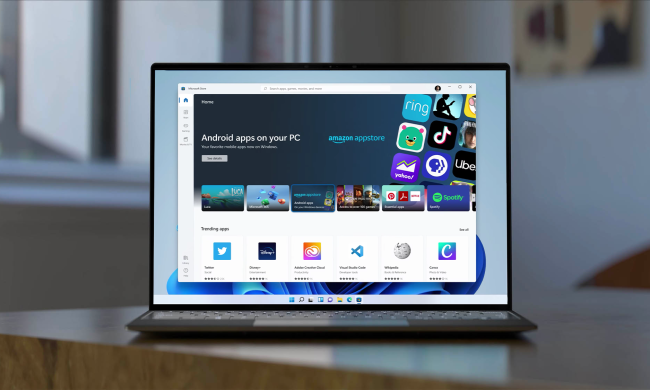Chances are you've heard of Windows 11 by now. It's the latest and greatest version of Microsoft's popular operating system. But are you wondering if your PC can run it?
Unlike past versions, Windows 11 has some strict install requirements. This has been causing controversy, but if you purchased your PC in the last few years, you should be able to run Windows 11 just fine.
That's why we put together this guide looking at all the requirements for Windows 11. From TPM to disk space, processor, and more, here's what you need to know.

Basic requirements to run Windows 11
To run Windows 11, your system needs to meet Microsoft's minimum system requirements. In the event that it doesn't fit what we've mentioned here, then you might want to buy a new PC. If you're unsure of any of these specs, check with your PC marker.
- Processor: 1 gigahertz (GHz) or faster with 2 or more cores on a compatible 64-bit processor or System on a Chip (SoC). The processor must be Intel 8th-generation or newer or AMD Ryzen 2000 series or newer. Microsoft has a full list of supported processors on its website.
- RAM: 4GB, if your PC has less than 4GB, you can consider adding additional RAM. Check with your PC maker first.
- Storage: 64 GB or larger. If your PC is low on storage, check out our guide on how to manage disk space.
- System Firmware: UEFI with Secure Boot capabilities. We talked about using UEFI in a separate post.
- TPM: Version 2.0. Our guide covers how you can check for this.
- Graphics card: DirectX 12 or later with WDDM 2.0 driver
- Display: High definition (720p) display that is greater than 9 inches diagonally, 8 bits per color channel.
- Internet: Windows 11 Home edition requires internet connectivity and a Microsoft account.

How to check PC if your PC can run Windows 11
Now that you understand the minimum requirements to run Windows 11, you can check to see if your PC works with it. Microsoft makes this easy with the PC Health Check app. It's an official app you can download straight from Microsoft. Here's how you can get started with it.
Step 1: Visit Microsoft's website and download the PC Health Check app. Look for the Download PC Health Check App button on the page.
Step 2: Once the download is finished, launch the installer. Follow the steps on your screen. The app will then install and you can search for "PC Health Check" in your Start Menu to launch the app.
Step 3: When the app is running, click the Check Now button at the top to check if your PC meets the system requirements. If all is well, you'll see a box pop up notifying you that your system is compatible. For more information, click See All Results. You'll see how each of your PC's components stacks up against Microsoft's list.
If your PC isn't compatible, then you can try upgrading your RAM, storage, motherboard and processor, and add a TPM 2.0 chip to your system so it can fit the requirements. If you can't do that, then buying a new PC is a better option. We have a list of the best laptops and desktops that can help.