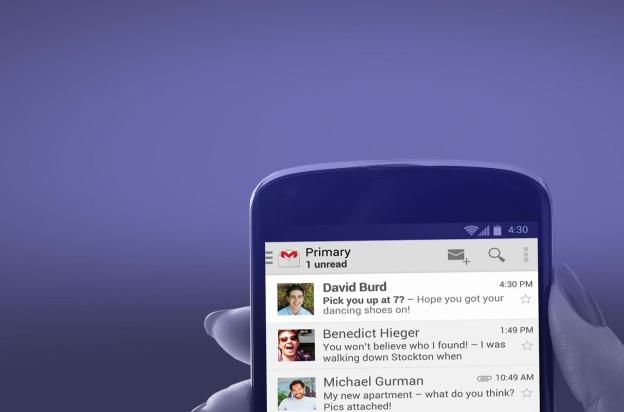 In case you missed it, Google recently announced a brand-new inbox design that provides users with a lot more control over what kind of messages they receive on a daily basis. The tabbed inbox is gradually being rolled out to users on both desktop and mobile platforms. You will know you have the update when you check Settings (the gear icon) and see the “Configure Inbox” option.
In case you missed it, Google recently announced a brand-new inbox design that provides users with a lot more control over what kind of messages they receive on a daily basis. The tabbed inbox is gradually being rolled out to users on both desktop and mobile platforms. You will know you have the update when you check Settings (the gear icon) and see the “Configure Inbox” option.
In a nutshell, here’s what you’ll be getting:
After clicking on Configure Inbox, a pop-up will ask you to choose which optional tabs you would like to enable. All the email you’ve received so far will then be automatically categorized by an algorithm and placed in the appropriate tab for easier email perusal in the future.
As of now you only have five tabs available:
Primary: Messages from friends and family and other messages that don’t appear in other tabs
Promotions: Deals, offers, and promotional emails
Social: Emails from social networks, media-sharing sites, online dating services, gaming sites, and other social websites
Updates: Notifications, confirmation emails, receipts, bills, and online statements
Forums: Email groups, discussion boards, and mailing lists
You can choose to include Starred emails into the Primary tab. Before enabling the segregation, you will be shown examples from your own Inbox content of what sort of messages will be included in what tab.

You can easily drag email from one tab to another. You can set it up so future emails from a specific source will be filtered to your desired tab.
Each time you receive new email, an indicator in each tab will tell you how many new messages you’ve gotten since the last time you checked. The number indicator next to Inbox on the left-hand sidebar will tell you how many unread emails you have in the Primary tab.
What’s good
For an online shopping addict such as myself, the tabbed inbox definitely alleviates the stress of having to be bombarded by a ton of “Shop now!” emails the moment I sign in to my Gmail account. It recognizes promotional emails right away and carts them off to the appropriate tab, where they will be waiting for the time I am ready to do some impulse buying.
Another perk of having my email segregated into common “categories” is having the ability to not only see themed messages when I want to, but also being able to mass-delete or mass-mark-as-read emails that aren’t important. The tabbed inbox effectively hides the incoming messages you would much rather ignore at first, getting rid of email fatigue that could be often experienced by users who receive a large volume of messages daily.

Doubters may say that this new feature only replicates what Gmail filter labels are already aiming to fix (in fact, the tabs look a lot like the labels on the Gmail mobile apps for Android and iOS), but I can see how this is an easier solution for users who prefer not to mess with Gmail’s bells and whistles (like my parents). This is a more straightforward version of Gmail’s filter function, one that is designed to “learn” on its own and adapt to how you use the service.
What needs more work
Despite the advantages of sorted email, I can see how this particular feature can stress out professionals who are used to seeing all work-related emails in one place. Sometimes, work emails you would like to see in the Primary tab get placed in another tab. A good fix would probably be to have a separate Work tab that forces all work emails into it, regardless of content.
Although you can drag and drop emails from one tab into a different one, the fact that it only affects future emails and not the old ones is kind of infuriating. If Gmail really wants to give its users full control over their inboxes, it would be nice if an option to affect older emails from a particular sender can be included as well.
Gmail intends to give users back control of their inboxes.
I asked a friend I email with frequently to forward me a promotional email just to see which tab it lands in. Since Gmail recognizes my friend as someone I communicate with often, it automatically sent her email into the Primary tab. By the looks of it, promotional emails from friends don’t necessarily go where it should go (the Promotions tab), which could be considered a crack in Gmail’s supposedly intelligent sorting algorithm.
The Inbox indicator on the left-hand sidebar tells me how many unread emails I have in the Primary tab, but it doesn’t tell me how many unread emails I have total. It’s a little bit disconcerting for users like me who originally set up their Gmail accounts to have unread messages appear first, no matter how old they are. Despite having notifications per tab, I would still like to see with one glance how many unread emails I have all in all.
UPDATE: A reader has brought to my attention something that solves the “I want to see how many unread emails I have with one look” problem. If you look at the very end of the list of labels on the left-hand sidebar, you will notice that a new one named “Categories” has been created (provided that you did make the switch to the tabbed inbox). If you expand this label, you will be able to see unread emails from each tab. All you need to do is to drag the label to the top of the list where you can easily access it and check the “Show in label list” option.
The verdict
Gmail intends to give users back control of their inboxes. “We get a lot of different types of email: messages from friends, social notifications, deals and offers, confirmations and receipts, and more,” Gmail product manager Itamar Gilad wrote in a blog post announcing the update. “All of these emails can compete for our attention and make it harder to focus on the things we need to get done. Sometimes it feels like our inboxes are controlling us, rather than the other way around.”
Everyone benefits from a more organized inbox – that’s the bottom line, and we appreciate Google and Gmail for constantly updating how we experience viewing our emails. However, this new tabbed inbox feature needs a lot more work if Google expects everyone to switch to it. Although I find myself enjoying the change, I can name a few people who would get more pissed off by Google’s automated sorting than relieved by it. The way its algorithm works to classify your email may unintentionally leave you unable to find important emails where they’re supposed to be. The good news is the tabbed inbox feature is still optional – you can easily switch off all optional tabs to go back to classic view, or switch to any of the available inbox types.
Editors' Recommendations
- How to delete your Gmail account (and what you need to know)
- Here’s what to do when you inevitably run out of Gmail storage
- Searching for emails in Gmail is about to get much faster
- Google reportedly working on new Gmail logo, suggesting upcoming changes
- How to change your Gmail Inbox theme


